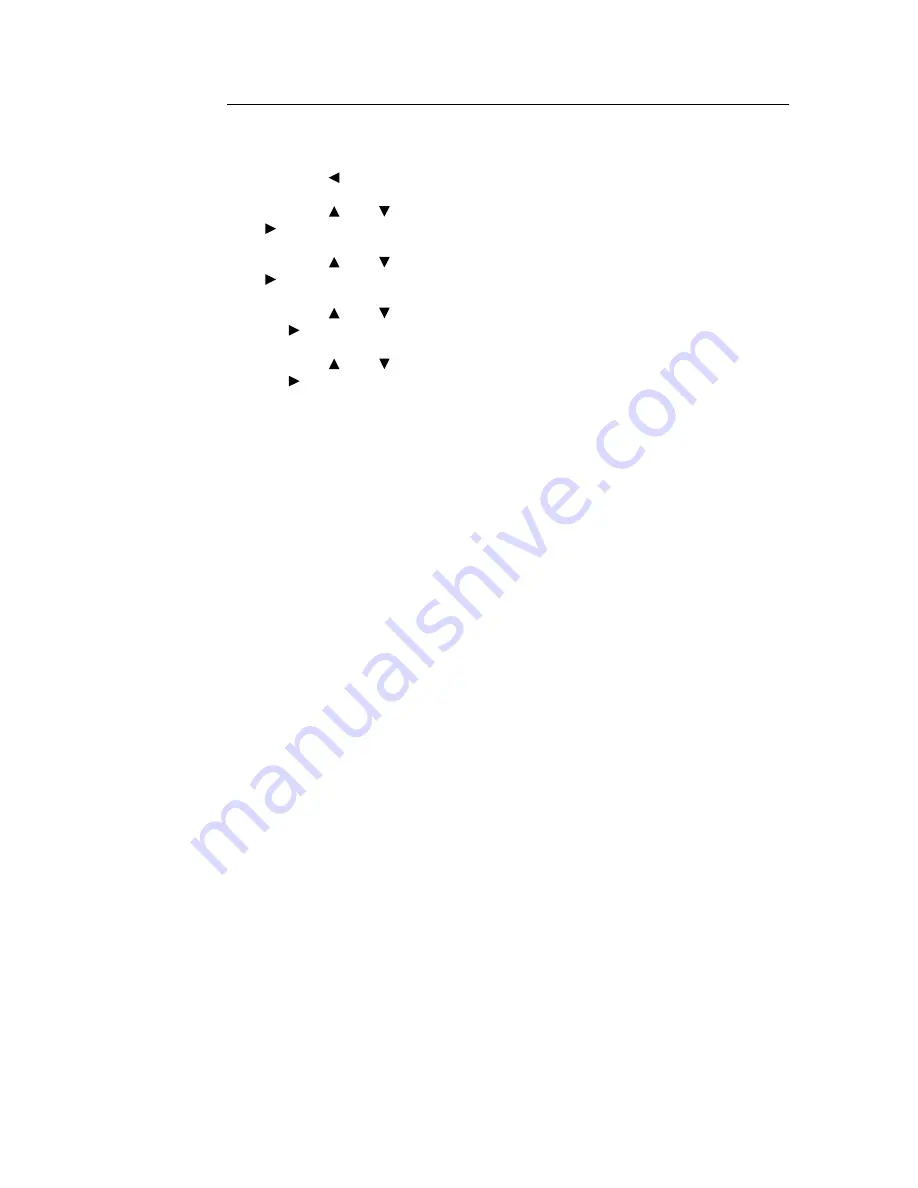
2.6 Print After Checking Printing Result - Sample Print
37
At the Control Panel
This section explains the procedure to print and delete data stored in the printer by Sample
Print.
1.
Press the < > button.
2.
Press the < > or < > button until [Sample Print] is displayed and then press the
< > button.
3.
Press the < > or < > button until the required user is selected and then press the
< > button.
4.
Press the < > or < > button until the required document is selected and then press
the < > button.
5.
Press the < > or < > button to print or delete the saved document and then press
the < > button.
6.
Press the <Eject/Set> button.
The document will be deleted or printed.
7.
After the document is deleted or printed, press the <Menu> button.
Note
• The user ID displayed (up to eight characters) is the [User ID] set in the [Sample Print] dialog box of the
[Basic] tab of the printer driver.
• The document name displayed (up to 12 characters) is the [Document Name] set in the [Sample Print]
dialog box of the [Basic] tab of the printer driver.
Summary of Contents for DocuPrint 305
Page 1: ...DocuPrint 205 255 305 User Guide...
Page 97: ...4 3 Menu List 97 Continued from previous page Continued on next page...
Page 98: ...98 4 Settings on the Control Panel Continued from previous page...
Page 99: ...4 3 Menu List 99 From P 97 From P 97...
Page 100: ...100 4 Settings on the Control Panel From P 97...






























