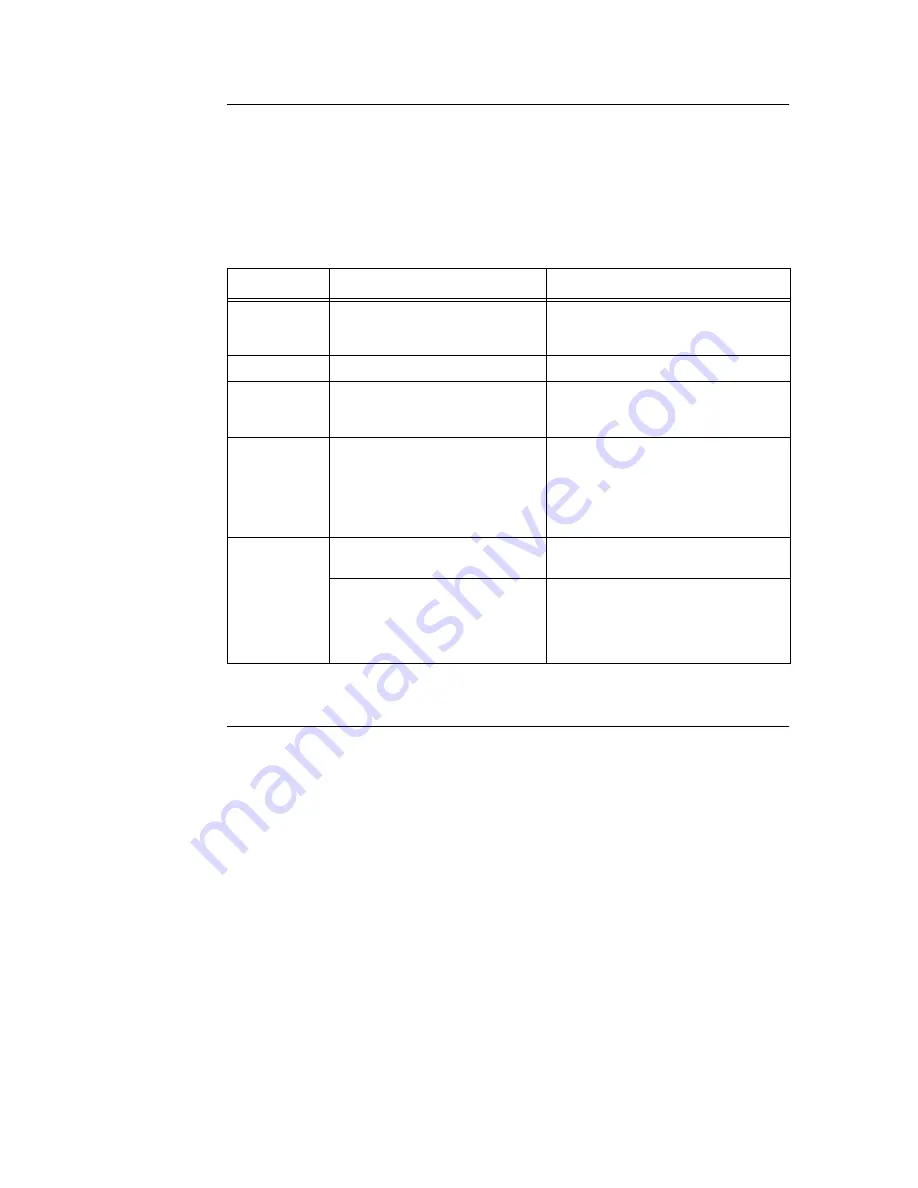
6.4 Checking Printer Status via E-mail
135
Setting the E-mail Environment (at This Printer)
Activate CentreWare Internet Services and set Port Status, Machine E-Mail Address, TCP/
IP environment and mail server.
Configure the following items according to your e-mail environment under [Properties].
Note
• After configuring the settings, always click [Apply New Settings] and switch off/on the printer to reboot.
• Select the [Enable] check box at [Port Status] > [Mail Notice Service] and switch off/on the printer. [Mail
Notice Settings] will be displayed.
*: Factory default
Setting Printer Driver Properties (at the Computer)
Configure the following settings in the properties of the PCL printer driver in order to receive
e-mails regarding print job results. This section explains the procedure using Windows XP
as an example.
1.
Click [Start] on the taskbar, then select [Printers and Faxes].
2.
Click the icon of this printer, and then select [Properties] from the [File] menu.
3.
Click [Printer Settings] on the [General] tab.
The [Printer Settings] dialog box appears.
4.
Click the [Detailed Settings] tab.
Item
Item to be configured
Description
Machine Details
Administrator E-mail Address
(recommended setting), Machine
E-mail Address
For details, refer to “Machine Details”
(P. 51) of “Environment Settings for E-mail
Printing”.
Port Status
Mail Notice Service
Select the check box.
Protocol
Settings
> TCP/IP
Host Name, Get DNS Address, DNS
Address 1-3, DNS Name
For details, refer to “Protocol Settings >
TCP/IP” (P. 51) of “Environment Settings
for E-mail Printing”.
Protocol
Settings >
E-mail
Receiving Protocol, POP3 Server
Address, POP3 Server Check
Interval, POP User Name, POP User
Password, SMTP Sending
Authentication, SMTP Server
Address
For details, refer to “Protocol Settings >
E-mail” (P. 52) of “Environment Settings for
E-mail Printing”.
Mail Notice
Settings
Mail Notice Settings
Select appropriate settings for mail
notification.
Recipient Mail Address
Up to 128 alphanumeric characters can be
entered for the notification e-mail address,
including the ASCII characters for “@” (at
mark), “.” (full stop), “-” (hyphen) and “_”
(underscore).
Summary of Contents for DocuPrint 305
Page 1: ...DocuPrint 205 255 305 User Guide...
Page 97: ...4 3 Menu List 97 Continued from previous page Continued on next page...
Page 98: ...98 4 Settings on the Control Panel Continued from previous page...
Page 99: ...4 3 Menu List 99 From P 97 From P 97...
Page 100: ...100 4 Settings on the Control Panel From P 97...






























