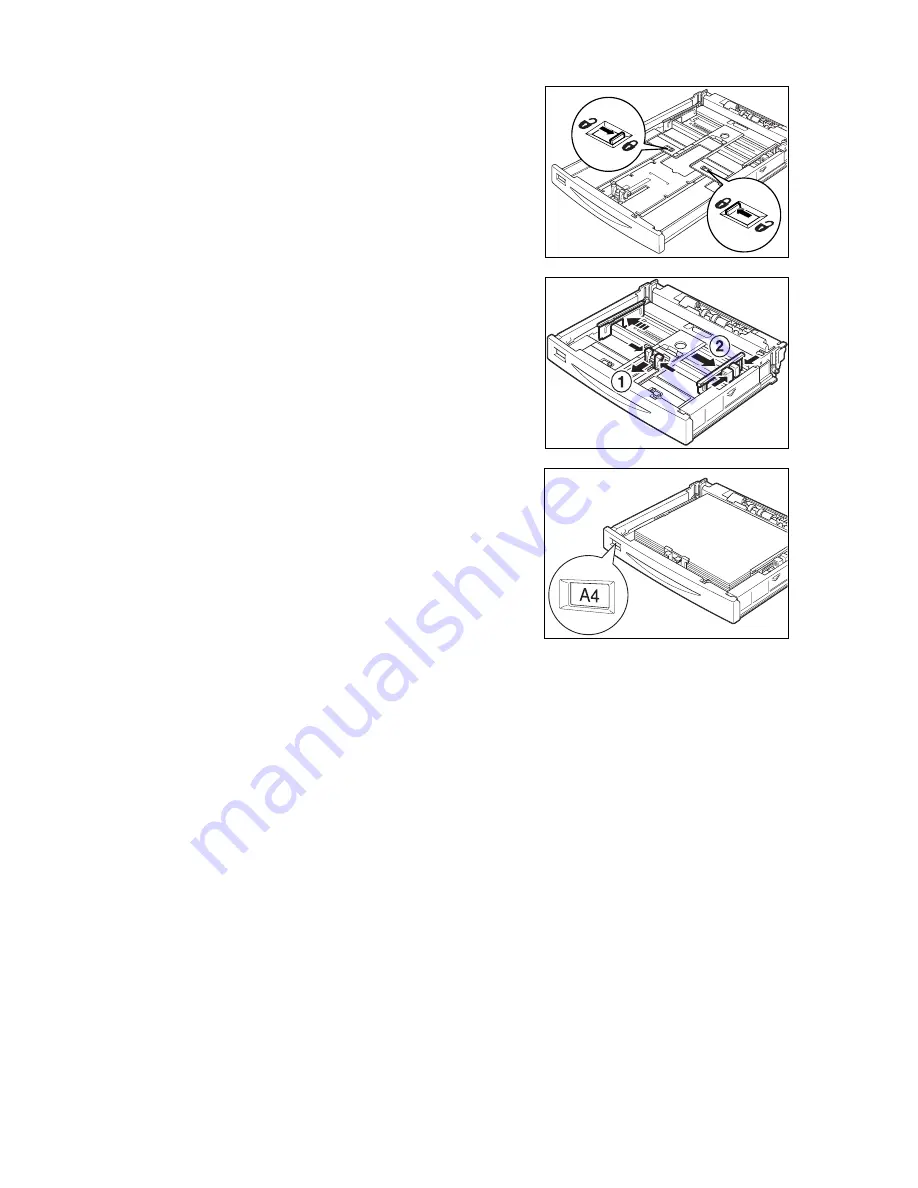
60
3 About Paper
5.
Slide the tabs that you shifted at step 3
inwards to lock them.
6.
Squeeze the length guide and slide it to the
desired paper size (1). Squeeze the right
width guide and slide it to the desired paper
size (2).
7.
Load the paper with the side to be printed
facing up and with all four corners aligned.
Make sure the paper is not on top of the
side guide. Change the paper size label to
match the size of the loaded paper.
Important
• Do not load paper so it exceeds the maximum fill line
or the maximum capacity allowed.
• Align the right width guide with the paper width
correctly. If the right width guide is not in place, the
paper will not be properly fed and this may cause
paper jams.
Note
• For details about loading envelopes and long paper, refer to “2.2 Printing on Envelopes” (P. 22) and “2.4
Printing on Custom Size Paper/Long Paper” (P. 27).
8.
Close the lid of the paper tray and push the tray completely into the printer.
Important
• The lid of the tray must be firmly closed. If not, the paper might become misaligned.
• When the paper tray is extended, close the lid of the extendable part.
9.
Depending on the types and sizes of the loaded paper, you need to configure settings
on the control panel. Change the paper type when non-plain paper such as recycled
paper, heavyweight paper or transparencies are loaded. Configure the paper size
when custom size paper is loaded.
Refer to
• Paper type and size that can be loaded: “Usable Paper” (P. 55)
• Specifying the paper size: “3.3 Setting Custom Paper Sizes” (P. 63)
• Specifying the paper type: “3.4 Setting Paper Types” (P. 64)
Summary of Contents for DocuPrint 305
Page 1: ...DocuPrint 205 255 305 User Guide...
Page 97: ...4 3 Menu List 97 Continued from previous page Continued on next page...
Page 98: ...98 4 Settings on the Control Panel Continued from previous page...
Page 99: ...4 3 Menu List 99 From P 97 From P 97...
Page 100: ...100 4 Settings on the Control Panel From P 97...






























