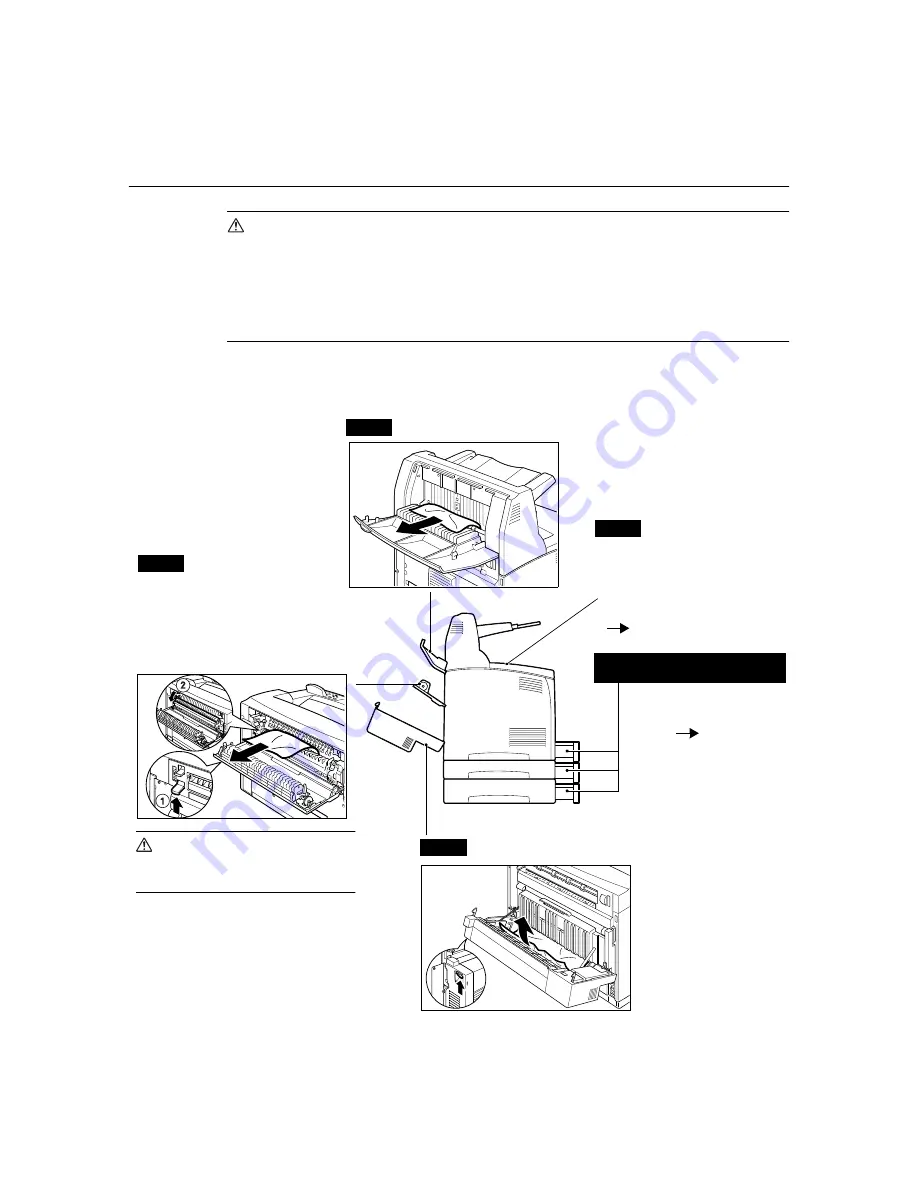
5.1 When Paper Jams
101
5
Troubleshooting
5.1
When Paper Jams
CAUTION
• When removing jammed paper, make sure that no pieces of torn paper are left in the
machine. A piece of paper remaining in the machine can cause fire. If a sheet of paper is
wrapped around the heat roller, or when clearing a jammed paper that is difficult or
impossible to see, do not try to remove it by yourself. Doing so can cause injuries or
burns. Switch off the machine immediately, and contact our Customer Support Center or
your dealers.
Following the message on the control panel, open the cover and remove the jammed paper.
If paper is torn, check for any remaining torn pieces of paper.
Open Cover B (For DocuPrint 255/305,
raise the lever as shown below to open
cover (1)). After opening cover B, hold
the part marked with
and open the
cover of the fuser unit (2) and remove
any jammed paper.
CAUTION
• The fuser unit is hot. You may
get burnt if you touch it directly.
*1: Remove the rear tray (optional)
when opening the back cover.
Push up the lever shown
in the diagram to open the
cover.
Pull out the tray and follow
the procedure to remove
paper:
P. 102
When the offset catch tray
(optional) is installed, fold the tray
first before opening cover A.
Cover D
(Offset catch tray)
Cover C
*1 (Duplex unit)
[1] (Paper transport section of the
bypass tray), trays
Cover B
*1
Cover A
When a message to remove the
drum/toner cartridge is displayed:
P. 102
Summary of Contents for DocuPrint 305
Page 1: ...DocuPrint 205 255 305 User Guide...
Page 97: ...4 3 Menu List 97 Continued from previous page Continued on next page...
Page 98: ...98 4 Settings on the Control Panel Continued from previous page...
Page 99: ...4 3 Menu List 99 From P 97 From P 97...
Page 100: ...100 4 Settings on the Control Panel From P 97...
















































