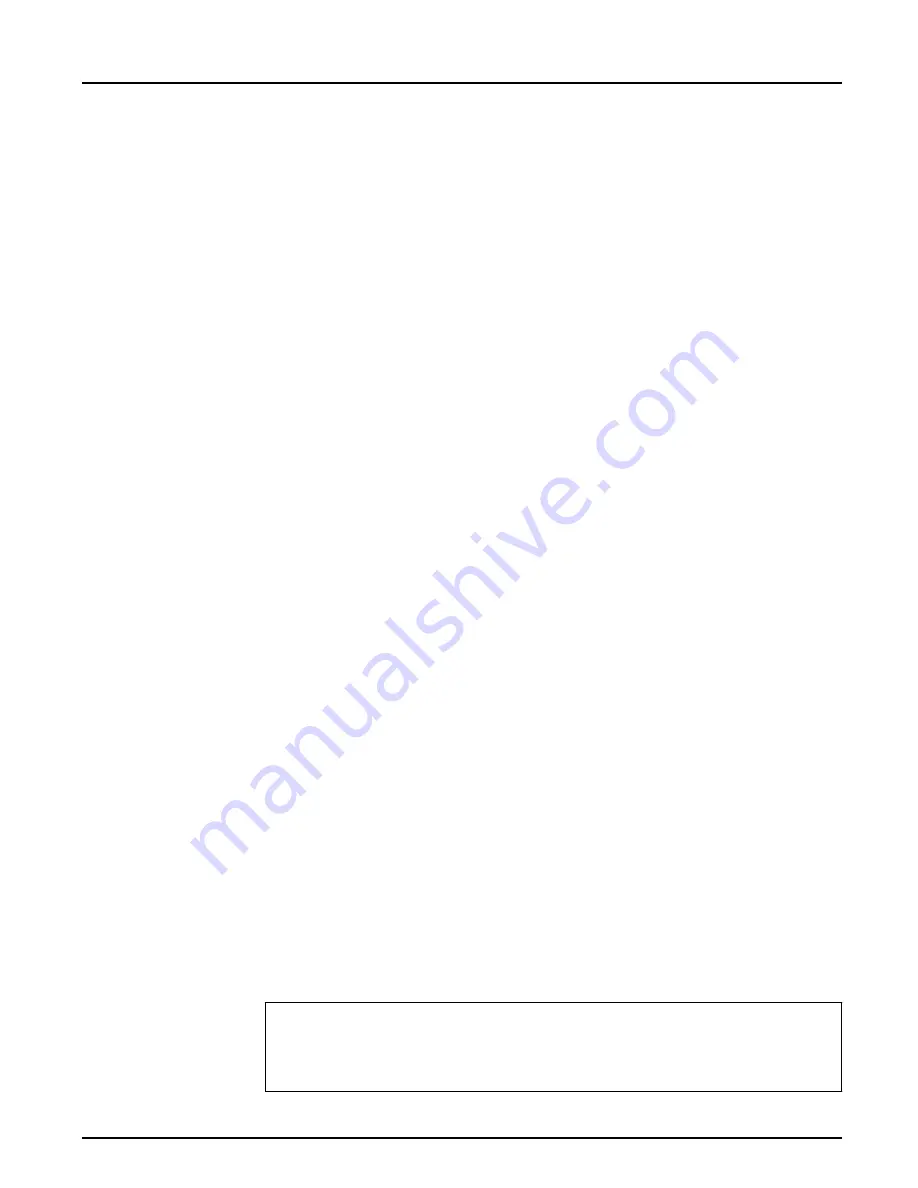
Preface
Axis NPS 550 User’s Manual
1
Preface
Thank you for purchasing the Axis NPS 550 Network Print Server. Our
goal in developing this product is to enable you to connect your printers
anywhere in your network, allowing all network users access to shared
printer resources.
About Axis
Axis Communications, founded in 1984, is one of the world’s fastest
growing companies in the printer interface and network print server
market. The head quarters are located in Lund, Sweden, with subsidiaries
in Boston, Tokyo, and Hong Kong.
Axis Communications has a distributor network operating in more than
60 countries world-wide, marketing three product lines:
Network CD-
ROM Servers
CD-ROM servers provide a flexible and cost-efficient solution for sharing
CD-ROMs across the network. They are available in Ethernet and Token
Ring versions, with or without built in drive option.
Network Print
Servers
These intelligent Ethernet and Token Ring print servers support a wide
range of LAN protocols. The Axis NPS 530, 532, 550, AXIS 150 and
152 are Ethernet print servers, and the Axis NPS 630, 632 and 650 are
Token Ring print servers.
IBM Mainframe
and S/3x – AS/
400 Printer
Interfaces
These products include a wide range of plug-in interfaces and free
standing products such as the Cobra+ and the AFP IPDS-to-PostScript
converter.
Axis NPS 550
RISC
User’s Manual
Version 2.0
Part No.:13656
October 1995
Copyright © Axis Communications AB


































