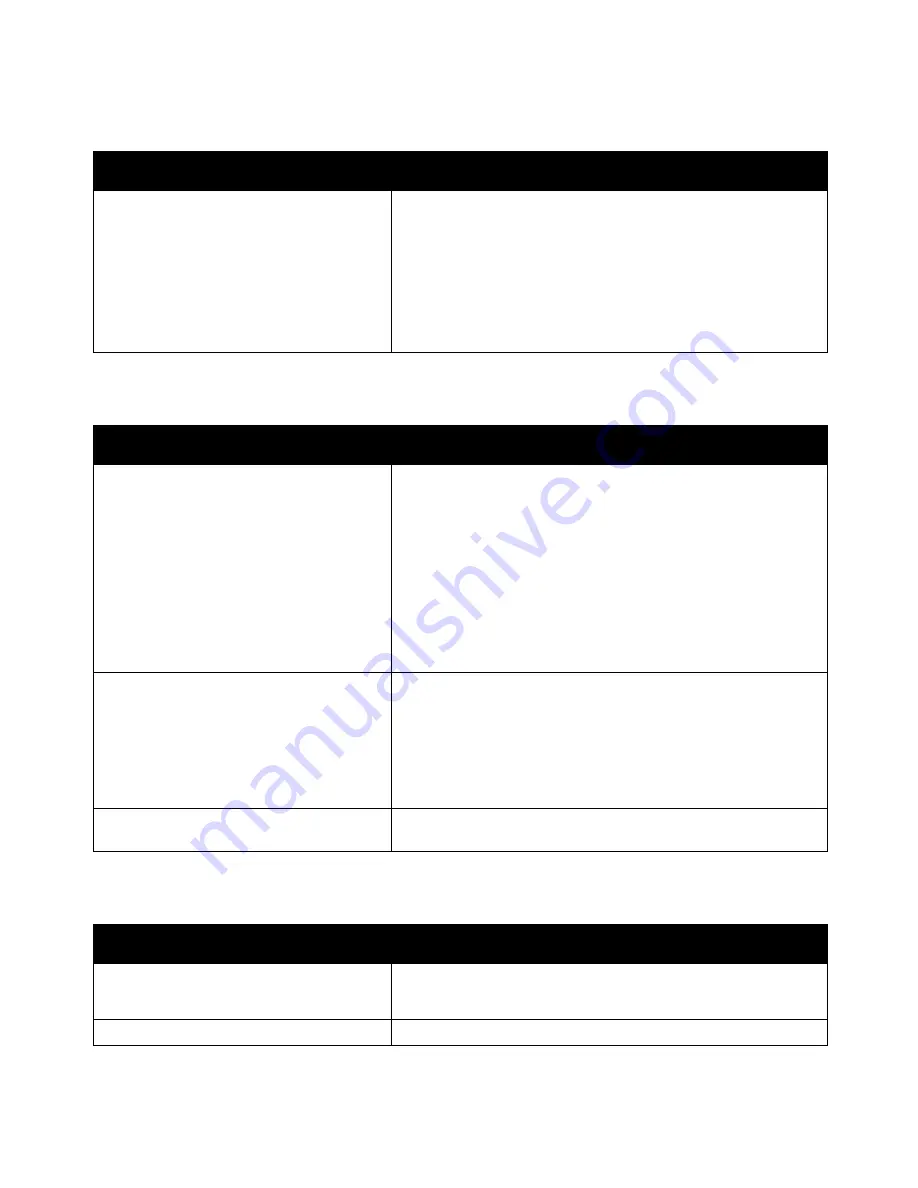
Troubleshooting
ColorQube 8700/8900 Color Multifunction Printer 193
User Guide
Document Prints From Wrong Tray
Probable Causes
Solutions
Application and print driver have conflicting
tray selections.
1.
Check the tray selected in the print driver.
2.
Go to the page setup or printer settings of the application from
which you are printing.
3.
Set the paper source to match the tray selected in the print driver
or set the paper source to Automatically Select.
Note:
Set the paper source tray selection to Automatic to have the
print driver select the tray.
Document Fails to Print
Probable Causes
Solutions
Selected tray has wrong paper size loaded.
To view the Job Status for a failed print on the touch screen:
1.
Press the
Job Status
button, then touch the
Active Jobs
tab.
2.
Find the failed print job in the list.
3.
Note the status of the failed print job, such as Held: Resources
Required.
4.
Touch to select the print job for more details, then touch
Job Details
.
5.
Note the Tray number listed under Resources and the Status of
the selected tray.
6.
Load the proper size paper in the tray or select another tray.
The way the printer was installed on the
network could be an issue.
Determine if a print spooler or a computer sharing the printer is
buffering all print jobs and then spooling them to the printer.
Spooling can slow print speeds.
To test the printer, print some information pages such as the
Office Demo Page. If the page prints, you could have a network
or printer installation issue. For additional help, contact the
system administrator.
Application and print driver have conflicting
tray selections.
For details, see
Document Prints from Wrong Tray
on page 193.
Printer Makes Unusual Noises
Probable Causes
Solutions
One of the paper trays is not
installed correctly.
Open and close the paper tray from which you are printing.
Tray 1 roller is out of position.
To reset the roller position, open and close the top left side door.
















































