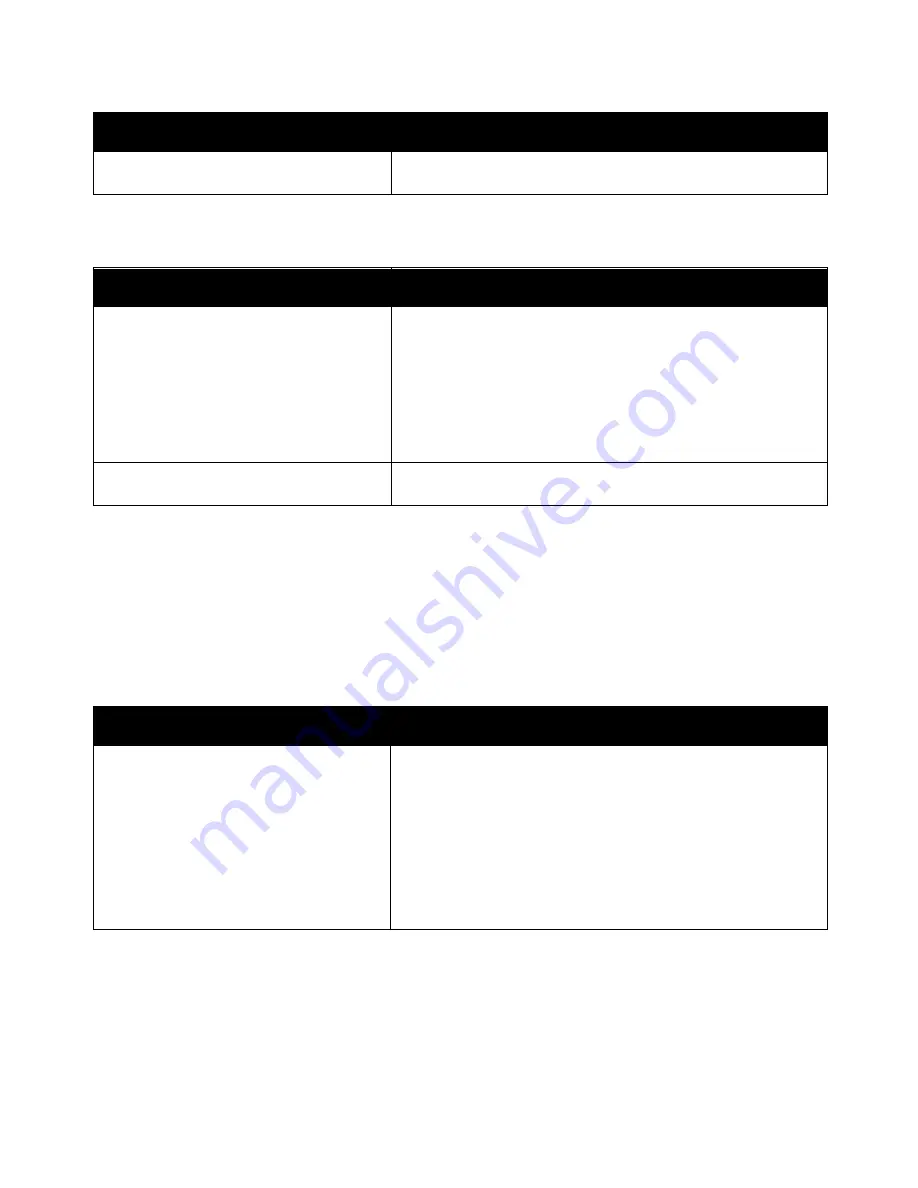
Troubleshooting
194
ColorQube 8700/8900 Color Multifunction Printer
User Guide
Probable Causes
Solutions
There is an obstruction or debris inside
the printer.
Turn off the printer and remove the obstruction or debris. If you
cannot remove it, contact your Xerox representative.
Automatic 2-Sided Printing Problems
Probable Causes
Solutions
Unsupported or incorrect paper.
Ensure that you are using the correct paper. For details, see
Supported Paper
on page 44. Do not use envelopes, labels, reloaded
paper, or paper heavier than 122 g/m² for automatic 2-sided
printing.
Note:
Reloaded paper is paper previously printed or copied on laser
or solid ink printers.
Incorrect setting.
In the print driver Properties, select
2-Sided Print
on the
Paper/Output tab.
Date and Time are Incorrect
The date and time are set automatically when the printer is connected to a network that has a Network
Time Protocol (NTP) server. NTP is used to synchronize the internal clocks of computers over a network
connection at system startup and every subsequent 24-hour period thereafter. This feature ensures that
the internal clock of the printer stays synchronized with the NTP server you specify.
Note:
To access this feature at the control panel, log in as an administrator.
Probable Causes
Solutions
The time zone, date, or time is set incorrectly. 1.
At the printer control panel, press the
Machine Status
button,
then touch the
Tools
tab.
2.
Touch
Device Settings
>
General
>
Date & Time
.
3.
To set the time zone, touch
Time Zone
and touch the arrows to
adjust the time zone.
4.
To set the date, touch
Date
, select a format and set the date.
5.
To set the time, touch
Time
and set the time. Select
Display 24
hour clock
to use 24 hour format.
6.
Touch
Save
.






























