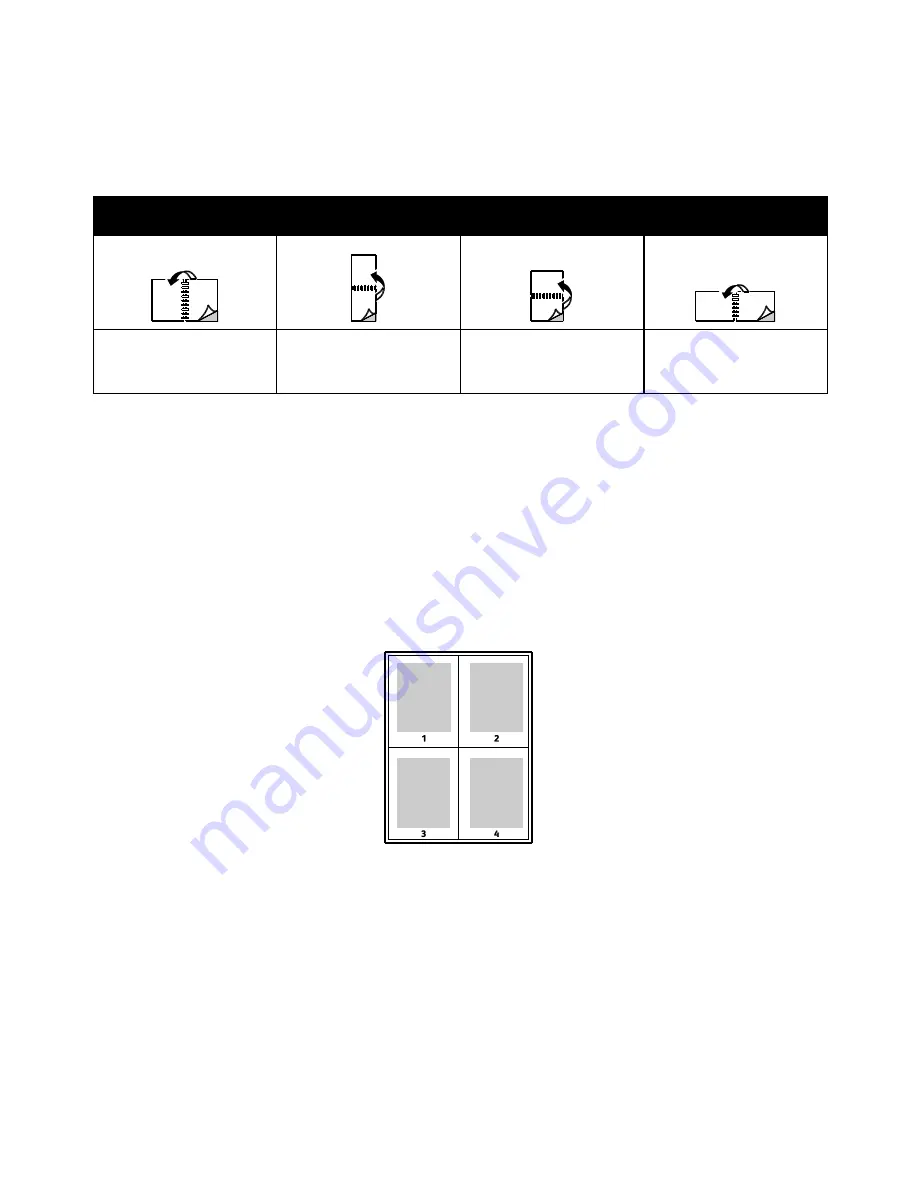
Printing
74
ColorQube 8700/8900 Color Multifunction Printer
User Guide
2-Sided Page Layout Options
You can specify the page layout for 2-sided printing, which determines how the printed pages turn. These
settings override the application page orientation settings.
Portrait
Landscape
Portrait
2-Sided Print
Portrait
2-Sided Print, Flip on Short
Edge
Landscape
2-Sided Print
Landscape
2-Sided Print, Flip on Short
Edge
Selecting Paper Options for Printing
There are two ways to select the paper for your print job. You can let the printer select which paper to use
based on the document size, paper type, and paper color you specify. You can also select a specific tray
loaded with the desired paper.
Printing Multiple Pages to a Single Sheet (N-Up)
When printing a multiple-page document, you can print more than one page on a single sheet of paper.
Print 1, 2, 4, 6, 9, or 16 pages per side by selecting Pages Per Sheet (N-Up) on the Layout/Watermark tab.
Printing Booklets
With 2-sided printing, you can print a document in the form of a small booklet. Create booklets from any
paper size that is supported for 2-sided printing. The driver automatically reduces each page image and
prints four page images per sheet of paper, two page images on each side. The pages are printed in the
correct order so that you can fold and staple the pages to create the booklet.
















































