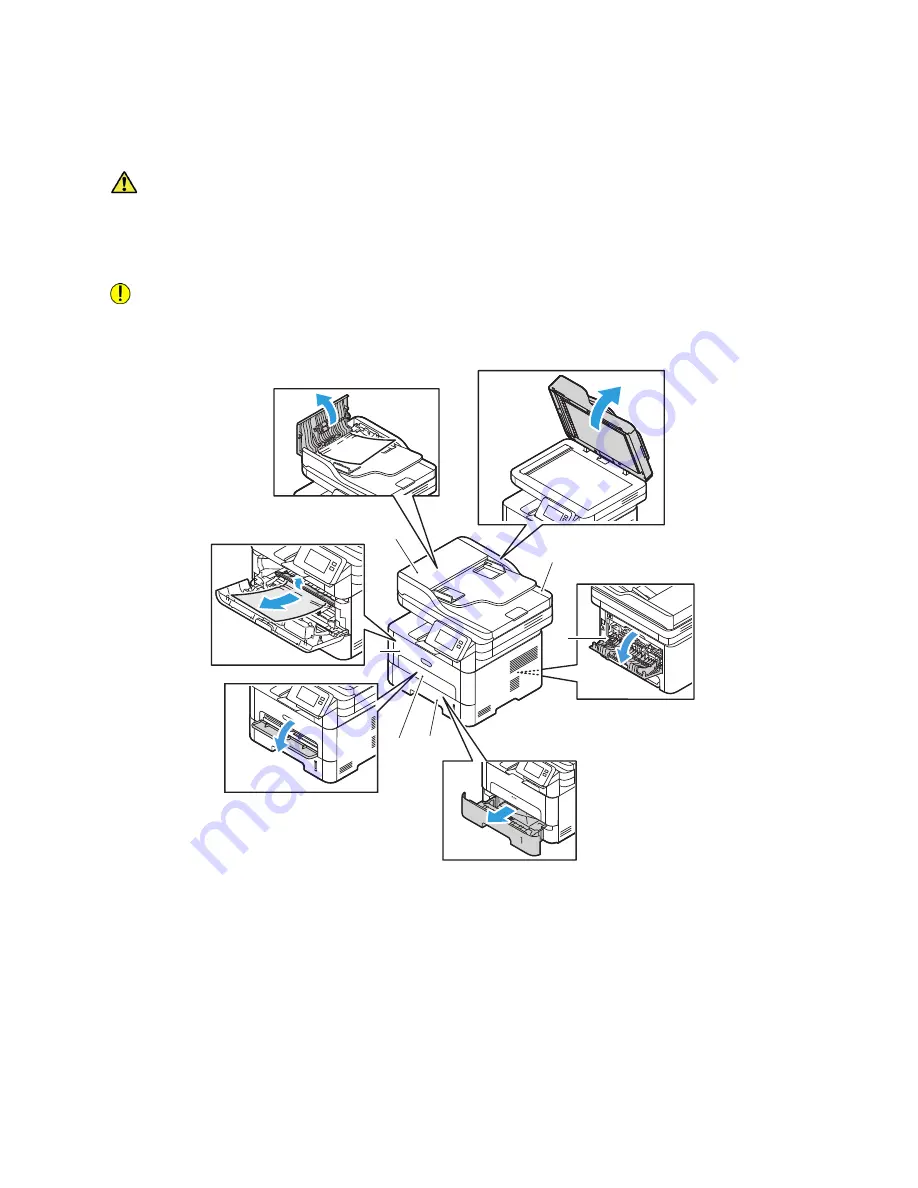
Paper Jams
Xerox
®
B215 Multifunction Printer
User Guide
220
Locating Paper Jams
WARNING:
To avoid injury, never touch a labeled area on or near the heat roller in the fuser. If a
sheet of paper is wrapped around the heat roller, do not try to remove it immediately. Power off
the printer immediately, and wait 30 minutes for the fuser to cool. After the printer cools, try to
remove the jammed paper. If the error persists, contact a service representative.
CAUTION:
Do not attempt to clear any paper jams using tools or instruments. Using tools or
instruments can damage the printer permanently.
The following illustration shows where paper jams can occur:
1.
Paper Tray 1
4.
Automatic Document Feeder
2.
Manual Feed Slot
5.
Document Glass
3.
Inside the Printer
6.
Duplex and Rear Exit Areas
1
2
3
4
5
6
Summary of Contents for B215
Page 1: ...Version 1 0 august 2019 702P07580 Xerox B215 Multifunction Printer User Guide...
Page 11: ...Xerox B215 Multifunction Printer User Guide 11...
Page 47: ...More Information Xerox B215 Multifunction Printer User Guide 47...
Page 110: ...Setting Up the Services Xerox B215 Multifunction Printer User Guide 110...
Page 157: ...Jobs Xerox B215 Multifunction Printer User Guide 157...
Page 247: ...Getting Help Xerox B215 Multifunction Printer User Guide 247...
Page 268: ...Software Verification Test Xerox B215 Multifunction Printer User Guide 268...
Page 281: ...Environmental Specifications Xerox B215 Multifunction Printer User Guide 281...
Page 298: ...Material Safety Data Xerox B215 Multifunction Printer User Guide 298...
Page 305: ...Other Countries Xerox B215 Multifunction Printer User Guide 305...
Page 306: ......
















































