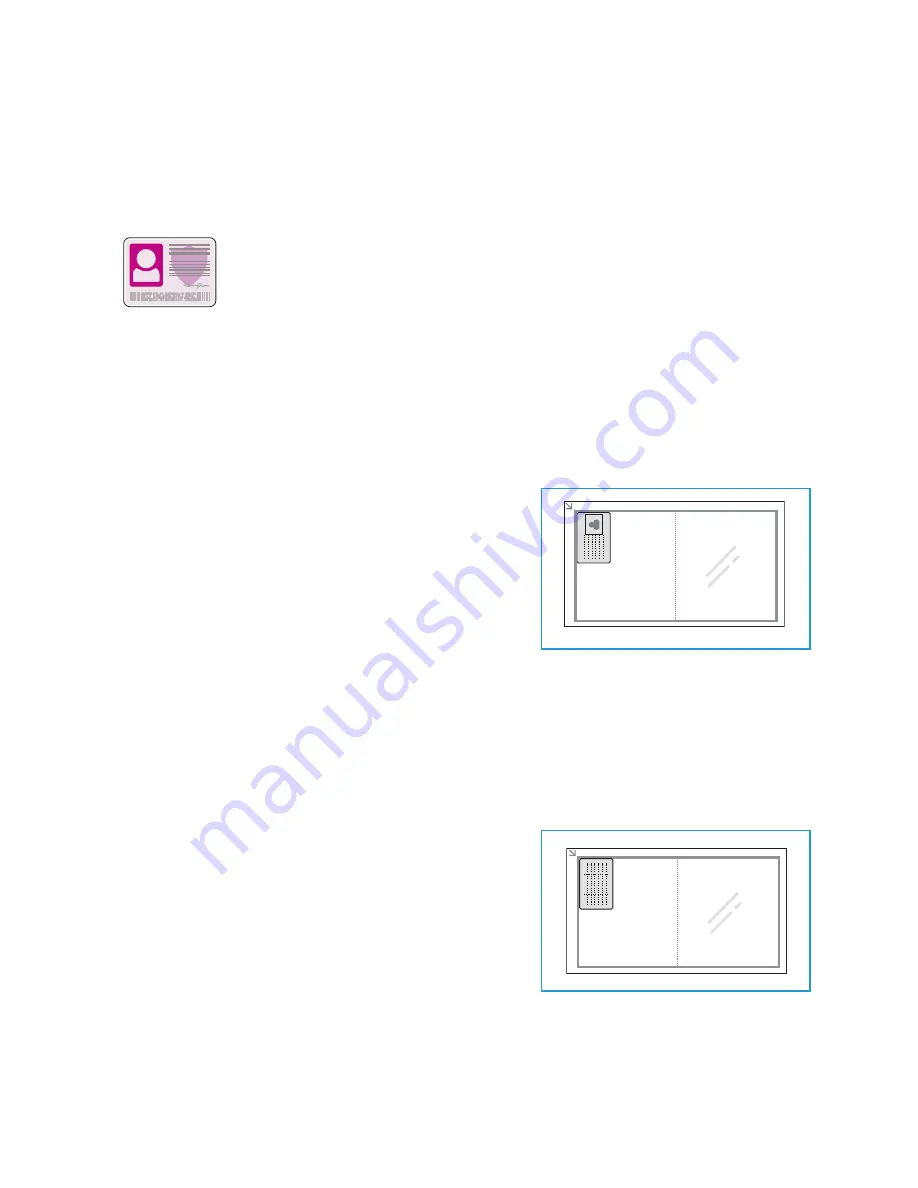
ID Card Copy
Xerox
®
B215 Multifunction Printer
User Guide
117
ID Card Copy
ID Card Copy Overview
You can adjust the default settings for ID Card Copy jobs. For information about customizing the ID
Card Copy service, refer to
Copying an ID Card
1.
At the printer control panel, press the
Home
button.
2.
Lift the automatic document feeder, then place the
original document in the upper-left corner of the
document glass.
3.
Touch
ID Card Copy
.
4.
To enter the number of copies needed, touch
Quantity
,
then touch the numbers required. To amend the number
of copies entered, touch the
X
button. Touch
Confirm
.
5.
Adjust the settings as required:
•
Lighten/Darken
: Use to adjust the lightness or darkness of the output. Touch the level
required, then touch
Confirm
.
•
Background Suppression
: Use to reduce or eliminates the dark background resulting from
scanning colored paper or newspaper originals. Touch
Off
,
Auto
,
Enhance
or
Erase
, then
touch
Confirm
.
Note:
Use the scroll function to access all feature screens.
6.
Touch
Scan
.
7.
When scanning is finished, lift the automatic document
feeder. Flip the original document, then place it in the
upper-left corner of the document glass.
8.
To scan the second side of the original document and
print the copies, touch
Scan
.
9.
To return to the home screen, press the
Home
button.
The device prints both sides of the original on one side of the
paper.
You can use the ID Card Copy service to copy both sides of an ID card or small
document onto one side of paper. To copy the card, place each side in the
upper-left corner of the document glass. The printer stores both sides of the
document, then prints them side by side on the paper.
Summary of Contents for B215
Page 1: ...Version 1 0 august 2019 702P07580 Xerox B215 Multifunction Printer User Guide...
Page 11: ...Xerox B215 Multifunction Printer User Guide 11...
Page 47: ...More Information Xerox B215 Multifunction Printer User Guide 47...
Page 110: ...Setting Up the Services Xerox B215 Multifunction Printer User Guide 110...
Page 157: ...Jobs Xerox B215 Multifunction Printer User Guide 157...
Page 247: ...Getting Help Xerox B215 Multifunction Printer User Guide 247...
Page 268: ...Software Verification Test Xerox B215 Multifunction Printer User Guide 268...
Page 281: ...Environmental Specifications Xerox B215 Multifunction Printer User Guide 281...
Page 298: ...Material Safety Data Xerox B215 Multifunction Printer User Guide 298...
Page 305: ...Other Countries Xerox B215 Multifunction Printer User Guide 305...
Page 306: ......
















































