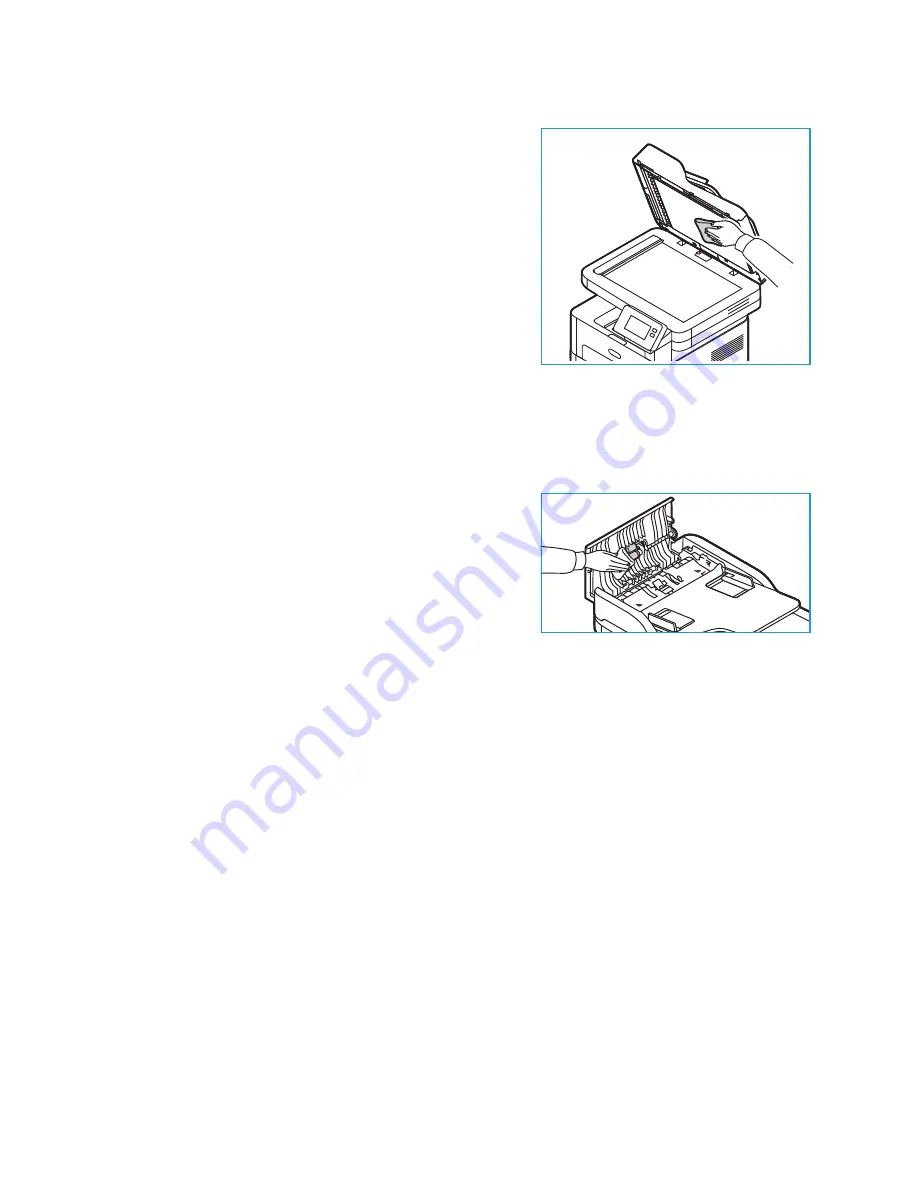
Cleaning the Printer
Xerox
®
B215 Multifunction Printer
User Guide
197
5.
Wipe the white underside of the automatic document
feeder until it is clean and dry.
6.
Close the automatic document feeder.
Cleaning the Automatic Document Feeder Rollers
Ensure that you clean the automatic document feeder rollers when you clean the scanner.
1.
Open the top cover of the automatic document feeder.
2.
With a clean, lint-free cloth that is moistened with water,
wipe the feed rollers until they are clean.
3.
Close the automatic document feeder top cover.
Control Panel, Automatic Document Feeder, and Output Tray
Regular cleaning keeps the display, control panel, and other printer areas free from dust and dirt.
1.
Use a soft, lint-free cloth, lightly dampened with water.
2.
Wipe clean the entire area of the control panel, including the display.
3.
Wipe clean the automatic document feeder, output tray, paper tray, and other outside areas of
your printer.
4.
Remove any residue with a clean cloth or paper towel.
Summary of Contents for B215
Page 1: ...Version 1 0 august 2019 702P07580 Xerox B215 Multifunction Printer User Guide...
Page 11: ...Xerox B215 Multifunction Printer User Guide 11...
Page 47: ...More Information Xerox B215 Multifunction Printer User Guide 47...
Page 110: ...Setting Up the Services Xerox B215 Multifunction Printer User Guide 110...
Page 157: ...Jobs Xerox B215 Multifunction Printer User Guide 157...
Page 247: ...Getting Help Xerox B215 Multifunction Printer User Guide 247...
Page 268: ...Software Verification Test Xerox B215 Multifunction Printer User Guide 268...
Page 281: ...Environmental Specifications Xerox B215 Multifunction Printer User Guide 281...
Page 298: ...Material Safety Data Xerox B215 Multifunction Printer User Guide 298...
Page 305: ...Other Countries Xerox B215 Multifunction Printer User Guide 305...
Page 306: ......
















































