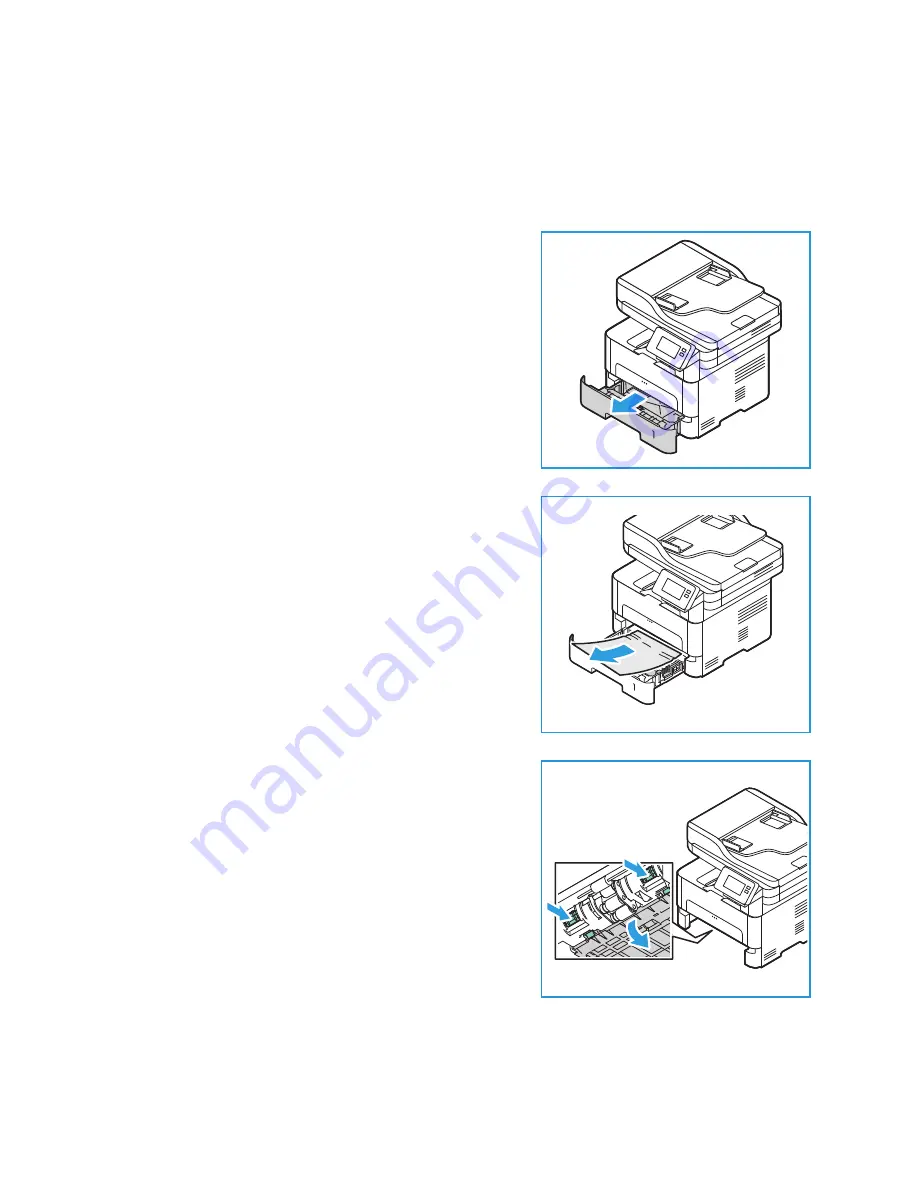
Paper Jams
Xerox
®
B215 Multifunction Printer
User Guide
222
Clearing Paper Jams from Tray 1
To resolve the error that appears on the control panel, clear all paper from the paper path.
Note:
If you cannot clear the paper jam by following this procedure, refer to
1.
Pull out the paper tray.
2.
Remove any jammed paper by gently pulling it straight
out.
3.
Release the two green latches positioned above where
the paper tray sits.
Summary of Contents for B215
Page 1: ...Version 1 0 august 2019 702P07580 Xerox B215 Multifunction Printer User Guide...
Page 11: ...Xerox B215 Multifunction Printer User Guide 11...
Page 47: ...More Information Xerox B215 Multifunction Printer User Guide 47...
Page 110: ...Setting Up the Services Xerox B215 Multifunction Printer User Guide 110...
Page 157: ...Jobs Xerox B215 Multifunction Printer User Guide 157...
Page 247: ...Getting Help Xerox B215 Multifunction Printer User Guide 247...
Page 268: ...Software Verification Test Xerox B215 Multifunction Printer User Guide 268...
Page 281: ...Environmental Specifications Xerox B215 Multifunction Printer User Guide 281...
Page 298: ...Material Safety Data Xerox B215 Multifunction Printer User Guide 298...
Page 305: ...Other Countries Xerox B215 Multifunction Printer User Guide 305...
Page 306: ......
















































