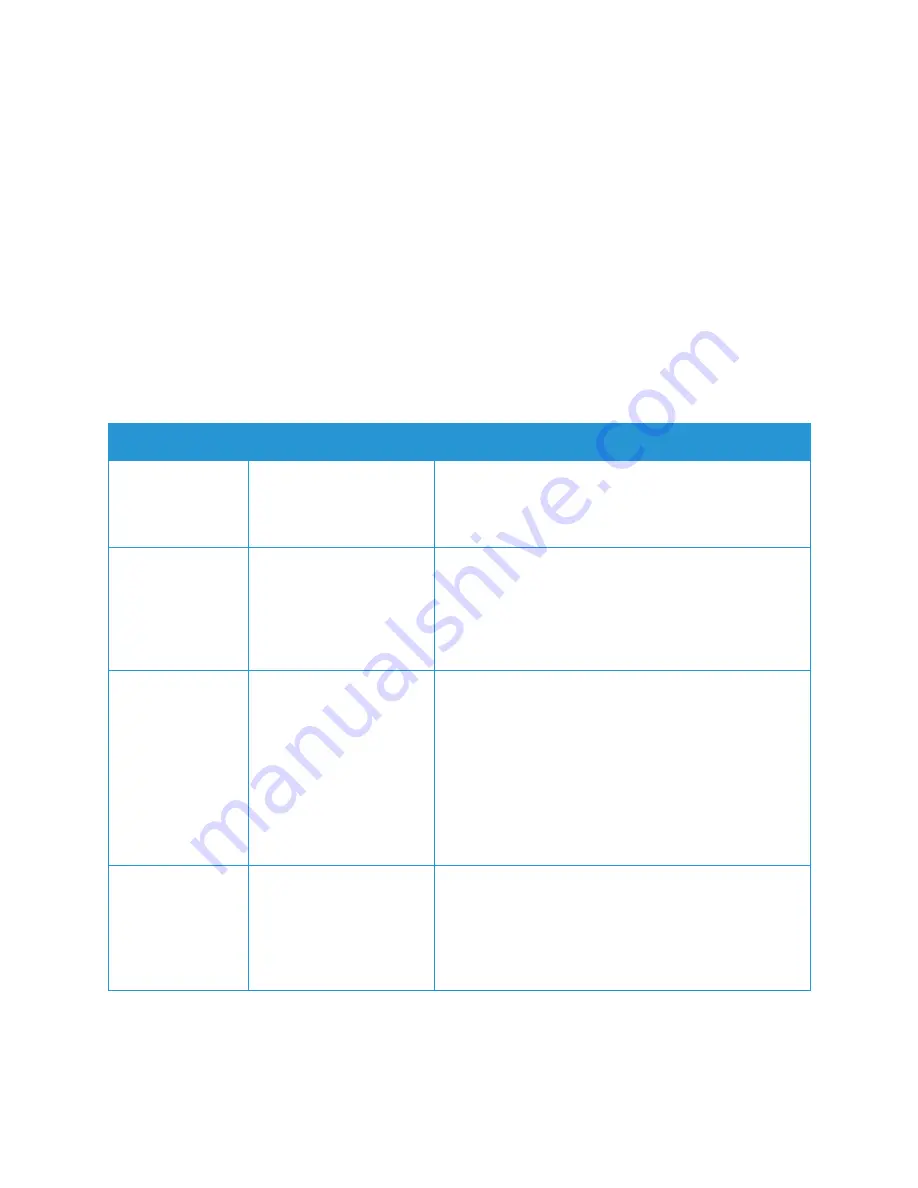
Fax
Xerox
®
B215 Multifunction Printer
User Guide
143
10. To change the style and layout of the cover page, click
Advanced
. The Fax Cover Page style
window appears. Adjust the cover page
Basic
and
Advanced
settings as required, then click
OK
.
11.
T
o receive a notification when the fax is delivered to the fax recipient, click
Notify me on delivery
.
12. To view the cover page and fax document before sending, click
Preview
. To return to the Fax
Options window, click
Close
.
13. Click
Send
to send the document from your PC to your fax device, which will fax the document to
the destination fax or faxes listed.
Fax Options
Your device provides the following options to customize your Fax jobs. For information about changing
the default Fax settings, refer to
Note:
Some options may be unavailable depending on your printer setup.
Feature
Description
Options
Original Type
Used to improve the
image quality by selecting
the document type for the
originals.
•
Text
: Use for originals containing mostly text.
•
Text and Photo
: Use for originals with mixed text and
photographs.
•
Photo
: Use when the originals are photographs.
Lighten/Darken
Adjusts the lightness or
darkness of the output.
•
Lighten:
To lighten the image, touch the settings to
the left of the scale. Works well with dark originals.
•
Normal
: This setting works well with standard typed
or printed originals.
•
Darken:
To darken the image, touch the settings to
the right of the scale. Works well with light print.
Resolution
Affects the appearance of
the scanned image. A
higher resolution produces
a better quality image. A
lower resolution reduces
communication time when
sending the file over the
network.
•
Standard (200 x 100 dpi):
Recommended for average
quality text documents and line art. Does not produce
the best image quality for photos and graphics.
•
Fine (200 dpi)
: Recommended for original documents
that have thin lines, small font sizes, or for image
enlargement.
•
Super Fine (300 dpi)
: Intended for
commercial-quality printing. This option will produce
a large file size and can take longer to transmit over a
telephone line.
Background
Suppression
This feature reduces or
eliminates the dark
background resulting from
scanning colored paper or
newspaper originals.
•
Off
: Select if Background Adjustment is not required.
•
Auto
: Select to optimize the background.
•
Enhance
: Select a higher number for a more vivid
background.
•
Erase
: Select a higher number for a lighter
background.
Summary of Contents for B215
Page 1: ...Version 1 0 august 2019 702P07580 Xerox B215 Multifunction Printer User Guide...
Page 11: ...Xerox B215 Multifunction Printer User Guide 11...
Page 47: ...More Information Xerox B215 Multifunction Printer User Guide 47...
Page 110: ...Setting Up the Services Xerox B215 Multifunction Printer User Guide 110...
Page 157: ...Jobs Xerox B215 Multifunction Printer User Guide 157...
Page 247: ...Getting Help Xerox B215 Multifunction Printer User Guide 247...
Page 268: ...Software Verification Test Xerox B215 Multifunction Printer User Guide 268...
Page 281: ...Environmental Specifications Xerox B215 Multifunction Printer User Guide 281...
Page 298: ...Material Safety Data Xerox B215 Multifunction Printer User Guide 298...
Page 305: ...Other Countries Xerox B215 Multifunction Printer User Guide 305...
Page 306: ......






























