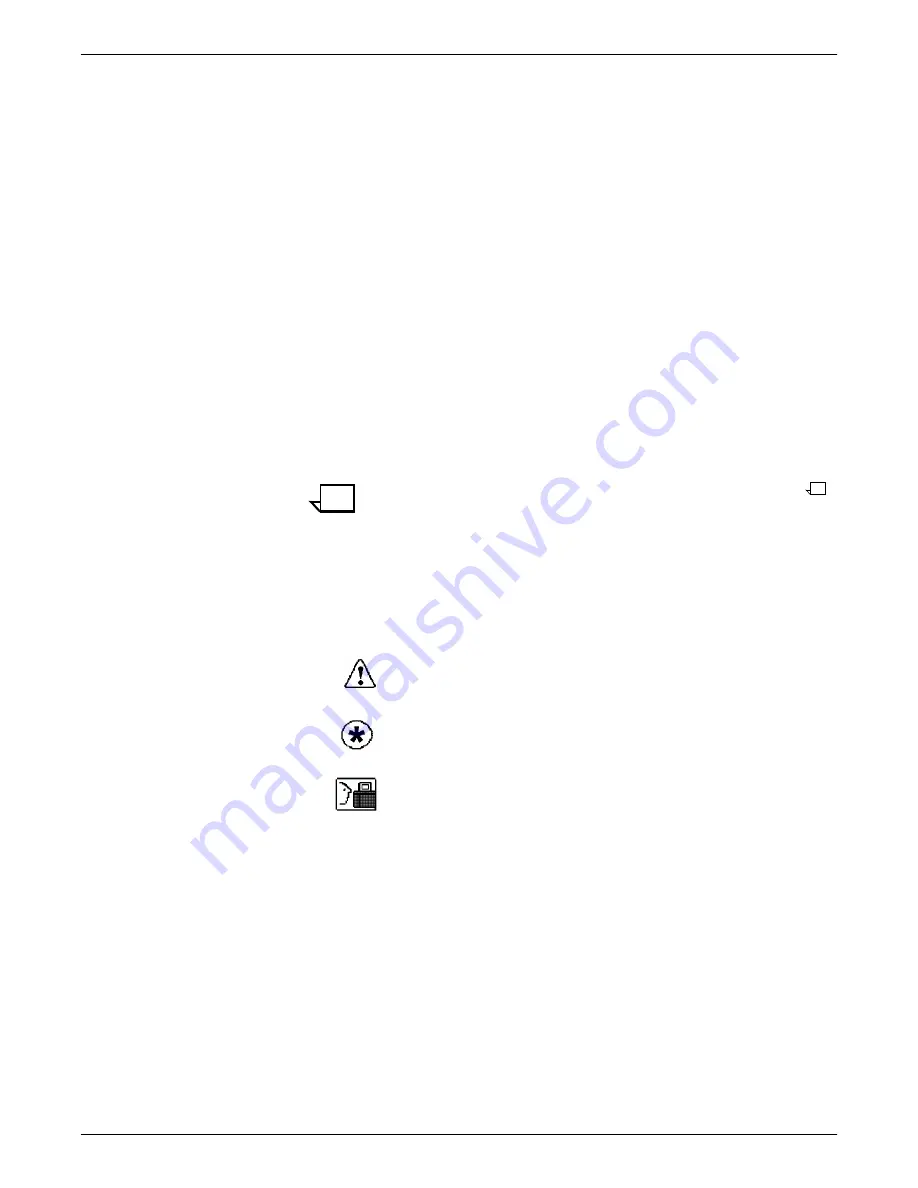
DOCUPRINT 96/4635/180 IPS MESSAGES
XEROX DOCUPRINT IPS MESSAGES GUIDE
2-3
4.
Tools icon
Select this icon to display call for service information and to
adjust display features of the printer control console (for
example, alarm volume).
5.
Guarded Tools icon
This icon is reserved for the service representative and for
operators who have completed Advanced Customer Training
(ACT).
6.
Clear button
Select this button to clear fault messages.
7.
Continue button
Press this button to resume printing.
8.
Stop button
Press this button to stop printing.
9.
Sample button
Press this button to print a sample to the sample tray.
Note:
The sample button is disabled during MICR print jobs.
10.
Brightness control thumbwheel
Use this thumbwheel to adjust the brightness of the printer
control console display.
11.
Icons
Area where the following icons appear:
Fault icon
— Appears when a fault exists in the system that
stops the printer or prevents it from printing. If you click this
button, the Clear button is displayed on the screen.
Hint icon
— Appears when a masked fault or condition exists
in the printer. See the chapter “Fault masking” in the
Xerox
DocuPrint 96/4635/180 IPS Troubleshooting Guide.
ACT icon
— Appears when a maintenance task requiring an
ACT trained operator must be done. If you have successfully
completed ACT, either check the Printer Controller for
messages concerning the maintenance task or touch the
Guarded Tools icon to display the Guarded Tools screen. If you
are not an ACT trained operator, notify your lead operator or an
ACT trained operator at your site.
12.
Message area
The message area is used as follows:
•
Lines 1 and 2
: Display the current status of the printer; for
example, READY.
•
Line 3
: Displays messages concerning masked conditions,
such as low dry ink. These messages are preceded by an
asterisk.
•
Line 4
: Displays messages that originate at the System
Controller.






























