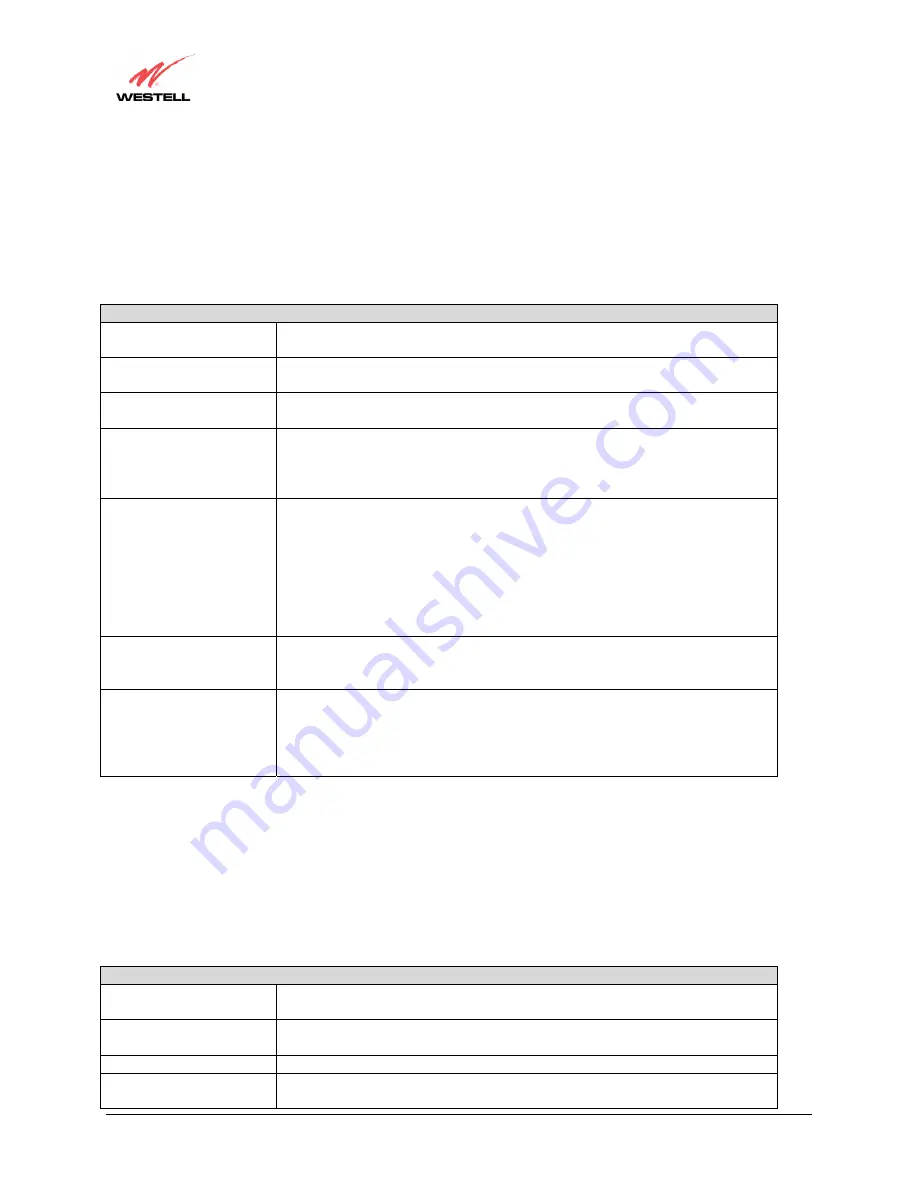
030-300408 Rev. B
172
August 2005
VersaLink™ Gateway (Model 327W)
User Guide
E
Edit Connection Profiles
This screen facilitates the changing of connection profile parameters. The following settings are displayed.
Edit Connection Profiles
Connection Name
This field is a description of the default connection profile that VersaLink will
use. Feel free to use whatever description you desire.
Account ID
Your account ID is supplied by your ISP. This text string uniquely identifies
you with your ISP.
Account Password
The Account Password is a key phrase or text string that verifies your identity to
the ISP.
Service Profile
VersaLink stores several service profiles. A service profile is a collection of
settings for the built-in firewall and NAT. These settings control which
applications are enabled to talk through VersaLink. This selection specifies
which service profile is used when VersaLink is using this connection.
Manual/Auto/Always ON
These radio buttons specify how this connection profile is used. A manual
setting requires that this connection must be manually established through the
“homepage” connection button. When this is set to auto, VersaLink will monitor
the network traffic and determine when a connection needs to be made. The
connection process will happen automatically the “Always ON” selection causes
VersaLink to aggressively establish a connection with your ISP. Whenever
VersaLink detects that the connection to your ISP is down, it will try to re-
establish that connection.
Time Out
Enable/Connection Time
Out
Selecting this option will enable the disconnect timeout. If this option is enabled
VersaLink will monitor the ISP connection for activity. If there is no activity for
the timeout period, VersaLink will disconnect from the ISP.
Edit VC Connection
This screen is an advanced screen. Modifying parameters identified on this
screen can cause severe disruption of your service. VC stands for “Virtual
Connection.” A VC identifies a connection through the service provider’s ATM
network to your ISP. It is not recommended that you change anything on these
pages unless explicitly instructed by your service provider.
F
Firewall Log
This screen is an advanced diagnostics screen. It alerts you of noteworthy information sent to your modem from the
Internet. One thousand entries can be made, but a maximum of 50 entries are displayed at a time. Once 1000 entries
have been logged, the oldest entry is removed to make space for new entries as they occur.
Firewall Log
Details
This option gives more information about the specific log entry
Page Numbers
This option navigates you to the corresponding range of entries. The most recent
entries are always on the highest numbered page.
Clear Log
This option removes all entries from the log.
Print/Savable Format
This option opens a new window that contains a list of all logged packets that
can be saved or printed.
















































