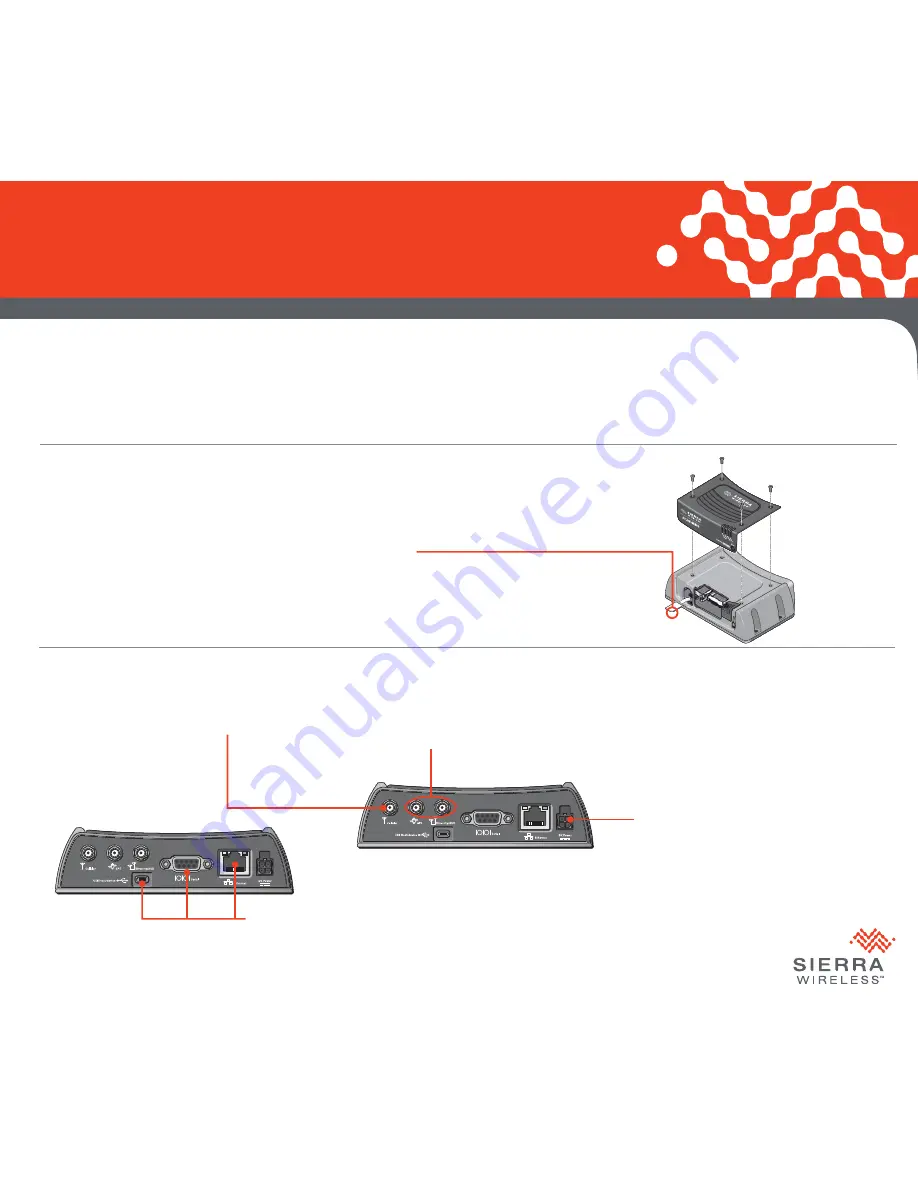
AirLink
®
GX Series Quick Start Guide
Page 1
STEP 2 Connect the Gateway
This guide provides instructions for quickly getting your Sierra Wireless
®
AirLink
®
GX Series gateway confi gured and connected.
For more information refer to the:
•
AirLink GX Series Hardware User Guide
• ALEOS
®
Software Confi guration User Guide
Both are available for download from the Sierra Wireless web site (
source.sierrawireless.com
).
1.
Remove the four screws attaching the black cover to the gateway’s body.
2.
If the GX gateway has a Wi-Fi, I/O, or Ethernet X-Card installed, refer to the AirLink GX Series
Hardware User Guide for instructions on installing a SIM card.
3.
Slide the SIM card into the SIM card holder.
Note the location of the notched corner for correct alignment.
4.
Re-attach the cover using all 4 screws to maintain the IP64 rating.
1.
Connect the RF antenna.
2.
If required, connect the GPS and / or the
diversity antenna (recommended).
4.
After applying power, connect a Windows
®
computer to the gateway with an Ethernet cable.
If required by your application, connect the RS-232 port and / or the USB port.
3.
Connect the power cable to the gateway
and apply power. The gateway starts
automatically, as indicated by the
flashing LEDs.
STEP 1 Install the SIM Card (Does Not Apply to EV-DO Gateways)
© 2015 Sierra Wireless All Rights Reserved PN 2400329 Rev. 2
NOTE:
If you want to confi gure all your gateways at the same time using AirVantage
®
Management Service, follow the instructions on page 2
to register your gateways
before
applying power.


