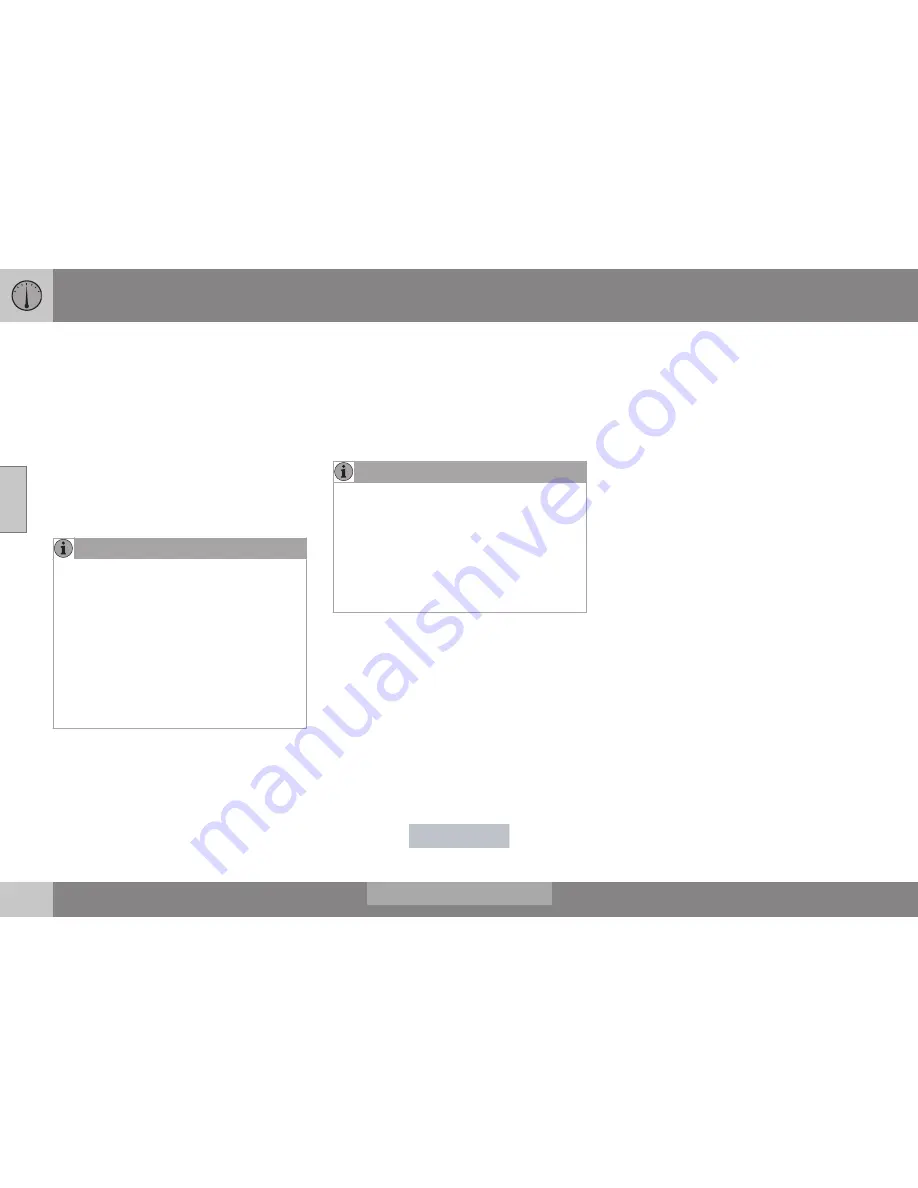
03 Instruments and controls
03
110
*
Option/accessory, for more information, see Introduction.
HomeLink
®
Wireless Control System*
– programming
The HomeLink Wireless Control System pro-
vides a convenient way to replace up to three
hand-held radio-frequency (RF) transmitters
used to activate devices such as gate opera-
tors, garage door openers, entry door locks,
security systems, even home lighting. Addi-
tional information can be found on the Inter-
net atwww.homelink.com/www.youtube.com/
HomeLinkGentex or by phoning the hotline at
1–800–355–3515.
NOTE
Some vehicles may require the ignition to
be switched on or be in the “accessories”
position for programming and/or operation
of HomeLink. It is also recommended that
a new battery be placed in the hand-held
transmitter of the device being pro-
grammed to HomeLink for quicker training
and accurate transmission of the radio-fre-
quency signal. The HomeLink buttons
must be reset first. When this has been
completed, Homelink is in learning mode
so that you can perform programming.
1. Position the end of your hand-held trans-
mitter 1–3 inches (5–14 cm) away from
the HomeLink button you wish to pro-
gram while keeping the indicator light in
view.
2. Simultaneously press and hold both the
chosen HomeLink and hand-held trans-
mitter buttons until the HomeLink indica-
tor light changes from a slow to a rapidly
blinking light. Now you may release both
the HomeLink and hand-held transmitter
buttons.
NOTE
Some devices may require you to replace
this Programming Step 2 with procedures
noted in the “Gate Operator / Canadian
Programming” section. If the HomeLink
indicator light does not change to a rapidly
blinking light after performing these steps,
contact HomeLink at www.homelink.com/
www.youtube.com/HomeLinkGentex or by
phoning the hotline at 1–800–355–3515.
3. Firmly
press, hold for five seconds and
release
the programmed HomeLink but-
ton up to two separate times to activate
the door. If the door does not activate,
press and hold the just-trained HomeLink
button and observe the indicator light.
•
If the indicator light
stays on con-
stantly, programming is complete
and your device should activate when
the HomeLink button is pressed and
released.
•
If the indicator light blinks
rapidly for
two seconds and then turns to a
constant light continue with “Pro-
gramming” steps 4-6
to complete the
programming of a rolling code equip-
ped device (most commonly a garage
door opener).
Summary of Contents for 2016 XC60
Page 1: ...WEB EDITION OWNER S MANUAL I n f o r ma t i o nP r o v i d e db y ...
Page 2: ...I n f o r ma t i o nP r o v i d e db y ...
Page 12: ...INTRODUCTION I n f o r ma t i o nP r o v i d e db y ...
Page 27: ...SAFETY I n f o r ma t i o nP r o v i d e db y ...
Page 65: ...INSTRUMENTS AND CONTROLS I n f o r ma t i o nP r o v i d e db y ...
Page 67: ...03 Instruments and controls 03 65 I n f o r ma t i o nP r o v i d e db y ...
Page 68: ... 03 Instruments and controls 03 66 I n f o r ma t i o nP r o v i d e db y ...
Page 126: ...CLIMATE I n f o r ma t i o nP r o v i d e db y ...
Page 139: ...LOADING AND STORAGE I n f o r ma t i o nP r o v i d e db y ...
Page 151: ...LOCKS AND ALARM I n f o r ma t i o nP r o v i d e db y ...
Page 175: ...DRIVER SUPPORT I n f o r ma t i o nP r o v i d e db y ...
Page 248: ...STARTING AND DRIVING I n f o r ma t i o nP r o v i d e db y ...
Page 290: ...WHEELS AND TIRES I n f o r ma t i o nP r o v i d e db y ...
Page 324: ...MAINTENANCE AND SERVICING I n f o r ma t i o nP r o v i d e db y ...
Page 369: ...SPECIFICATIONS I n f o r ma t i o nP r o v i d e db y ...
Page 371: ...11 Specifications 11 369 Location of labels I n f o r ma t i o nP r o v i d e db y ...
Page 396: ...12 Index 12 394 I n f o r ma t i o nP r o v i d e db y ...
















































