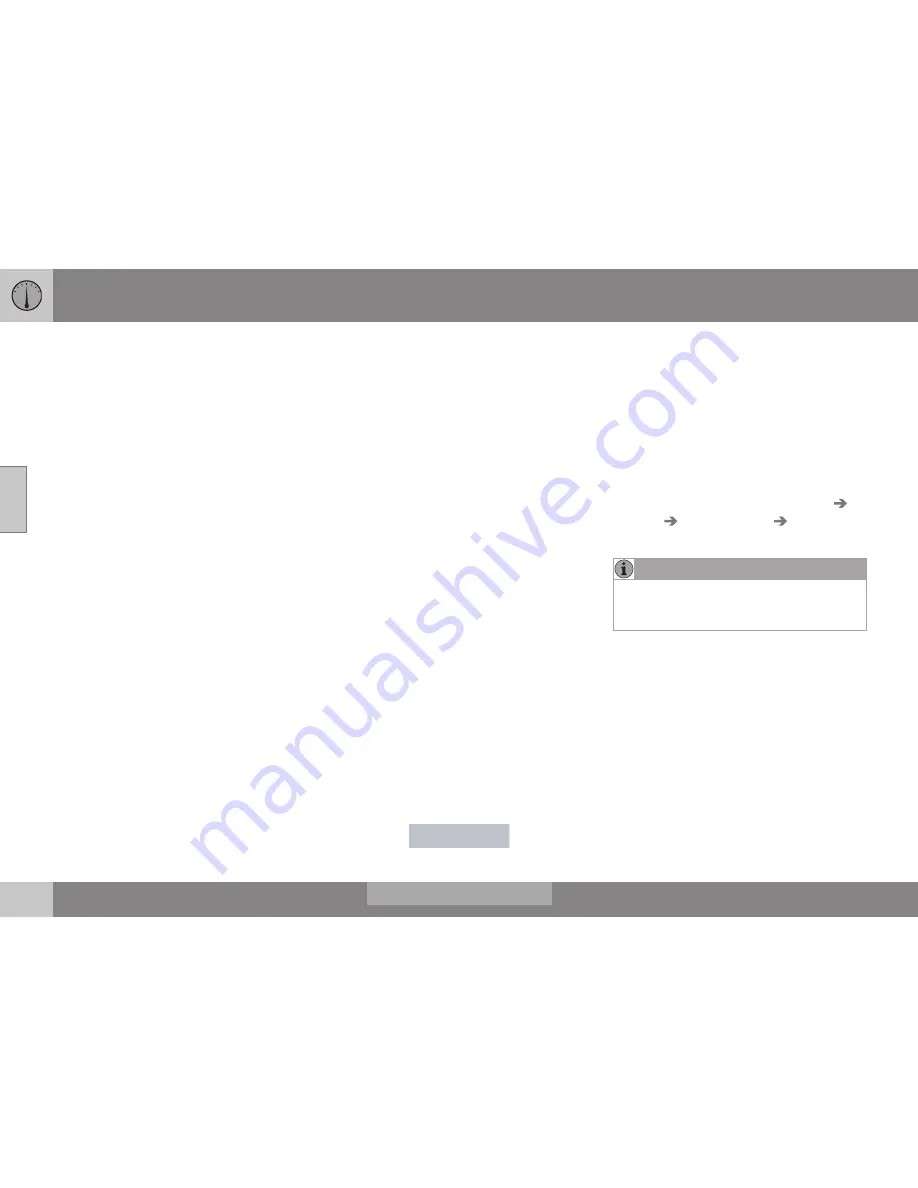
03 Instruments and controls
03
122
*
Option/accessory, for more information, see Introduction.
Trip computer – Supplementary
information
General information for both Analog and Digi-
tal trip computer functions.
Average fuel consumption
Fuel consumption since the last time this
function was reset.
Average speed
The vehicle's average speed since the last
time this function was reset.
Current fuel consumption
Current fuel consumption is calculated
approximately once a second. When the vehi-
cle is moving at low speed, fuel consumption
is displayed per unit of time. At higher
speeds, it is displayed in terms of distance.
Miles or kilometers can be displayed, see the
heading "Changing units".
Distance to empty
This function shows the approximate dis-
tance that can be driven on the fuel remaining
in the tank. When
Distance to empty
shows
"----", there is very little useable fuel remain-
ing in that tank; refuel as soon as possible.
The calculation is based on average fuel con-
sumption during the last 20 miles (30 km) of
driving and the amount of fuel remaining in
the tank (the accuracy of this figure may vary
if your driving style changes). An economical
driving style will generally increase this dis-
tance.
See Economical driving (p. 280) for informa-
tion about driving economically.
Digital speed display*
Speed is expressed in the unit not used by
the instrument panel's speedometer e.g., if
the normal speedometer is in mph, the trip
computer will display in the speed in km/h
and vice versa.
Resetting an analog instrument panel
Trip odometer(s) and average speed
1. Display trip odometer T1 or T1, or Aver-
age speed.
2. Press and hold
RESET
until selected
function is reset.
Each trip computer heading must be reset
individually.
Resetting a digital instrument panel
Trip odometer
1. Turn the
thumb wheel
to select the com-
bination of headings containing the trip
odometer to be reset.
2. Press and hold
RESET
until selected trip
odometer is reset.
Average speed and fuel consumption
1. Select
Trip computer reset
and press
OK
.
2. Select one of the following alternatives
using the
thumb wheel
and press
OK
:
•
mpg
•
mph
•
Reset both
3. Finish by pressing
RESET
.
Changing units
To change the unit (miles/km) used to meas-
ure distance and speed, go to
MY CAR
Settings
System options
Distance
and fuel units
.
NOTE
In addition to changing units in the trip
computer, this also changes the units used
in the Volvo Navigation System (VNS)*.
Related information
•
Trip computer – introduction (p. 115)
•
Trip computer – functions, analog instru-
ment panel (p. 117)
•
Trip computer – functions, digital instru-
ment panel (p. 120)
•
Trip computer – Trip statistics (p. 123)
Summary of Contents for 2016 XC60
Page 1: ...WEB EDITION OWNER S MANUAL I n f o r ma t i o nP r o v i d e db y ...
Page 2: ...I n f o r ma t i o nP r o v i d e db y ...
Page 12: ...INTRODUCTION I n f o r ma t i o nP r o v i d e db y ...
Page 27: ...SAFETY I n f o r ma t i o nP r o v i d e db y ...
Page 65: ...INSTRUMENTS AND CONTROLS I n f o r ma t i o nP r o v i d e db y ...
Page 67: ...03 Instruments and controls 03 65 I n f o r ma t i o nP r o v i d e db y ...
Page 68: ... 03 Instruments and controls 03 66 I n f o r ma t i o nP r o v i d e db y ...
Page 126: ...CLIMATE I n f o r ma t i o nP r o v i d e db y ...
Page 139: ...LOADING AND STORAGE I n f o r ma t i o nP r o v i d e db y ...
Page 151: ...LOCKS AND ALARM I n f o r ma t i o nP r o v i d e db y ...
Page 175: ...DRIVER SUPPORT I n f o r ma t i o nP r o v i d e db y ...
Page 248: ...STARTING AND DRIVING I n f o r ma t i o nP r o v i d e db y ...
Page 290: ...WHEELS AND TIRES I n f o r ma t i o nP r o v i d e db y ...
Page 324: ...MAINTENANCE AND SERVICING I n f o r ma t i o nP r o v i d e db y ...
Page 369: ...SPECIFICATIONS I n f o r ma t i o nP r o v i d e db y ...
Page 371: ...11 Specifications 11 369 Location of labels I n f o r ma t i o nP r o v i d e db y ...
Page 396: ...12 Index 12 394 I n f o r ma t i o nP r o v i d e db y ...
















































