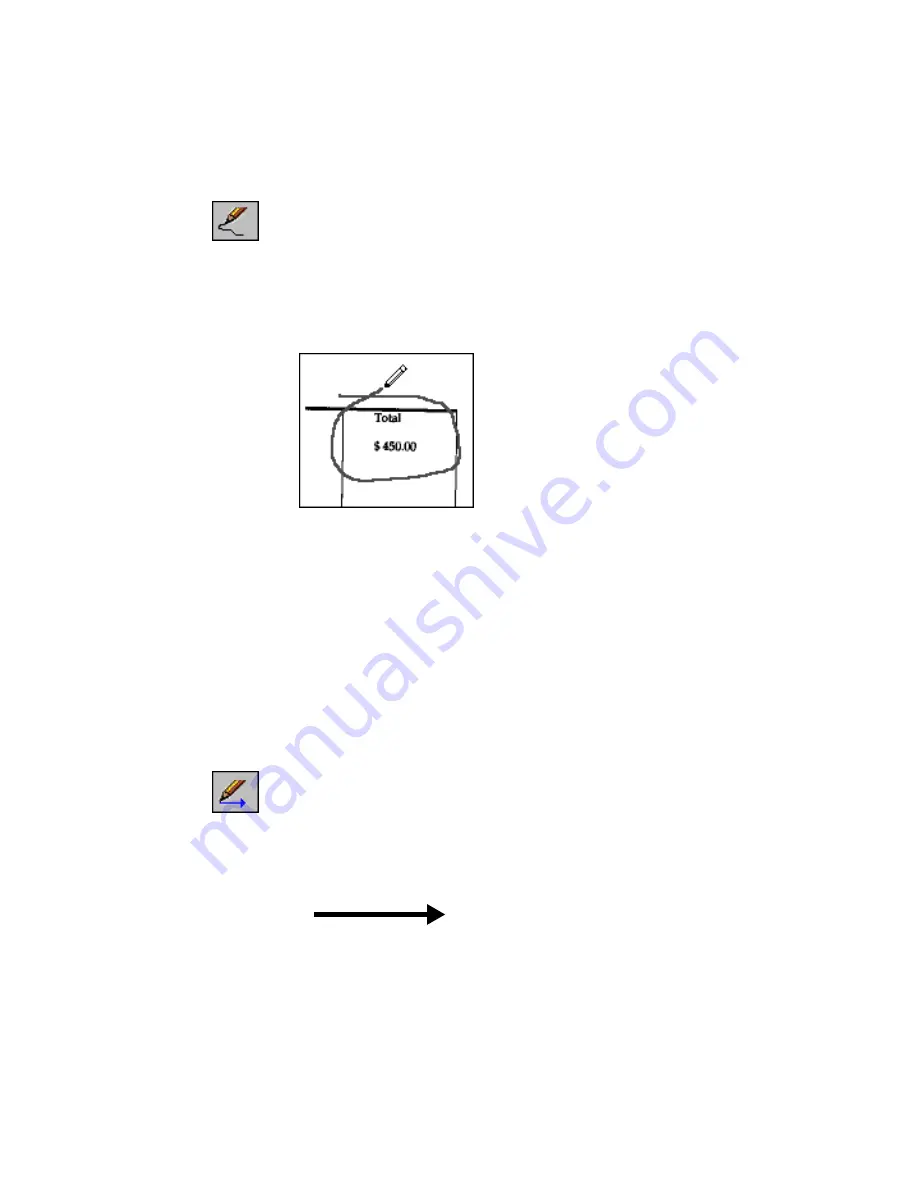
U
SING
THE
ANNOTATION
TOOLS
83
F
REEHAND
Use the Freehand tool to draw freehand marks, for example, circle text
or underline important sentences.
To draw freehand lines on a page:
•
Hold down the mouse button and draw a line around the area you
want to emphasize.
To change the line width of an existing line, select it; then choose Line
Width from the Annotations menu and choose a new line width.
To change the width for new lines that you want to draw, click the
Freehand tool or Arrow tool, click the right mouse button and choose
Line Width from the displayed menu, or choose Line Width from the
Annotations menu and then choose a new width. Existing lines will not
be affected.
A
RROW
Use the Arrow tool to draw straight lines, with or without arrowheads,
to point to specific parts of a page.
To draw straight lines with the Arrow tool:
1. Hold down the mouse button and drag to draw a line or arrow.






























