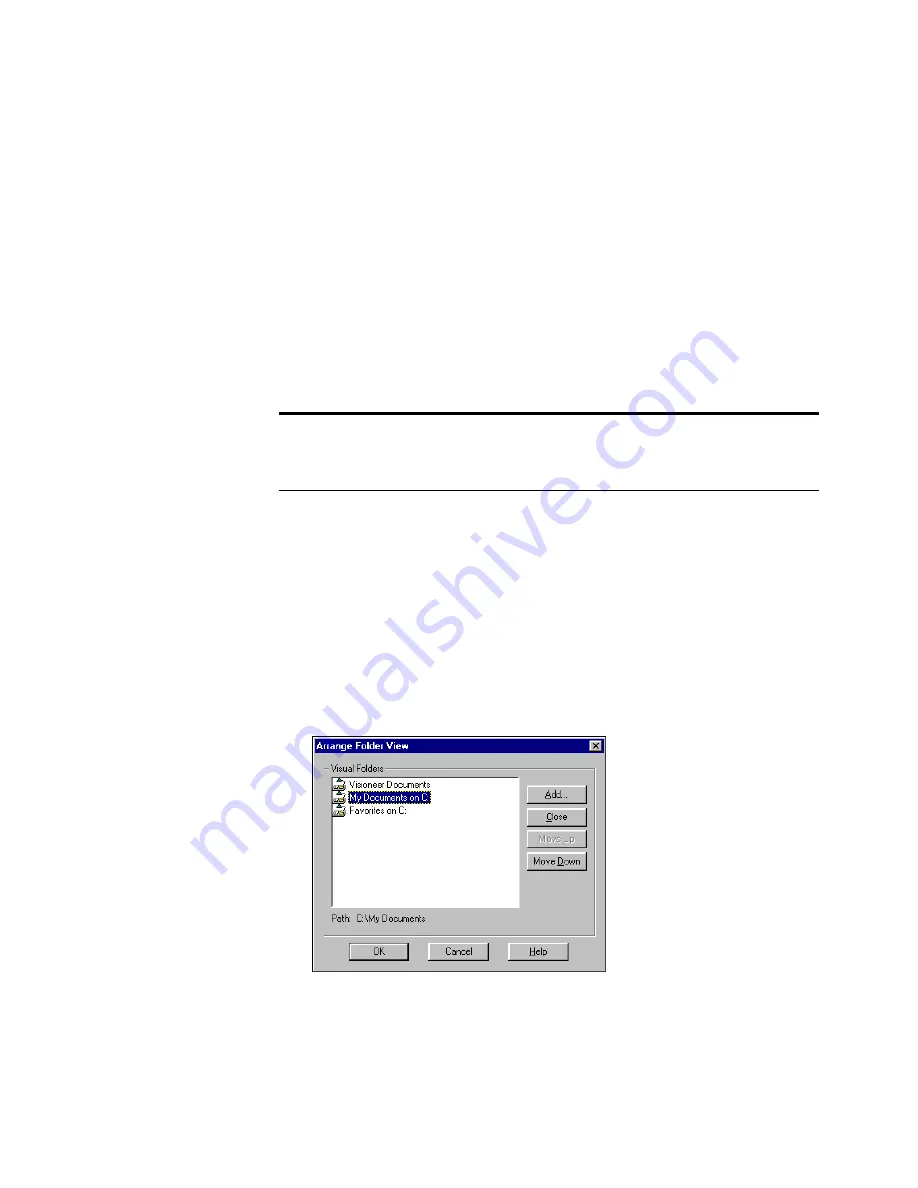
A
DDING
AND
REMOVING
FOLDERS
FROM
F
OLDER
V
IEW
29
R
EMOVING
FOLDERS
FROM
F
OLDER
V
IEW
If you no longer want a folder to appear in Desktop View, remove it
from Folder View. When you remove a folder it does not delete it from
your computer.
To remove a folder:
1. In Folder View, select the folder you want to remove.
2. From the File menu, choose Remove From Folder View.
The folder is removed from Folder View.
A
RRANGING
FOLDERS
IN
F
OLDER
V
IEW
Use the Arrange Folder View dialog box to change the order in which
added folders appear in Folder View. You can also use this dialog box as
another way to add and remove folders.
To arrange the folders:
1. From the File menu, choose Arrange Folder View. The Arrange
Folder View dialog box appears.
Note: You can also remove a folder by choosing Arrange Folder View
from the File menu, selecting a folder in the dialog box that appears,
and then clicking the Close button.






























