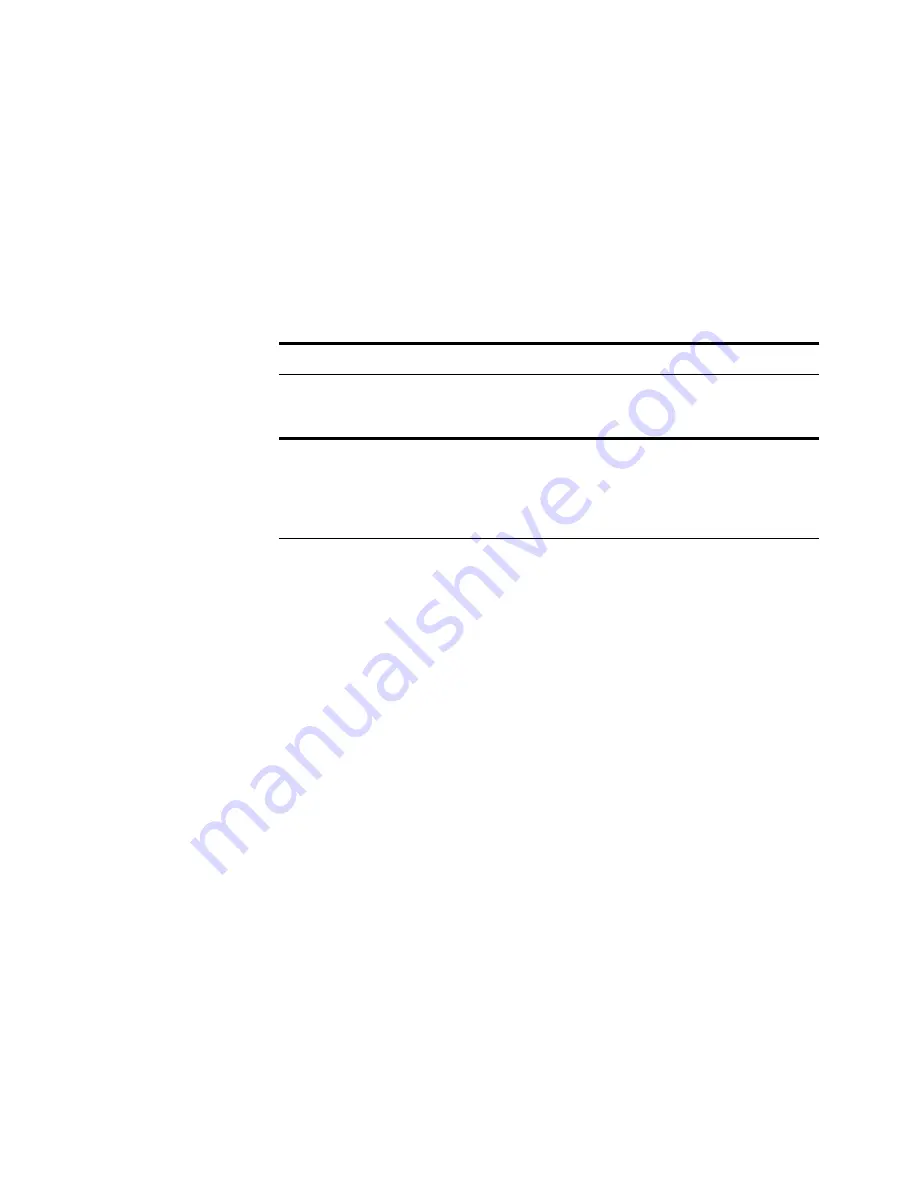
94
C
HAPTER
9: I
MPORTING
, E
XPORTING
,
AND
P
RINTING
4. Select the file format from the Save as type drop-down list.
By default, the file format PaperPort Files (*.MAX) is used.
If you export a PaperPort item in any format other than a PaperPort
(.MAX) file, annotations in that file cannot be edited, deleted, or
moved. If the annotations are hidden, they are not exported.
5. Type the name of the file in the File Name box.
6. Click Save.
E
XPORTING
WITH
COMPRESSION
When you export color and grayscale images, the files can become large
and occupy large amounts of hard disk space. To overcome this
problem, Visual Explorer has a built-in compression feature that uses
the JPEG file format to compress files. The more a file is compressed,
the less disk space it requires. As compression increases, the image
quality decreases. You can determine the best level of compression by
setting the import and export preferences.
To set the amount of compression when exporting a file:
1. From the Edit menu, choose Preferences.
The Visual Explorer Preferences dialog box appears.
Note: If you don’t type a name for the file, the item’s title is used.
Note: PaperPort items exported as BMP or TIFF files can be as much
as 10 times larger than the original PaperPort items. If you have an
application that compresses files, you might want to compress the
exported files before saving them on a floppy disk.

























