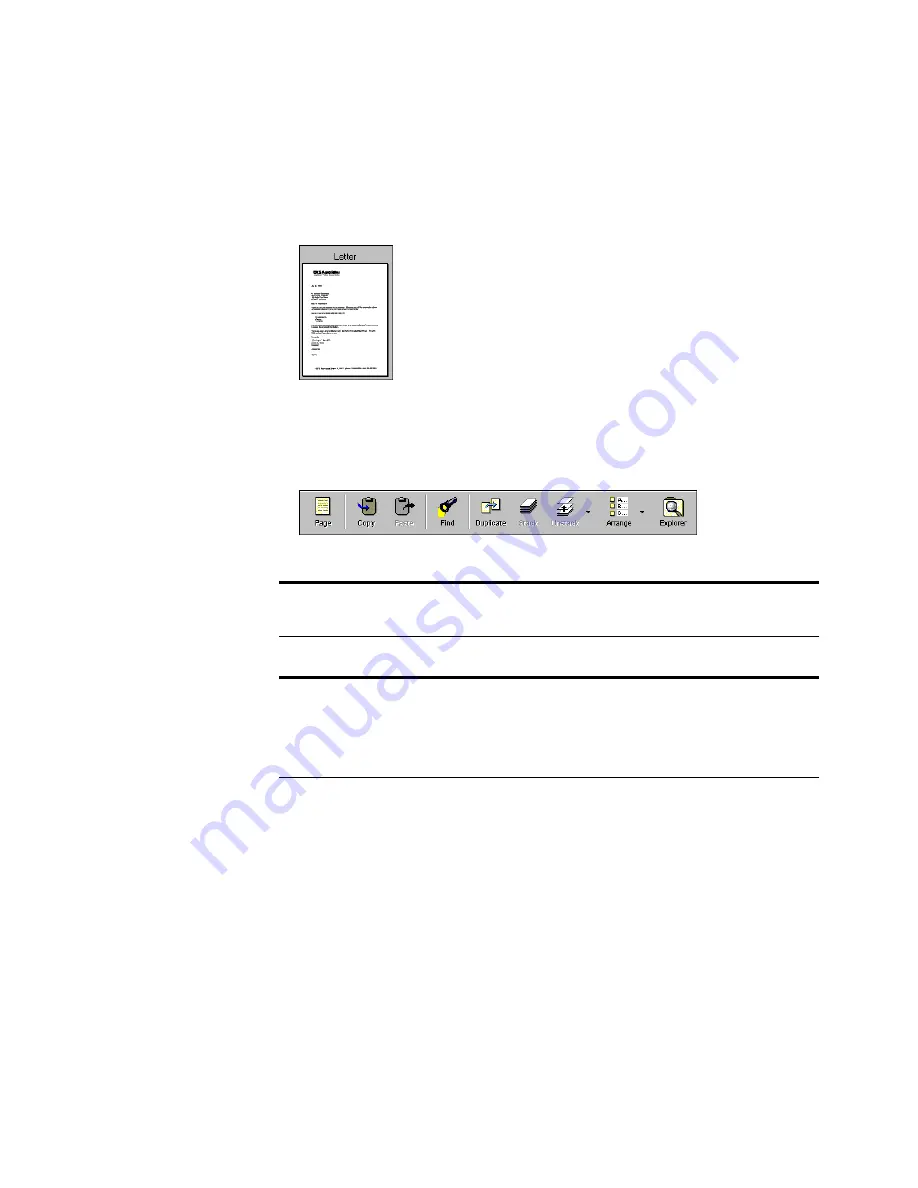
16
C
HAPTER
2: V
IEWING
I
TEMS
To view a PaperPort item in Page View:
•
In Desktop View, double-click the item that you want to see in Page
View, such as the following letter.
or
•
Click an item in Desktop View, and then click the Page button.
To view a non-PaperPort item in Page View:
•
In Desktop View, Shift-double-click a non-PaperPort item, or click
the non-PaperPort item, and then click the Page icon on the
Command Bar.
Tip: You can also double-click a PaperPort item in Windows
Explorer to view it in Page View.
Note: If you start Page View from Desktop View, Page View replaces
the Desktop View window. If you prefer, you can open Page View in a
separate window. To set this option, select Launch Page View in a
Separate Window, in the Desktop preference.






























