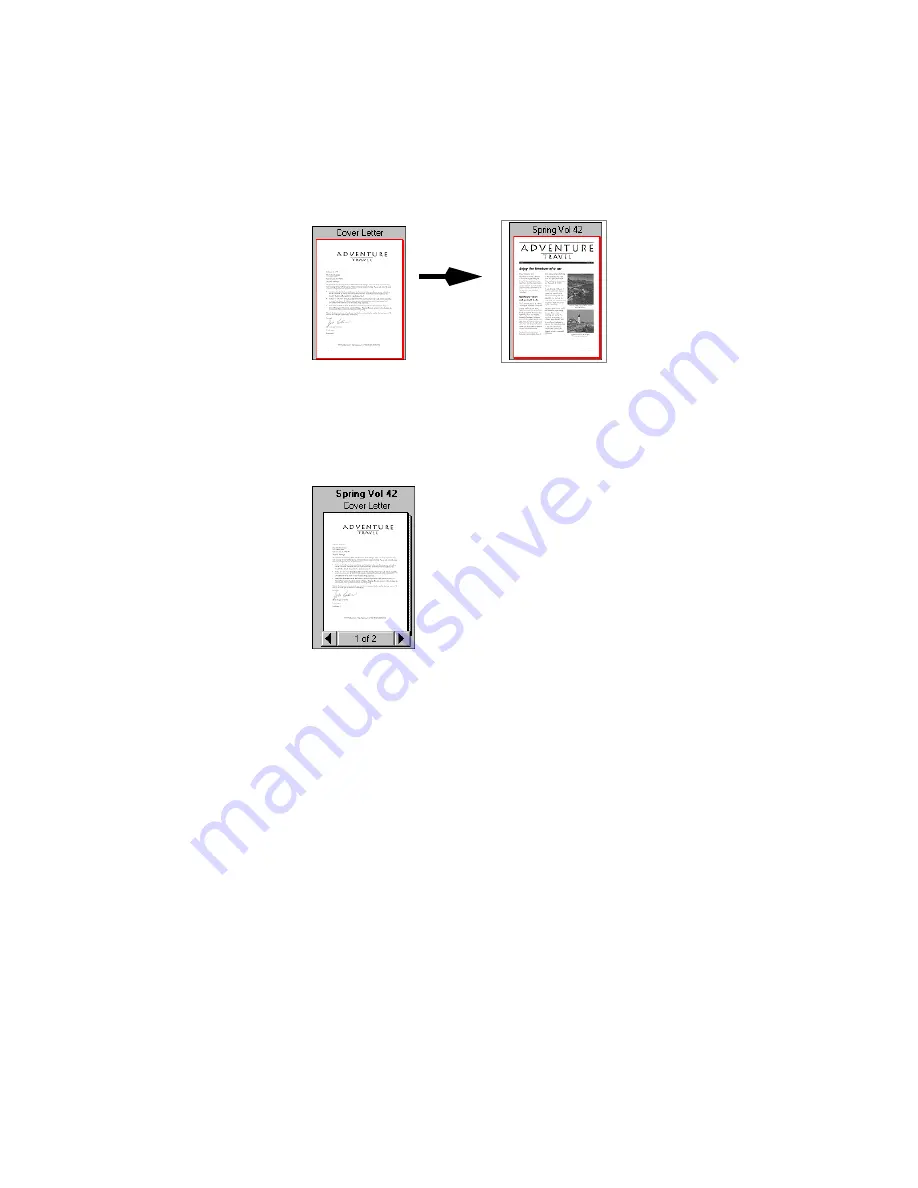
C
OMBINING
ITEMS
INTO
STACKS
43
3. When the second item is highlighted, release the mouse button.
The stack is created.
4. Repeat Steps 1 through 3 until you finish creating the stack.
A new stack receives the title of the item on the bottom of the stack.
The stack title (“Spring Vol 42” in this case) is shown in boldface type.
Each page title is shown in normal typeface (“Cover Letter” in the
example above).
You can stack any PaperPort item on the Desktop onto any other
PaperPort item. You can use drag and drop to stack pages onto other
pages, stacks onto other stacks, pages onto stacks, and stacks onto pages.
You can also use the Stack button on the Command Bar to stack items.
Select them in the order that you want them stacked and click the Stack
button.
Cover Letter
Spring Vol 42
Cover Letter
Spring Vol 42






























