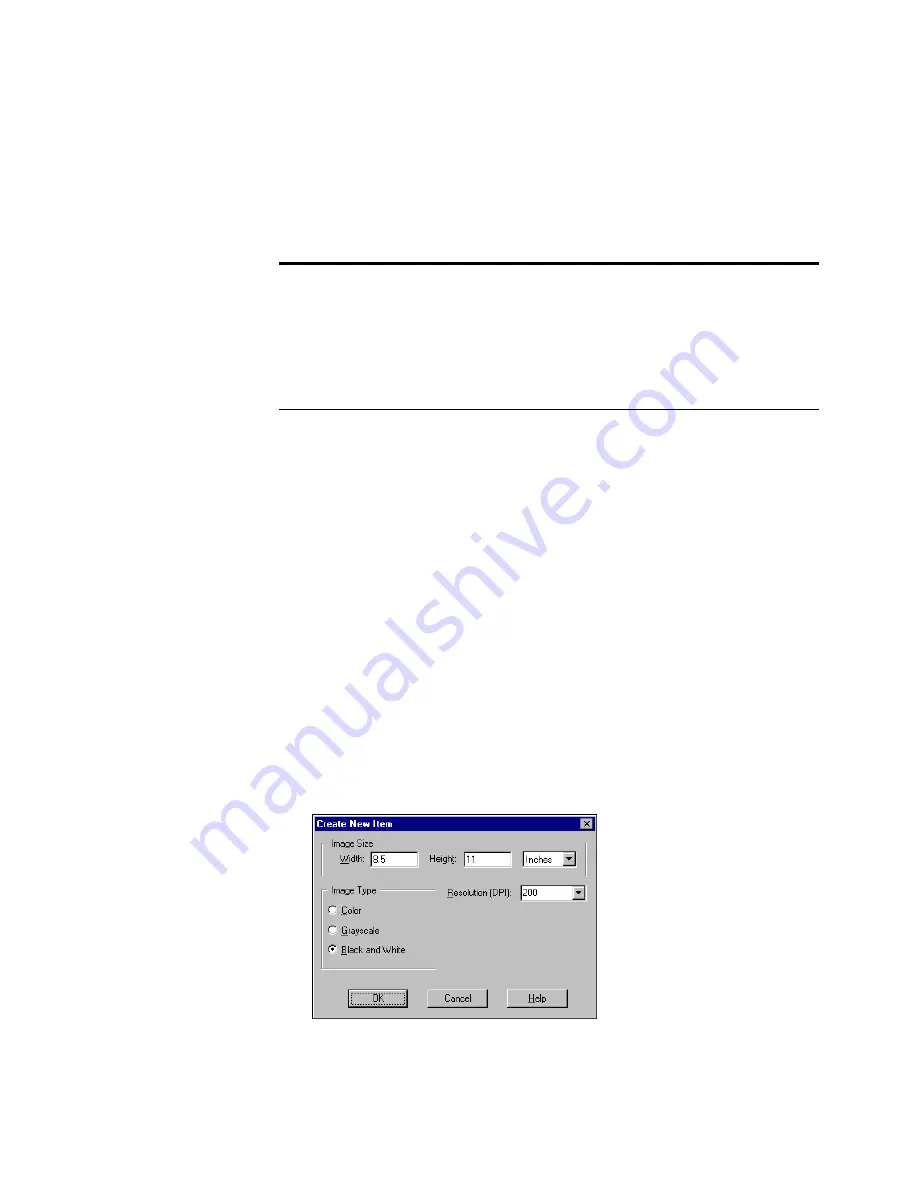
36
C
HAPTER
3: F
ILING
I
TEMS
D
RAGGING
AND
DROPPING
FOLDERS
INTO
FOLDERS
Folders can be stored in other folders by dragging and dropping one
folder into another.
To drag and drop one folder into another:
1. In Folder View, click a folder to select it.
2. Drag the selected folder onto another folder.
3. When the folder is highlighted, release the mouse button.
C
REATING
NEW
ITEMS
In addition to creating new folders in Desktop View, you can create new
items including PaperPort items and non-PaperPort items, such as Word
or Excel files.
To create a new PaperPort item:
1. From the File menu, choose New, and then Item. The Create New
Item dialog box appears.
Tip: Holding down the Ctrl key while dragging a folder into another
folder creates a duplicate of the one you’re dragging. This is a quick
way to create a new folder, and can save time when you’re creating a
batch of new folders. When you’re finished creating the folders, you
can give each new one its own title. If the folder being duplicated
already contains items, they are duplicated too.






























