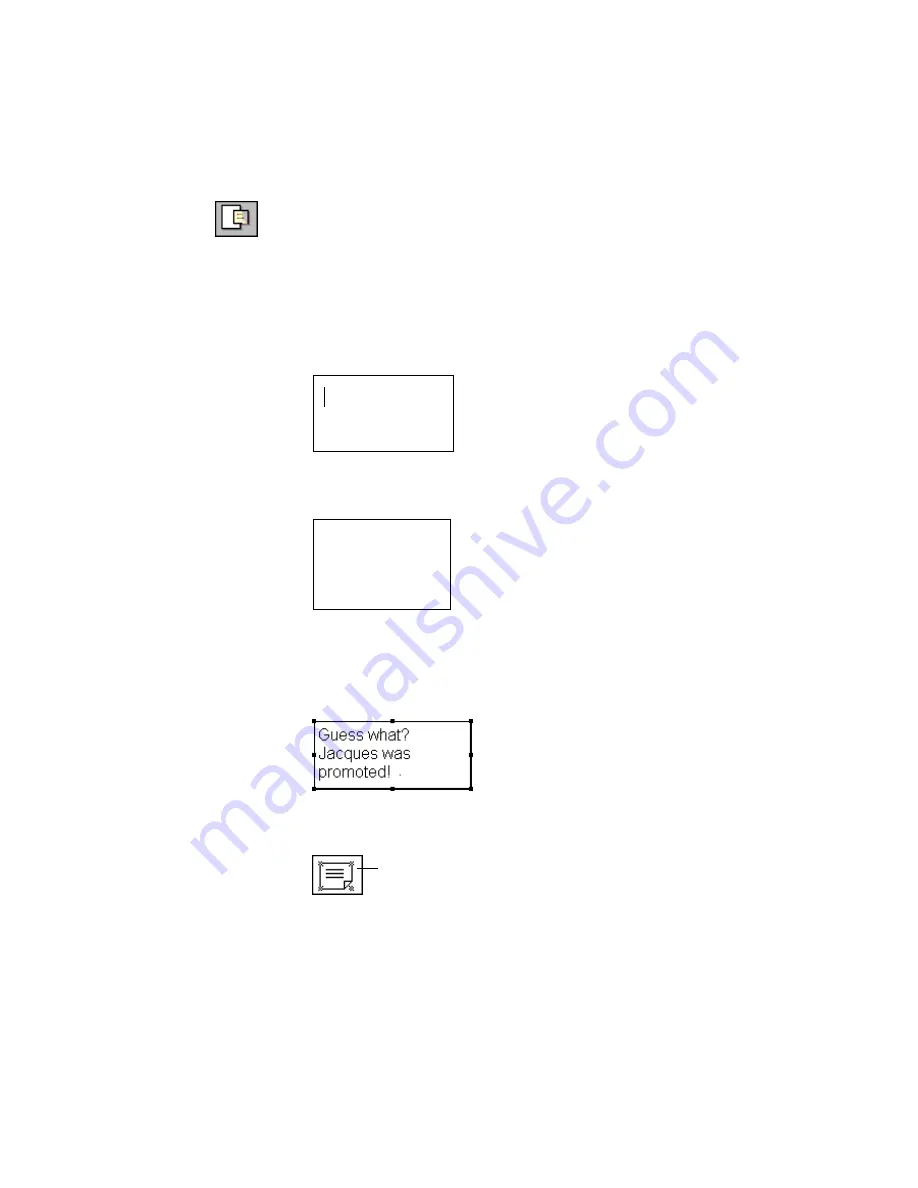
U
SING
THE
ANNOTATION
TOOLS
81
N
OTE
Use the Note tool to write a resizable note at any place on the page.
You can also “collapse” the note so that it doesn’t cover any information
on the page.
To write a note with the Note tool:
1. Click the page. The note appears and the insertion point is ready for
you to begin typing.
2. Type the note in the text box that appears.
By default, the note color is yellow.
3. To collapse all the notes on a page, select any one of the notes first.
4. From the Annotations menu, choose Collapse Notes.
5. To see the notes again, select any note; then choose Expand Notes
from the Annotations menu.
As you type the
note, the box
expands to fit the
amount of text...
The collapsed note icon
indicates a Note is at that
position on the page.






























