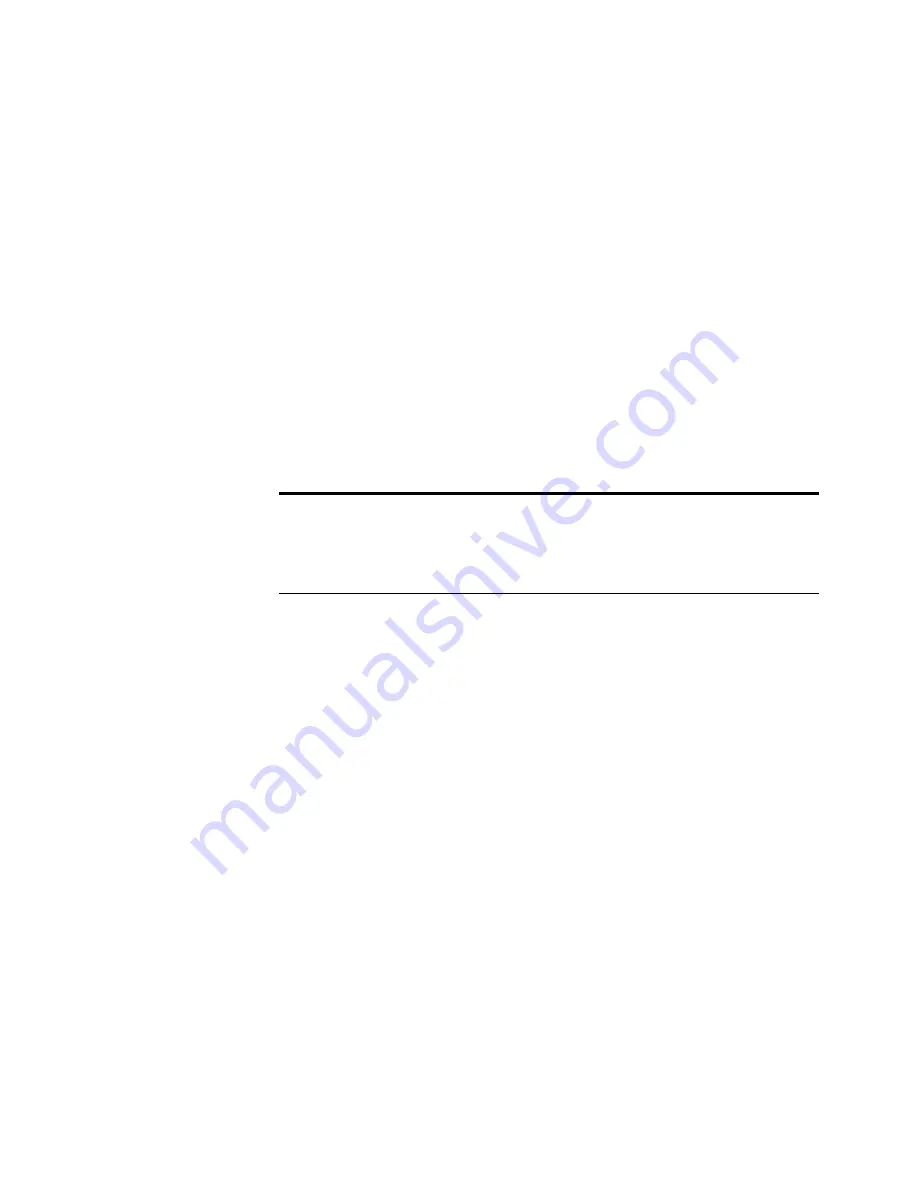
S
ENDING
A
SELF
-
VIEWING
FILE
USING
AN
E
-
LINK
71
S
ENDING
A
SELF
-
VIEWING
FILE
USING
AN
E
-
LINK
Sometimes you want to send an item to another person who does not
own Visual Explorer or the application that created a non-PaperPort
item. For example, you might want a co-worker to review a memo you
wrote using Word or you might want to share the information in a
captured Web page with a friend. With the Self Viewing File format,
you can easily attach an item (both PaperPort and non-PaperPort) to an
e-mail message as a self-viewing file. The recipient of the message simply
double-clicks the attachment to view the file.
You can create a self-viewing file from black-and-white, grayscale, and
color images. If the image contains any annotations, they also appear on
the image.
To create an e-mail message and attach a self-viewing file:
1. In Desktop View, select the item you want to attach to the e-mail
message.
2. From the File menu, choose Export.
The Export As dialog box appears.
3. Select Self Viewing Files (*.EXE) from the Save as Type drop-
down list.
4. Type the name of the file in File Name.
5. Click Save As.
The file is saved with the extension .EXE.
Tip: To automatically convert all e-mail attachments to self-viewing
files, select the Convert All Files When Possible option and the Self
Viewing File format option from the Links preferences for your e-mail
link application.






























