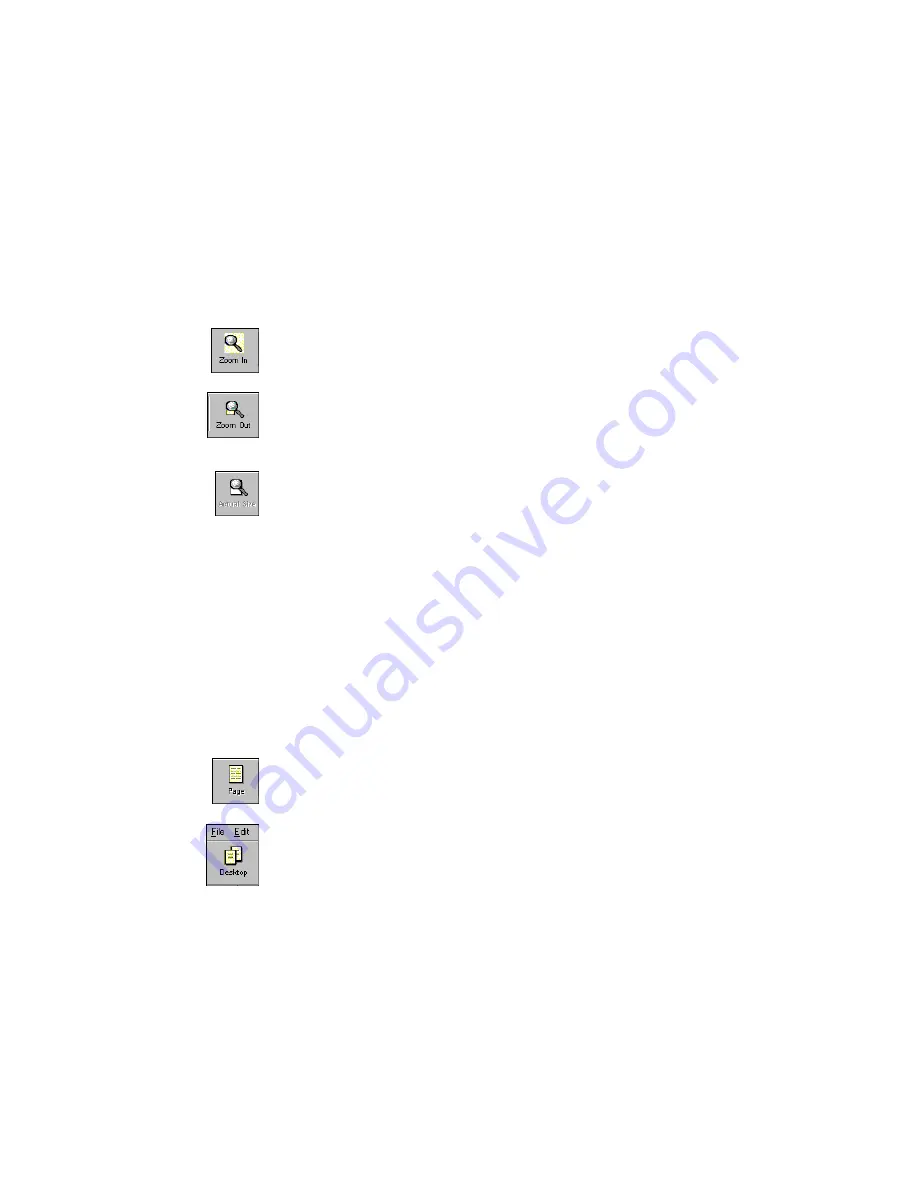
20
C
HAPTER
2: V
IEWING
I
TEMS
Z
OOMING
IN
OR
OUT
In Page View, you can zoom in to display the details of a page, or zoom
out to make the page smaller on the screen.
To zoom in or out on a page:
1. Display the page in Page View.
2. To zoom in, either choose Zoom In from the View menu, click the
Zoom In button, or press the plus (+) key on the numeric keypad.
3. To zoom out, either choose Zoom Out from the View menu, click
the Zoom Out button, or press the minus (-) key on the numeric
key pad.
4. To display the page at its actual size (100%), choose Actual Size
from the View menu or click the Actual Size button.
C
HANGING
BETWEEN
D
ESKTOP
V
IEW
AND
P
AGE
V
IEW
After starting Desktop View and Page View, you can use the Windows
taskbar or the Page and Desktop icons to quickly change between the
two views.
To change between Desktop View and Page View:
1. In Desktop View, select the item you want.
2. Click the Page button.
3. To return to Desktop View, click the Desktop button.
or
•
Click the Visioneer Visual Explorer button (Desktop View) or the
button representing the opened item (Page View) on the Windows
taskbar.
















































