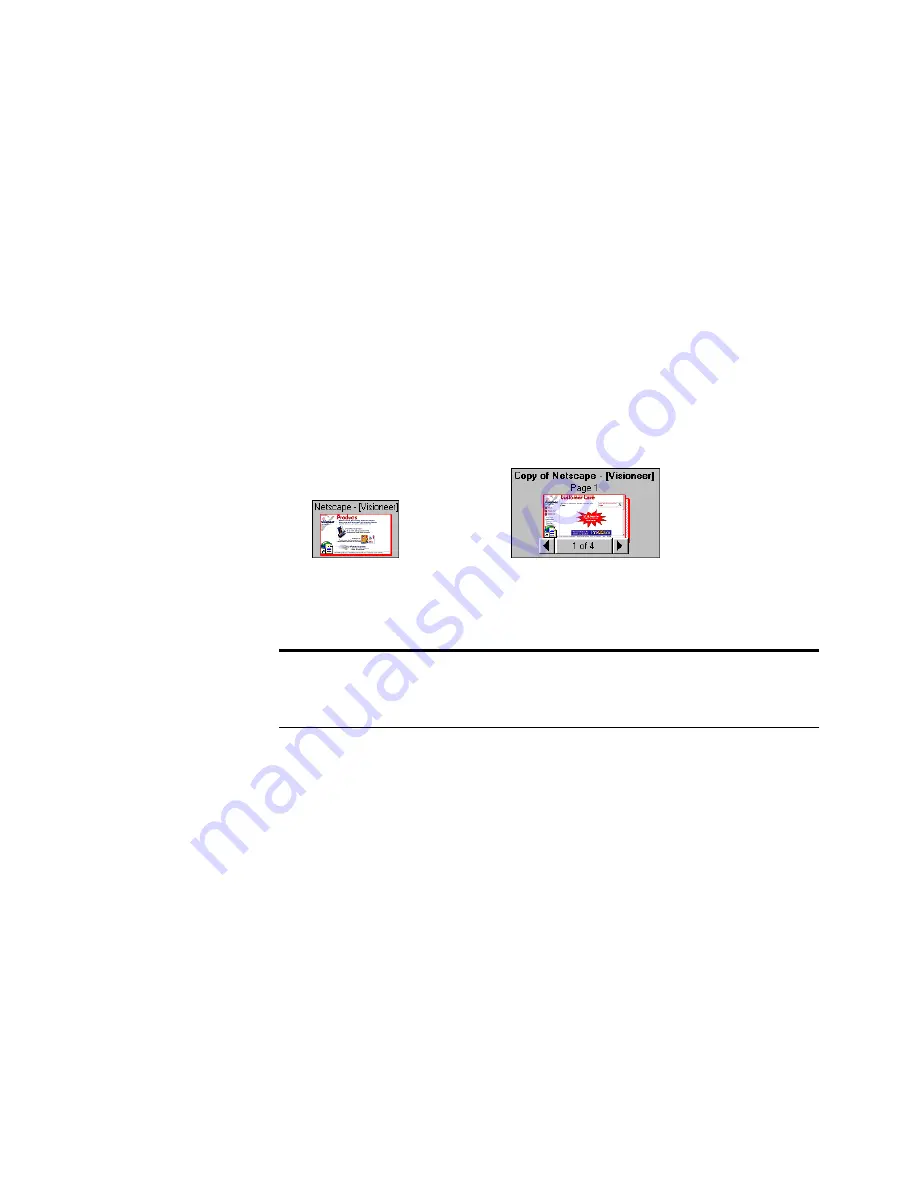
56
C
HAPTER
5: C
APTURING
W
EB
P
AGES
4. To capture a Web page, do one of the following:
•
To capture only the visible portion of a Web page, choose
Capture Visible Portion.
•
To capture a page from the visible portion to the end of the Web
page, choose Capture Entire Page.
•
To capture a complete Web page, scroll to the beginning of the
Web page, and then choose Capture Entire Page.
The Web page is saved as a special PaperPort item identified by your
browser’s application icon. If you capture a portion of a Web page,
it appears as a single item. If you capture an entire page that
contains several screens of information, it appears as a stack.
U
PDATING
CAPTURED
W
EB
PAGES
You can update a captured Web page or choose to save a copy of an
updated captured Web page. If you have changed the captured Web
page, such as by editing it in Page View, you cannot automatically
update it.
Tip: To set Web Capture preferences, click the Web Capture icon in
the taskbar, and then choose Preferences. For more information about
preferences, see the Help.
A portion of a
Web page.
An entire Web page.






























