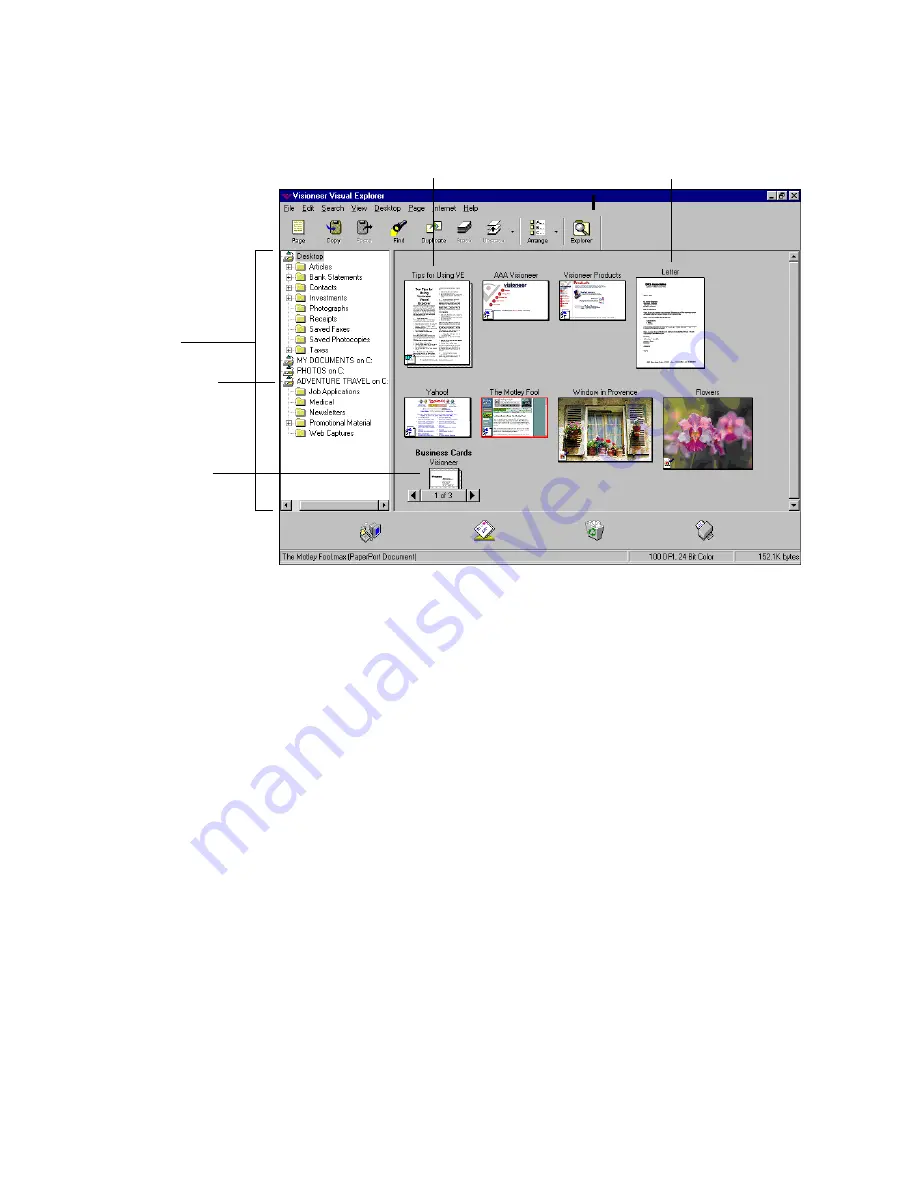
24
C
HAPTER
3: F
ILING
I
TEMS
D
ISPLAYING
FOLDERS
AND
ITEMS
When you start Visual Explorer, the Visioneer Documents folder (or
the one that you chose when you installed Visual Explorer) is selected
in Folder View and the items it contains appear on the Desktop. Its
subfolders appear below the folder in Folder View. Visual Explorer
comes with a set of predefined folders, but you can delete and move the
folders, and change the color and titles if you want.
You decide which additional folders to add to Folder View. A folder can
be located anywhere on your computer, or located on a device attached
to your computer, such as an Iomega Zip disk. An added folder is
identified with an icon, as shown in the previous figure.
After you add a folder to Folder View, you can see all of its subfolders
and its items in Desktop View. Items can include PaperPort items (MAX
files) as well as non-PaperPort items (files that were created using other
applications, such as Word). For more information about adding
folders, see “
Adding a folder to Folder View
,” later in this chapter.
Folder View.
Items in a selected
folder appear on the
Desktop.
A PaperPort item.
This icon identifies
the folder as one that
was added to Folder
View.
A non-PaperPort item.






























