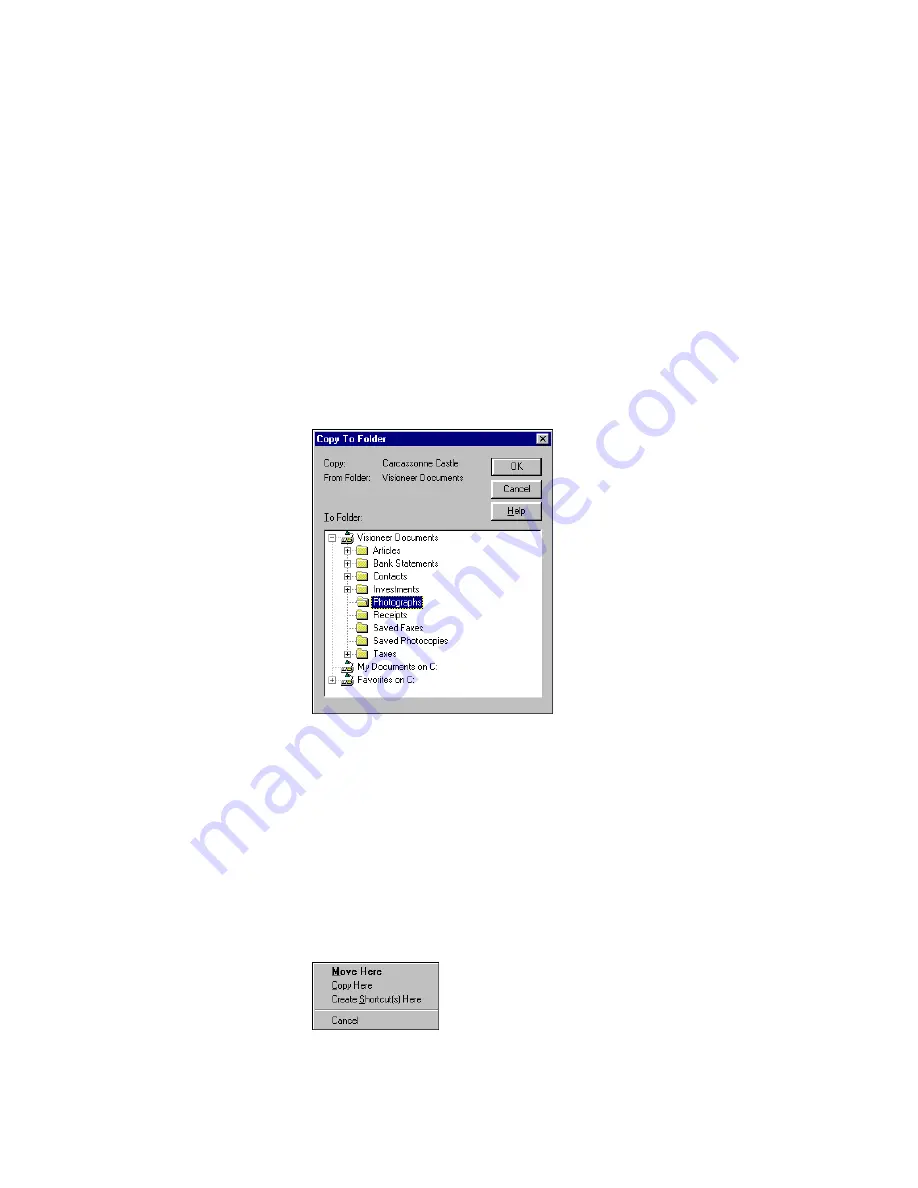
32
C
HAPTER
3: F
ILING
I
TEMS
F
ILING
ITEMS
IN
MULTIPLE
LOCATIONS
To file the same item in multiple locations, such as in different folders,
you can either create a copy of the item or create a shortcut for the item.
(A shortcut is a great way to file an item in different places, without
taking up the extra disk space required by a copied item.)
To create a copy of the item:
1. On the Desktop, select the item.
2. From the Desktop menu, choose Copy To Folder. The Copy To
Folder dialog box appears.
3. Select the folder in which you want to place the copied item, and
then click OK. The Copy To Folder command creates a copy of the
item and puts it into the new folder, but leaves the original item in
its original folder.
To create a shortcut:
1. On the Desktop, right-click the item, and then while holding down
the right mouse button, drag the item to the folder in which you
want to file it. A short-cut menu appears.






























