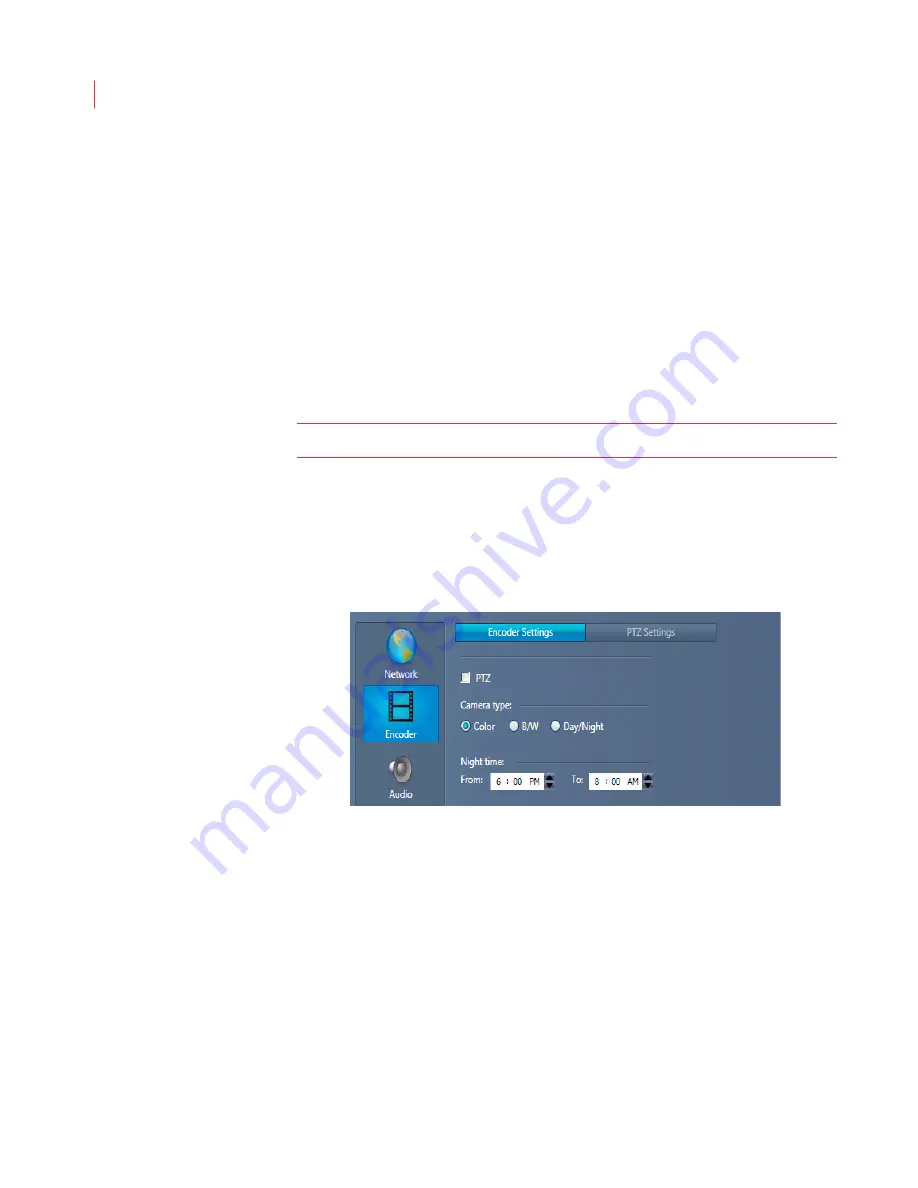
VideoIQ User Guide
71
3. Use the slider to adjust the volume level of the audio input.
4. Click
Apply
.
The speaker icon displays on the camera live video window and alarm review
panel.
Configuring Output
1. Check the
Enable audio output
box.
2. Click the
Start
button to start a pre-recorded audio file.
3. Use the slider to adjust the volume level.
4. Click the
Stop
button.
5. Click
Apply
.
Note:
The iCVR supplies a line-level audio output.
The Talk button displays on the camera live video window, alarm review panel and
the web access Alarm I/O toolbar.
Configuring Encoder Settings
If you’ve attached an analog or PTZ camera to an Encoder you will need to
configure additional settings for the camera.
1. When the Configure Camera window displays, click the
Encoder
button.
2. If you connected a PTZ camera to the Encoder check the
PTZ
box. Complete
steps 3 and 4, then proceed to the
PTZ Settings
tab.
3. Select
Color
,
B/W
or
Day/Night
to correspond to the type of camera that is
connected to the Encoder. If you’ve attached a thermal or infrared camera
select
B/W
.
4. The
Night time
setting increases the sensitivity of the video analytics at night.
This setting allows you to set the times for increased sensitivity. Times can be
approximate.
Summary of Contents for ICVR
Page 1: ...VideoIQ User Guide Release 3 0 ...
Page 5: ......






























