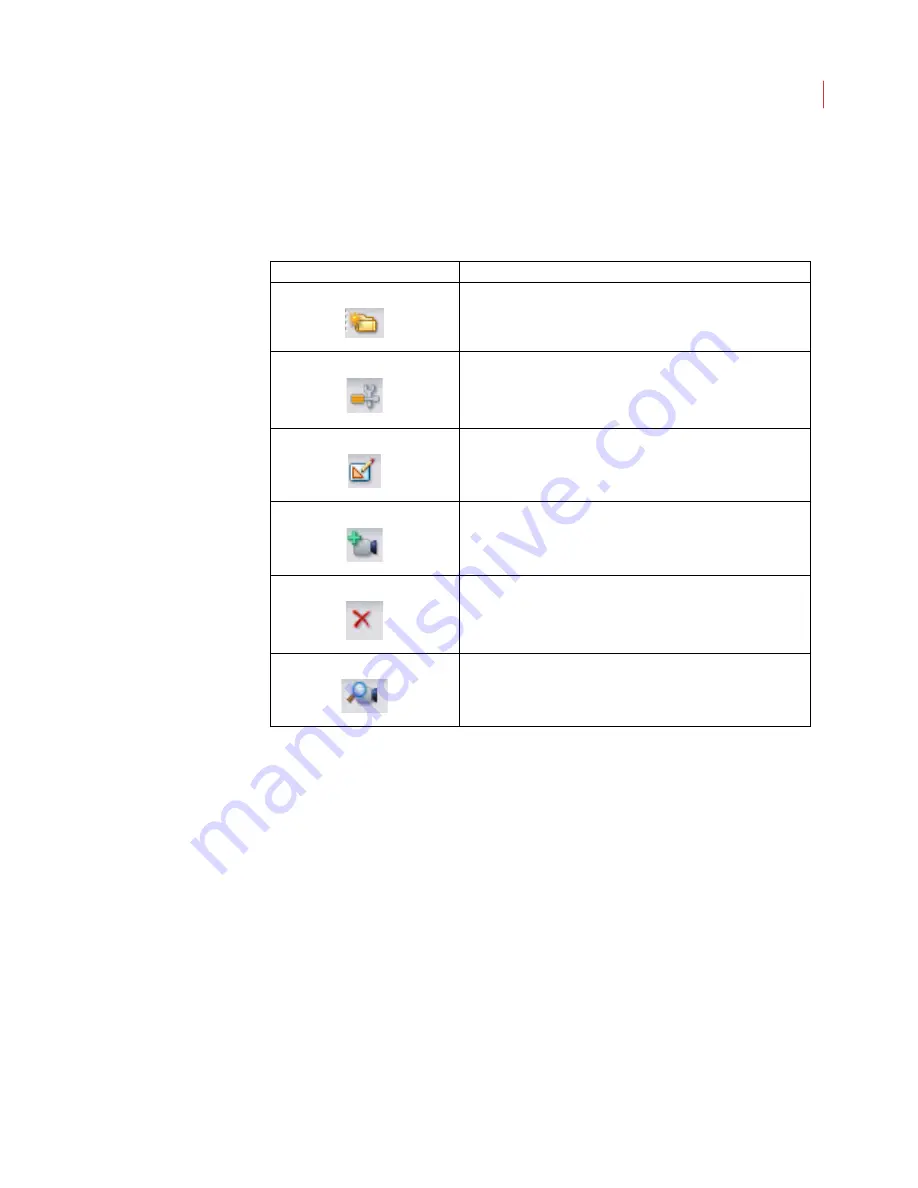
A dministering C ameras
48
Camera Shortcuts Toolbar
The camera shortcuts toolbar is located above the camera tree and provides
quick access to the menus for camera settings and functionality.
Discovering Cameras
After your PC is set for automatic addressing, and you have started and logged
into View, click the
Auto-Discover
button in the Camera Shortcut toolbar. If your
iCVR and View are on the same subnet, View will automatically find your iCVRs
and add them to the camera tree.
Auto-discovery will not work across a WAN, or if you’re using a VPN connection.
For both of these scenarios cameras will need to be added manually.
Adding a Camera
If View does not automatically discover your camera, you will need to add it
manually:
1. Click the
Add Camera
button in the Camera Shortcut toolbar.
2. Enter the IP address or network name of the camera.
Camera Icon
Description
The Create New Group button lets you add a camera group
to your camera tree.
The Configure Camera Settings button allows you to
configure network and port, Encoder, storage and
compression, analytics as well as date and time settings,
The Edit Regions button lets you configure and edit regions
and lines of interest.
The Add Camera button allows you to manually add a
camera to the camera tree.
The Delete button is used to delete a camera or camera
group from the camera list. You will not be prompted to
confirm your deletion.
The Discover Camera button automatically discovers
cameras and adds them to your camera tree.
Summary of Contents for ICVR
Page 1: ...VideoIQ User Guide Release 3 0 ...
Page 5: ......






























