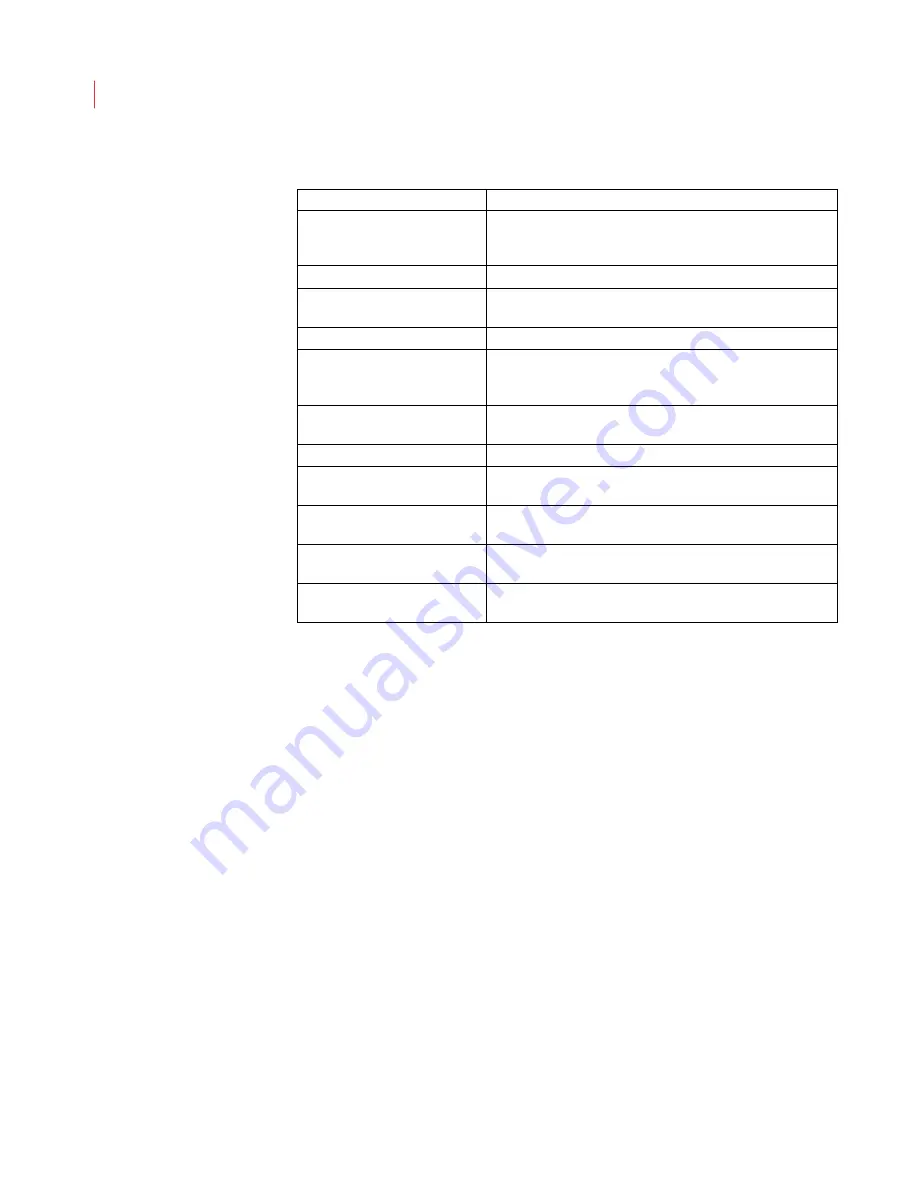
VideoIQ User Guide
7
Installing Your iCVR
1. Install a C- or CS-mount lens on your iCVR. When using a C-mount lens, first
insert the included 5mm spacer, and then install the lens.
Use a manual iris lens for indoor applications.
Use an auto-iris lens for outdoor use.
2. After mounting the lens, connect the auto-iris cable to the port on the side of
the camera.
3. Mount the iCVR for best detection of the scene. When installed outside or in
a dusty, cold or humid environment, you should protect the iCVR camera with
a weather-proof housing heater and cooler, such as the VIQ-HO-SHF24.
4. Connect your iCVR to the IP network with an Ethernet cable.
5. Connect audio, alarm, and other connections if needed.
6. Connect a portable analog monitor to the Video Output port.
7. Connect power to you iCVR. You can use:
Power over Ethernet (802.3af class 3)
12 VDC (use the included connector)
24 VAC (use the included connector)
iCVR Connections
Function
On-Screen Display Controls
Allows you to navigate the on-screen menu of the iCVR with
the Up/Down/Left/Right/Select buttons. You must hold the
Select button for the on-screen menu to display.
SD Memory Slot
Used only with the diskless iCVR for optional video storage.
Audio Connector
Output port that allows you to connect a speaker and stream
audio.
Soft Reset Button
Allows you to reboot the camera.
Factory Restore Button
When used in conjunction with the soft reset button, returns
the camera to its default settings and clears all stored
settings and video.
USB Connector
Used for iCVR image upgrades when upgrade doesn’t take
place through the View software.
Analog Video Output Port
Allows you to view video on a standard analog monitor.
Ethernet Port
Used for network communications, and can also be used to
power the iCVR (PoE).
Power Connector
Connection for 12V DC or 24V AC power (connectors
included).
Serial and I/O Connector
Provides connection for 2 alarm inputs and 1 alarm output,
along with RS-485 and RS-232 data communication.
Status LED
Displays as red when the camera is starting up; displays as
green when the camera is ready.
Summary of Contents for ICVR
Page 1: ...VideoIQ User Guide Release 3 0 ...
Page 5: ......






























