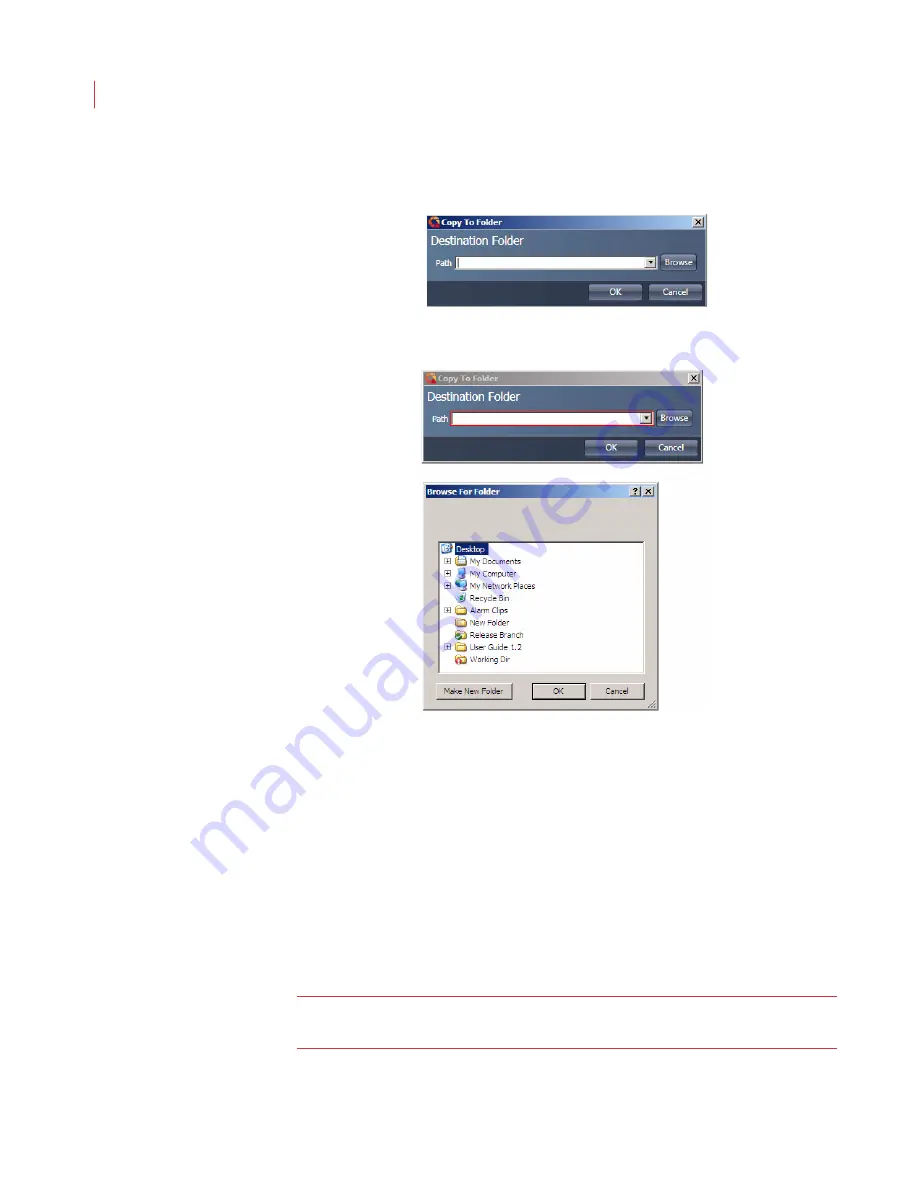
VideoIQ User Guide
108
Copying Alarm Events
1. Click the
Copy To
button. The Copy To Folder dialog box appears.
2. Use the
Browse
button to navigate to the location on your computer where
you want to store your files.
3. Click
OK
.
4. Click
OK
again.
All files stored on the Export page have now been copied to your storage folder.
Burning Alarm Event Files to CD
1. Click the
Copy To
button. The copy to folder dialog box appears
2. Use the
Browse
button to navigate to the CD drive location (ie. D:)
3. Click
OK
.
4. Click
OK
again.
All files stored on the Export page are now ready to be burned to a CD.
Note:
When you burn exported files to a CD you must include all files in your
storage folder or you will be unable to play the exported video.
Summary of Contents for ICVR
Page 1: ...VideoIQ User Guide Release 3 0 ...
Page 5: ......






























