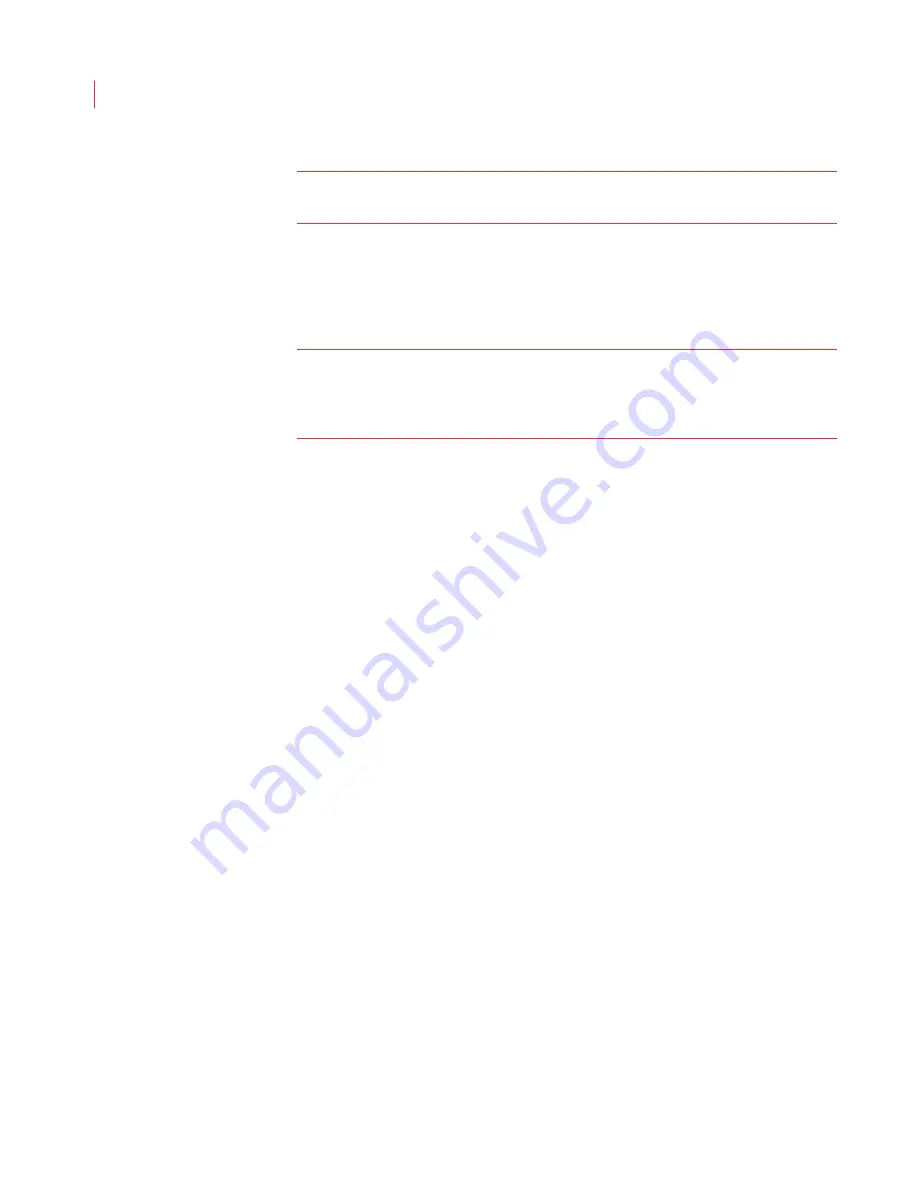
VideoIQ User Guide
135
Note:
The time to start archiving video is based on the local time of your PC, not
the time on camera(s).
6. Click
OK
.
After setting the schedule you can view the archive history and schedule in the
main Archive View window. If the Archive Schedule field does not display, click
the
View Archive Schedule
button in the lower right-corner.
Note:
If the PC running the View application is not on or not connected to the
network during the scheduled archive time, archiving will not occur. Once
the PC regains access to the camera, the archiver will check to see if any
downloads are necessary for the previous two time periods.
Canceling An Archive Schedule
To cancel the archive schedule on a camera:
1. Select the camera or camera group.
2. Click the
Schedule
button.
3. Deselect both the
Continuous video
and
Alarms
check boxes.
4. Click
OK
.
Saving Archived Events to a Mapped Drive
The archiver runs as part of the VideoIQ Server Control Service. When the folder
for your archived video is stored on a mapped drive, there is an additional step
you will need to perform to ensure that the VideoIQ Server Control service has
permission to create folders and write files on the drive.
If your computer runs under a Windows domain, the VideoIQ Server Control
service runs under the machine name and login credentials. You can check to see
if your computer is on a domain:
1. Right-click on your My Computer icon.
2. Select
Properties
.
3. Click on the
Computer Name
tab.
If the Domain name field is filled in, ask your network administrator to configure
the access rights so the machine where View is installed has write permission on
the network drive where the archived videos will be stored.
When your computer is not on a domain, the VideoIQ Server Control service does
not have access to the network. This is the case when computers are configured
for peer-to-peer computing. In this instance you or your network administrator will
need to choose a specific user and have the VideoIQ Server Control service run
under that person’s credentials:
1. On your computer go to Start and select Control Panel.
2. Double-click Administrative Tools and then Services.
Summary of Contents for ICVR
Page 1: ...VideoIQ User Guide Release 3 0 ...
Page 5: ......






























