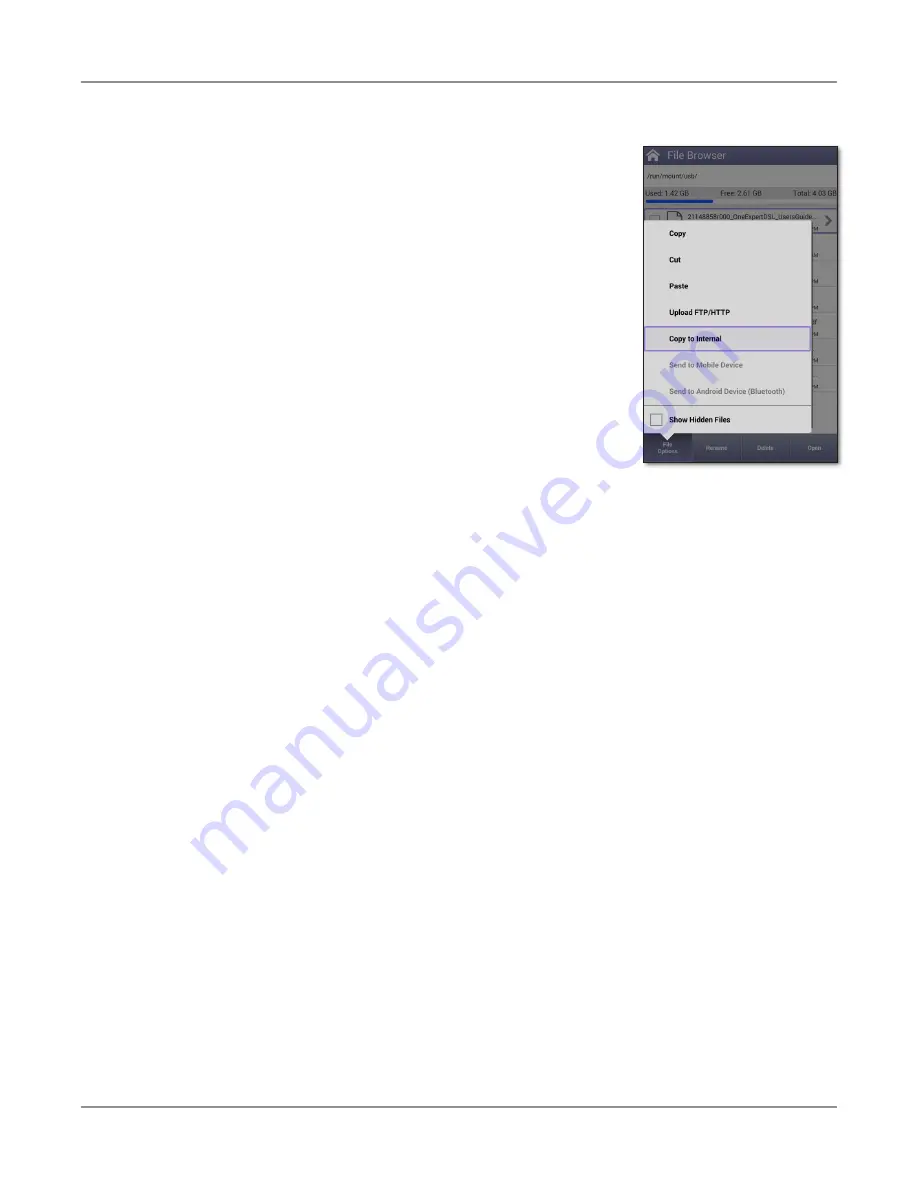
ONX-220 User's Guide
22135173, Rev. 000
June 2020
66
Chapter
2 Utilities
Copying and pasting files or folders
1. Go to the file browser.
2. Select the file or folder.
3. Press the
File Options
system key, and then do one of
the following:
y
Select
Copy
, navigate to another folder or drive,
press the
File Options
system key, and then select
Paste
.
y
Select either
Copy to USB
if you are using File
Browser or
Copy to Internal
if you are using the
USB File Browser.
The file is copied and the File Browser menu appears.
Uploading files using FTP/HTTP
1. Go to the file browser.
2. Select the file or folder.
3. Press the
File Options
system key, and then select
Upload FTP/HTTP
. The upload
settings appear.
4. Specify the upload URL, username, and password.
5. Press
Apply
. The upload starts.
When the upload finishes, a message appears stating that the selected files were uploaded.
Press
OK
to close the message.
Managing files with StrataSync
When the OneExpert syncs with StrataSync, various files are uploaded and stored in the
StrataSync cloud, such as test reports, screenshots, work orders, and configurations. You can
access these files via the StrataSync website. For more information see
Summary of Contents for ONX-220
Page 1: ...ONX 220 User s Guide ...
Page 8: ...ONX 220 User s Guide 22135173 Rev 000 June 2020 8 ...
Page 34: ...ONX 220 User s Guide 22135173 Rev 000 June 2020 34 Chapter 1 Quick Tour ...
Page 78: ...ONX 220 User s Guide 22135173 Rev 000 June 2020 78 Chapter 3 Menus and Workflow ...
Page 98: ...ONX 220 User s Guide 22135173 Rev 000 June 2020 98 Chapter 5 Ethernet Testing ...
Page 198: ...ONX 220 User s Guide 22135173 Rev 000 June 2020 198 Chapter 11 Test Results ...
Page 211: ......






























