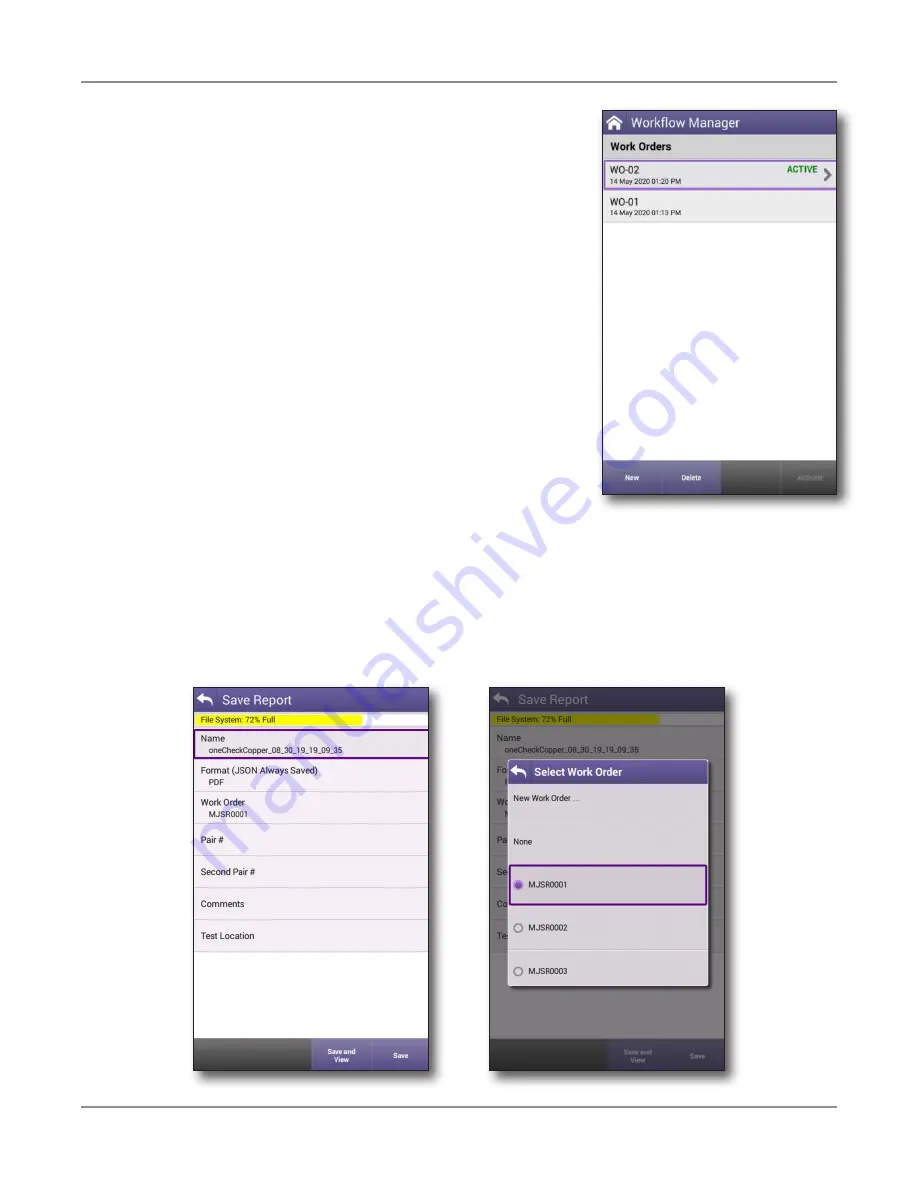
ONX-220 User's Guide
22135173, Rev. 000
June 2020
63
Chapter
2 Utilities
5. To activate a work order, use the arrows to select it,
then select
Activate.
Similarly, to deactivate one,
select
Deactivate.
6. To close a work order, use the arrows to select it,
then select
Close.
Closing work orders is designed to help you organize
them and does not affect those that StrataSync
considers complete or incomplete.
7. To delete a work order, use the arrows to select the
work order, then select
Delete
. If the work order is
active, it will be deactivated first.
You can also run a test from any configuration screen by
pressing the
Launch
Test
button. This also automatically
activates the work order.
Saving a report to a work order
Any reports you create will be saved to the active work order, unless you choose otherwise.
You can also create a new order order or choose to deactivate the current order order by
choosing
None
when you save it.
See
for more information.
Summary of Contents for ONX-220
Page 1: ...ONX 220 User s Guide ...
Page 8: ...ONX 220 User s Guide 22135173 Rev 000 June 2020 8 ...
Page 34: ...ONX 220 User s Guide 22135173 Rev 000 June 2020 34 Chapter 1 Quick Tour ...
Page 78: ...ONX 220 User s Guide 22135173 Rev 000 June 2020 78 Chapter 3 Menus and Workflow ...
Page 98: ...ONX 220 User s Guide 22135173 Rev 000 June 2020 98 Chapter 5 Ethernet Testing ...
Page 198: ...ONX 220 User s Guide 22135173 Rev 000 June 2020 198 Chapter 11 Test Results ...
Page 211: ......






























