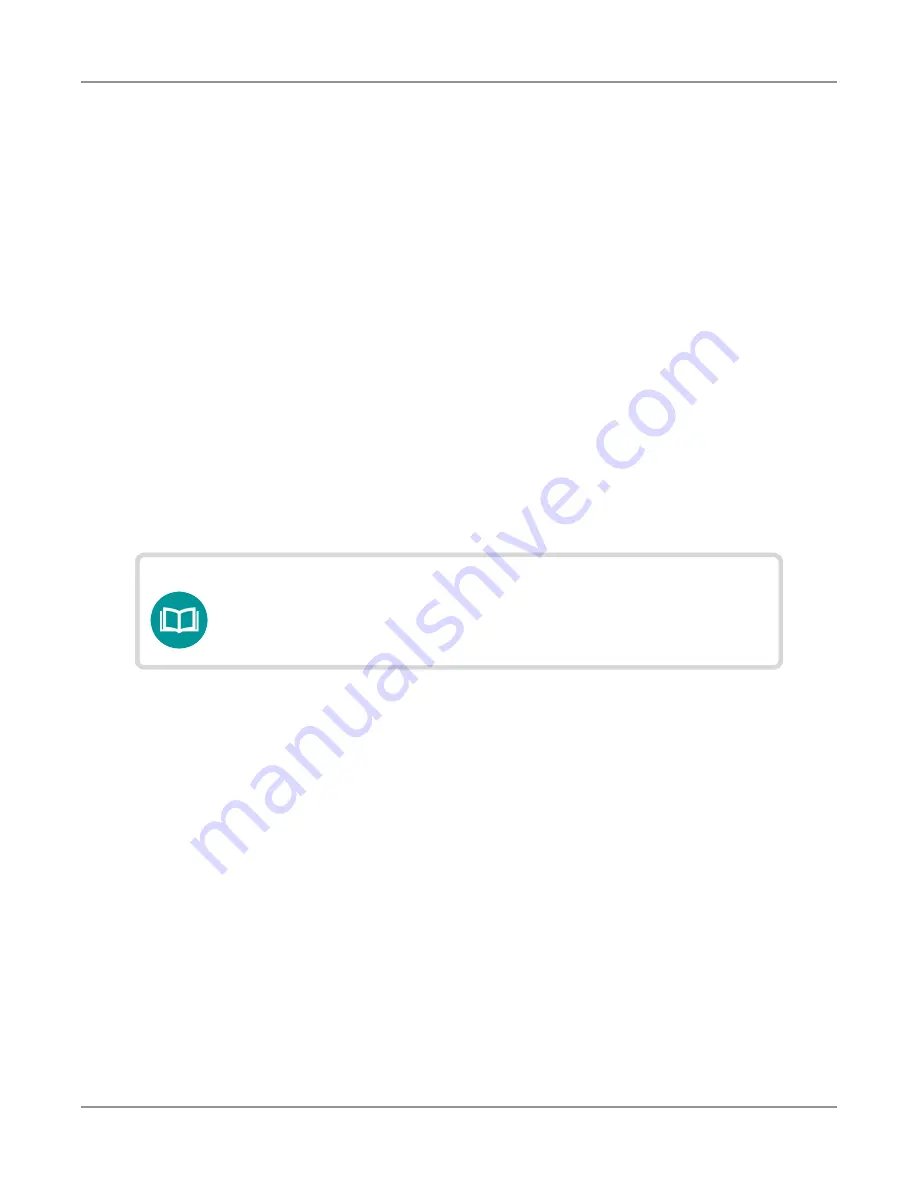
ONX-220 User's Guide
22135173, Rev. 000
June 2020
40
Chapter
2 Utilities
3. If you enabled NTP, specify the following:
y
NTP Server Address type
(IPv4 Address, IPv6 Address, DNS Name)
y
NTP Server
(the address of the server where the instruments gets the
time, e.g., 0.us.pool.ntp.org)
The instrument indicates whether it is synchronized with the NTP server under
Synchronization State.
4. Press the
Back/Cancel
button to exit the menu.
Changing screen and power settings
The
Screen and Power Management
menu allows you to adjust the brightness of the
backlight, set the backlight timeout, and set the amount of idle time to wait before the
instrument automatically powers itself off when operating on battery power.
Idle time refers to time during which no keys are pressed and no line activity takes place.
So, if you set the Power Off Delay to 5 minutes and then begin a 15 minute test, the unit
will not power down during the test because there is activity on the line (as a result of the
test).
Go to the
System Settings
menu, then select
Screen & Power Management
.
NOTE:
The OneExpert will not automatically power down when
connected to the AC adapter.
Set the backlight
1. Press
Backlight
.
2. Either press the + / - buttons on the screen or swipe your finger across the bar to
move the line on the bar, adjusting the brightness of the backlight.
Set the backlight timeout
1. Press
Backlight Timeout
.
2. Select the amount of time to wait before the backlight dims.
Set the power off delay
1. Press
Power Off Delay
.
2. Select the amount of idle time to wait before the instrument automatically
powers itself off.
Press the
Back/Cancel
button to save and exit.
Summary of Contents for ONX-220
Page 1: ...ONX 220 User s Guide ...
Page 8: ...ONX 220 User s Guide 22135173 Rev 000 June 2020 8 ...
Page 34: ...ONX 220 User s Guide 22135173 Rev 000 June 2020 34 Chapter 1 Quick Tour ...
Page 78: ...ONX 220 User s Guide 22135173 Rev 000 June 2020 78 Chapter 3 Menus and Workflow ...
Page 98: ...ONX 220 User s Guide 22135173 Rev 000 June 2020 98 Chapter 5 Ethernet Testing ...
Page 198: ...ONX 220 User s Guide 22135173 Rev 000 June 2020 198 Chapter 11 Test Results ...
Page 211: ......






























