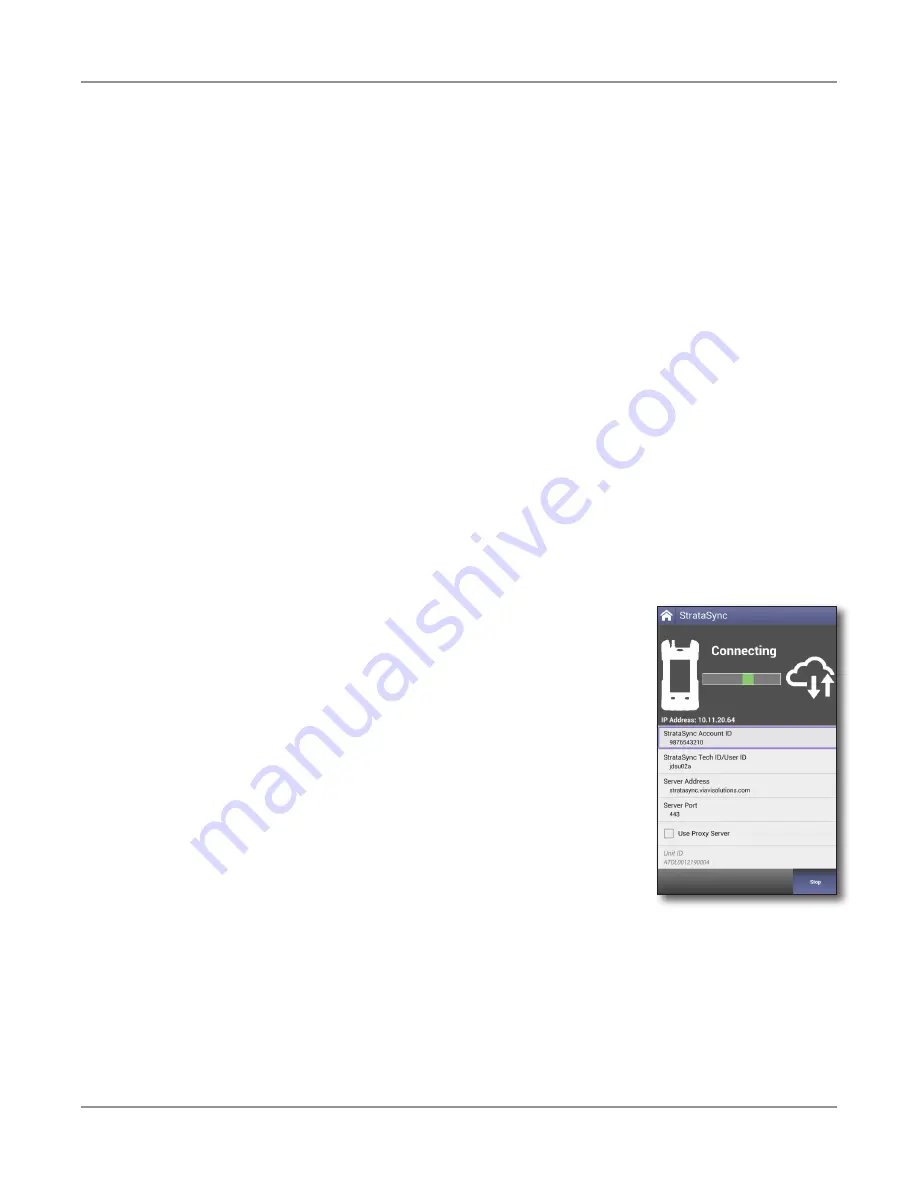
ONX-220 User's Guide
22135173, Rev. 000
June 2020
56
Chapter
2 Utilities
– The ONX IP address is configured as 192.168.0.*
– The Gateway should be configured as 192.168.0.1
4. From the
System
menu, press the
StrataSync
icon. The StrataSync settings menu
appears.
5. Specify the following settings:
y
System Settings StrataSync Account ID
– Enter the account identification
number. Only change this if necessary.
y
StrataSync Tech ID/ User ID
– Enter the technician/user identification
number.
y
Interface
– Ethernet
DOCSIS – When set, firmware update will not occur. There is no
on-screen reminder of this fact.
To sync via RF Port 1 please use the “Connection” app in the
CATV section at the top of the Home screen to establish a live
connection with the CMTS prior to syncing to StataSync.
y
Server Address
– Enter the DNS address for the server. The default address
is:
https://stratasync.viavisolutions.com
y
Server Port
– Enter the server port number. The default port is: 443
6. Press the
Start
button. As the process runs, the sync state is displayed on the screen.
y
Upon synchronization with the StrataSync server,
the unit will send to the server the following
information:
– The unit’s serial number.
– The unit’s hardware information (constituent
assemblies and their revision levels).
– The unit’s MAC address.
– The unit’s user settings - name (user/
technician) and ID.
– Software update milestones (includes status
and warnings, if applicable)
If the configuration information contained on the server is newer than
that on the unit, the server will be considered to be the most up-to-
date.
y
The server will then send any files to the unit being synchronized that it
determines are newer than those on the unit.
y
The unit will then send any reports, configuration profiles, XML results, screen
shots, etc. that have been saved on the unit since the last configuration.
y
The server then applies any applicable options to the unit.
Summary of Contents for ONX-220
Page 1: ...ONX 220 User s Guide ...
Page 8: ...ONX 220 User s Guide 22135173 Rev 000 June 2020 8 ...
Page 34: ...ONX 220 User s Guide 22135173 Rev 000 June 2020 34 Chapter 1 Quick Tour ...
Page 78: ...ONX 220 User s Guide 22135173 Rev 000 June 2020 78 Chapter 3 Menus and Workflow ...
Page 98: ...ONX 220 User s Guide 22135173 Rev 000 June 2020 98 Chapter 5 Ethernet Testing ...
Page 198: ...ONX 220 User s Guide 22135173 Rev 000 June 2020 198 Chapter 11 Test Results ...
Page 211: ......






























