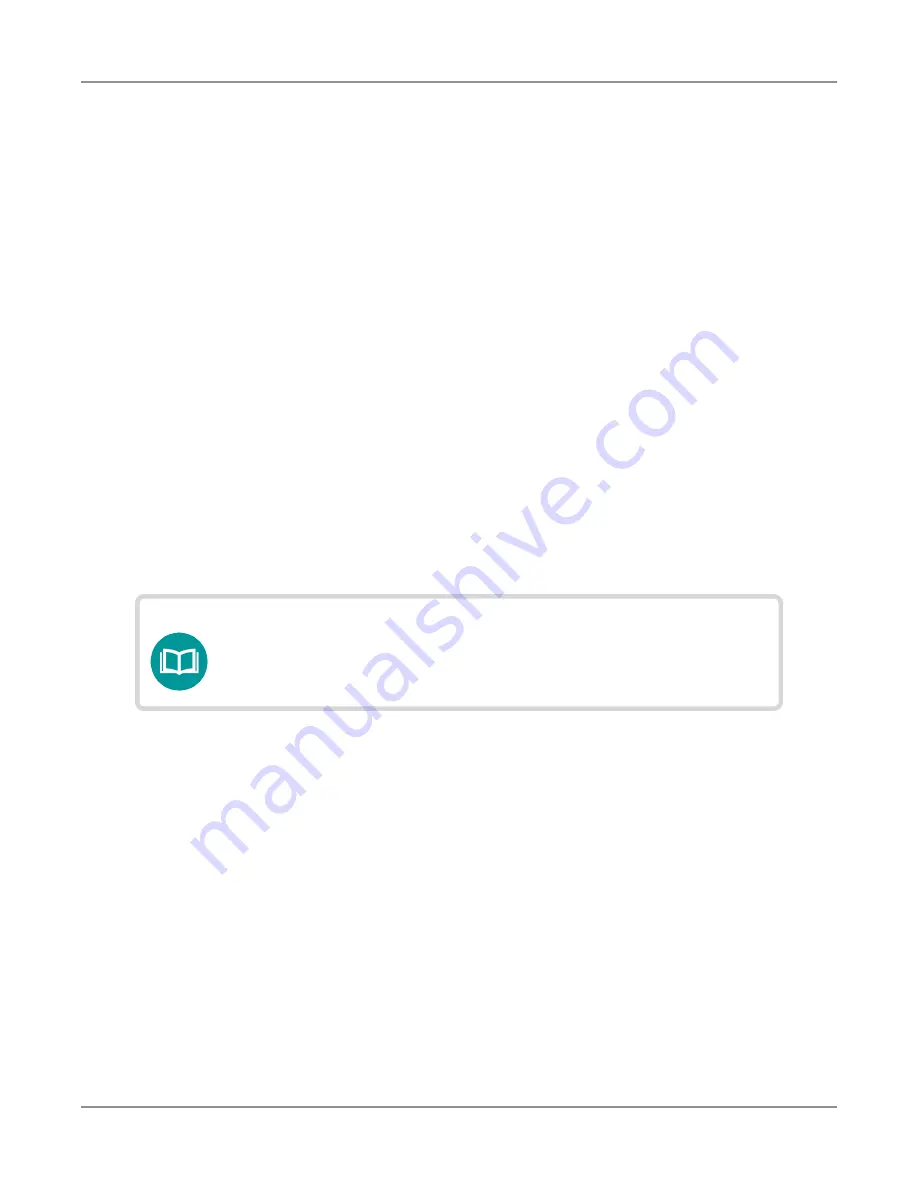
ONX-220 User's Guide
22135173, Rev. 000
June 2020
45
Chapter
2 Utilities
Establishing an RF Connection
You must have an RF coax cable to establish an RF connection to the internet from your
instrument.
To sync via the RF Port, please use the “Connection” app in the CATV section at the top of
the Home screen to establish a live connection with the CMTS prior to syncing to StataSync.
Establishing a WiFi connection
The WiFi option allows you to establish a WiFi connection to a wireless network to
synchronize your instrument to the StrataSync server and export reports, screenshots, or
job tickets (using FTP).
Adding a WiFi network profile
If an access point does not broadcast its Service Set Identifier (SSID), you can manually
create a profile for a WiFi network. Your instrument will save the profile, then automatically
authenticate and establish a connection to the network if 1) network connectivity is
enabled, 2) the network’s access point is in range, and 3) the network is determined
to provide the best available access point (based on signal strength and/or encryption
supported).
The instrument can save up to 32 WiFi network profiles.
NOTE:
Your instrument will automatically save a profile after
successfully connecting to a new WiFi network.
1. Verify that network connectivity is enabled (see
"Enabling network connectivity" on
2. Go to the
System
menu, then press
Network
. The System Network menu appears.
3. Select the
WiFi
button at the bottom of the menu. Your instrument immediately
scans for WiFi networks and lists each network as an item.
4. Press
Add Network
. The Add WiFi Network menu appears.
5. Specify the following settings:
SSID
– The SSID (Service Set Identifier) of the WiFi network.
Password
–
The password required to authenticate to the network. A password
is not required if Key Management is set to None.
Key Management
–
Open, WEP, or WPA/WPA2 Personal.
Summary of Contents for ONX-220
Page 1: ...ONX 220 User s Guide ...
Page 8: ...ONX 220 User s Guide 22135173 Rev 000 June 2020 8 ...
Page 34: ...ONX 220 User s Guide 22135173 Rev 000 June 2020 34 Chapter 1 Quick Tour ...
Page 78: ...ONX 220 User s Guide 22135173 Rev 000 June 2020 78 Chapter 3 Menus and Workflow ...
Page 98: ...ONX 220 User s Guide 22135173 Rev 000 June 2020 98 Chapter 5 Ethernet Testing ...
Page 198: ...ONX 220 User s Guide 22135173 Rev 000 June 2020 198 Chapter 11 Test Results ...
Page 211: ......






























