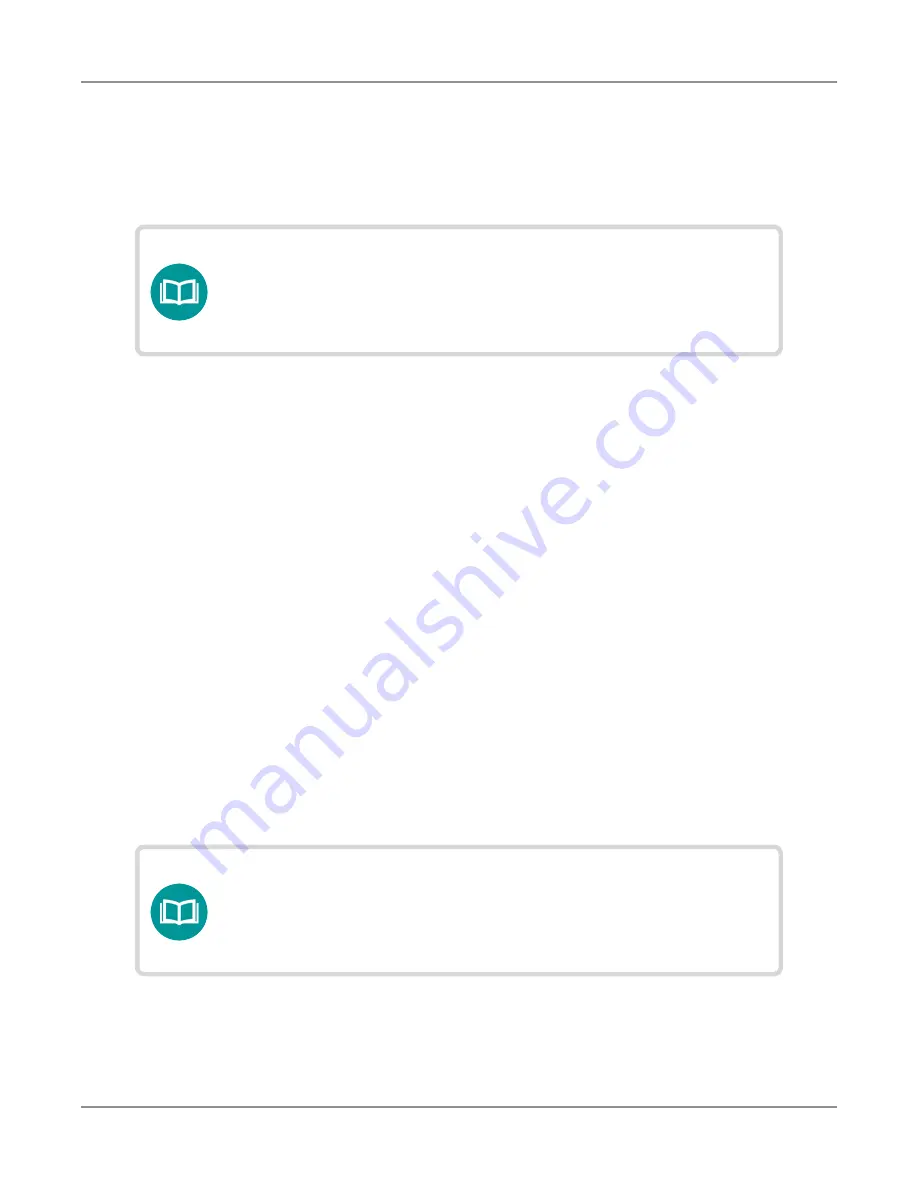
ONX-220 User's Guide
22135173, Rev. 000
June 2020
42
Chapter
2 Utilities
Restoring factory defaults
The following procedure describes how to reset the OneExpert to factory default settings.
1. Go to the
System Settings
menu, then select
Restore Factory Settings
. A prompt
appears indicating that all settings will be restored to factory defaults.
2. Press
OK
to acknowledge the prompt and restore the factory default settings.
Settings are restored to their factory default values. You must reboot your instrument
for the factory defaults to take effect.
Establishing network connections
You can establish wired network and intranet connections, and wireless WiFi connections to
your instrument to update the firmware, transfer files, synchronize to the StrataSync server, or
control the instrument’s user interface remotely.
Enabling network connectivity
Before you establish a connection to an Ethernet or WiFi network, you must enable
network connectivity on your instrument.
1. Go to the
Tray
menu.
2. Press the
Network
icon. The icon will be green when connectivity is enabled.
Network connectivity is enabled.
NOTE:
Restoring factory defaults resets test application settings and
system settings (such as brightness, contrast, and volume),
and powers down the unit.
NOTE:
The Bluetooth and WiFi interfaces cannot be ON at the same
time.
Summary of Contents for ONX-220
Page 1: ...ONX 220 User s Guide ...
Page 8: ...ONX 220 User s Guide 22135173 Rev 000 June 2020 8 ...
Page 34: ...ONX 220 User s Guide 22135173 Rev 000 June 2020 34 Chapter 1 Quick Tour ...
Page 78: ...ONX 220 User s Guide 22135173 Rev 000 June 2020 78 Chapter 3 Menus and Workflow ...
Page 98: ...ONX 220 User s Guide 22135173 Rev 000 June 2020 98 Chapter 5 Ethernet Testing ...
Page 198: ...ONX 220 User s Guide 22135173 Rev 000 June 2020 198 Chapter 11 Test Results ...
Page 211: ......






























