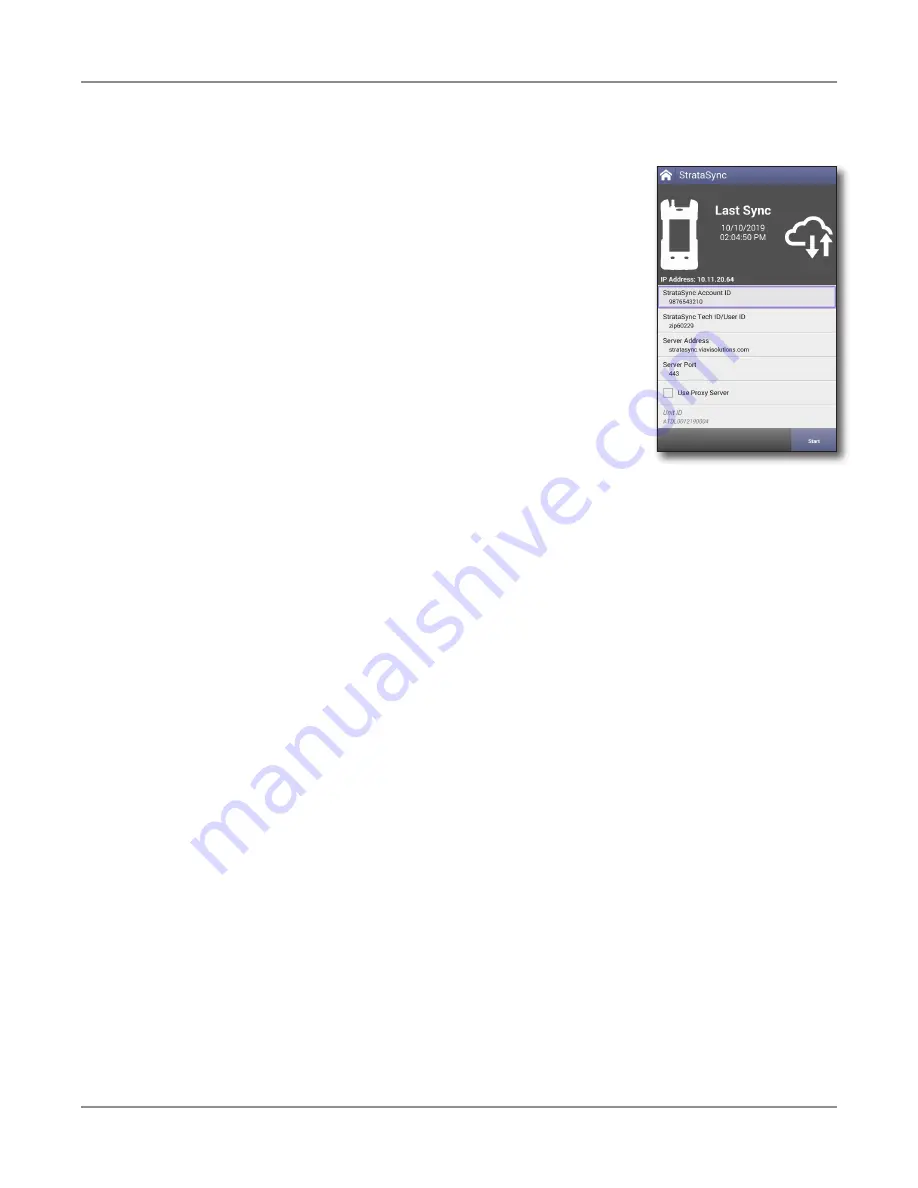
ONX-220 User's Guide
22135173, Rev. 000
June 2020
55
Chapter
2 Utilities
Synchronizing to the StrataSync server
StrataSync® is a hosted, cloud-based software application that
provides VIAVI instrument asset, configuration, and test-data
management. StrataSync manages inventory, test results, and
performance data anywhere with browser-based ease and improves
technician and instrument efficiency. This service is provided free of
charge for the first year.
Features include the following:
y
Tracking ownership of the OneExpert
y
Pushing certain configuration settings to the OneExpert
y
Pushing work orders to the OneExpert and keeping in sync
with the server
y
Receiving certain configuration setting from the OneExpert
y
Adding and/or removing software options on the OneExpert
y
Updating the software on the OneExpert
y
Updating the software on the modem
y
Cloning a device (create a “golden” unit)
y
Uploading and storing of test reports, screenshots, OneCheck profiles, and
configurations
y
Manage OneExpert homescreen settings via templates
To obtain the latest configuration settings, software options and updates, and ownership
registration information, the OneExpert CATV can synchronize with a VIAVI server via the
internet. The synchronization also stores any user files saved on the unit to the StrataSync
server.
This procedure should be undertaken immediately upon receipt of the unit and on a regular
(daily) basis thereafter to ensure that the unit is as up-to- date as possible and to allow all
user information to be backed up. Before attempting to synchronize with StrataSync, please
confirm your server settings with your manger or your company's IT organization.
To sync with StrataSync
1. If you haven’t already done so, specify the user information on the User Info menu
(see
"Specifying user information" on page 41
). A valid account ID must be
entered in order to synchronize with the StrataSync server.
2. Connect the ONX to an active internet connection (Ethernet cable from cable
modem or router to ONX port 1 RJ-45 connector).
3. Verify the ONX has a valid IP Address.
y
From the System menu, select Network.
y
Check the IP addresses displayed.
Summary of Contents for ONX-220
Page 1: ...ONX 220 User s Guide ...
Page 8: ...ONX 220 User s Guide 22135173 Rev 000 June 2020 8 ...
Page 34: ...ONX 220 User s Guide 22135173 Rev 000 June 2020 34 Chapter 1 Quick Tour ...
Page 78: ...ONX 220 User s Guide 22135173 Rev 000 June 2020 78 Chapter 3 Menus and Workflow ...
Page 98: ...ONX 220 User s Guide 22135173 Rev 000 June 2020 98 Chapter 5 Ethernet Testing ...
Page 198: ...ONX 220 User s Guide 22135173 Rev 000 June 2020 198 Chapter 11 Test Results ...
Page 211: ......






























