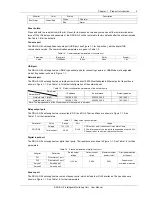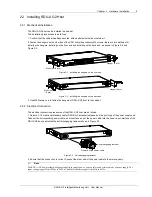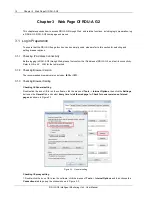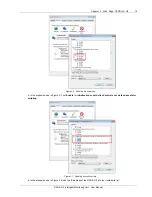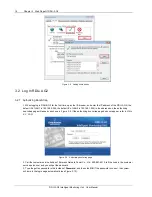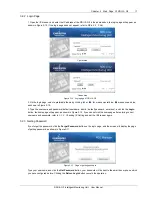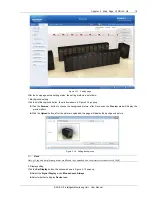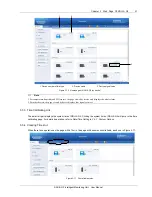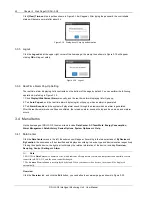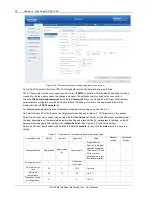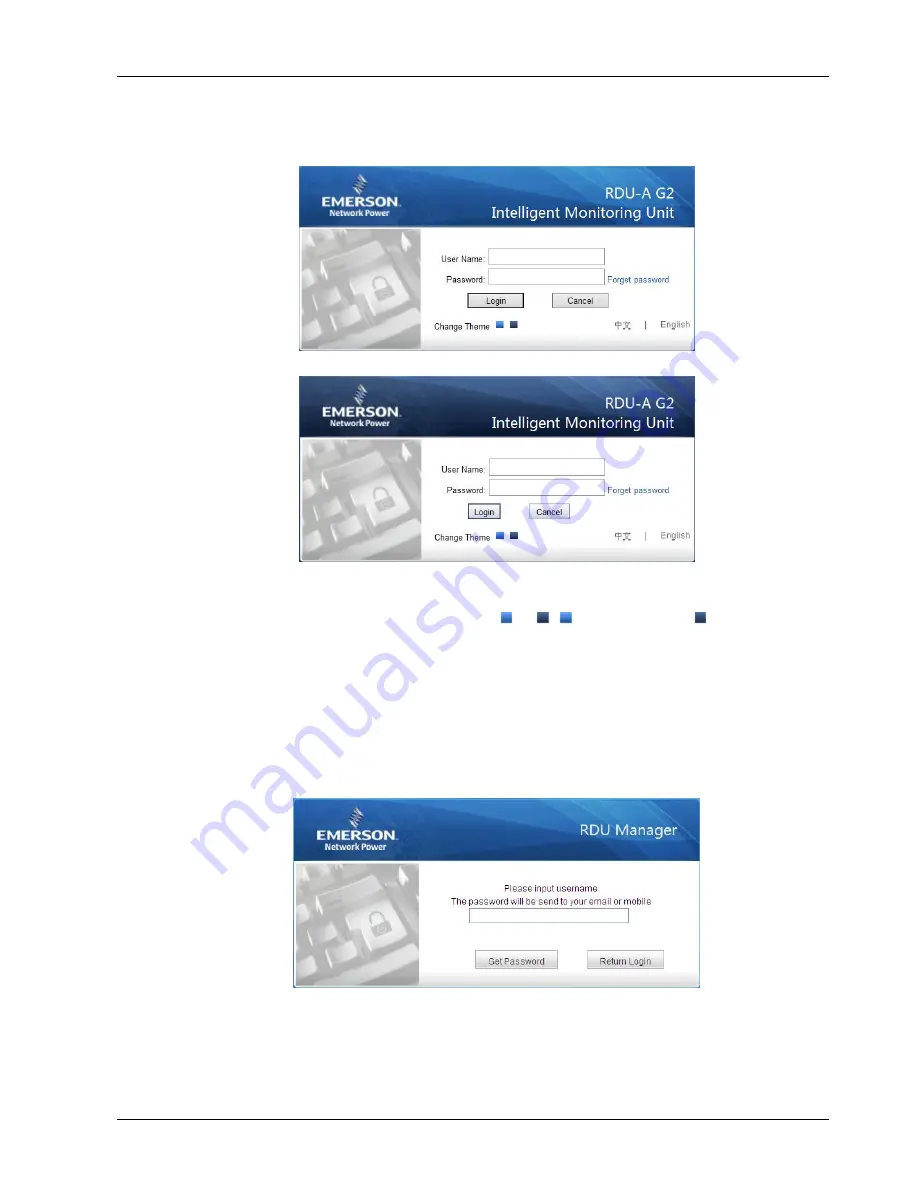
Chapter 3 Web Page Of RDU-A G2 17
RDU-A G2 Intelligent Monitoring Unit User Manual
3.2.2 Login Page
1. Open the IE browser, and enter the IP address of the RDU-A G2 in the address box, the login page will appear, as
shown in Figure 3-10. If the login page does not appear, refer to
Q5
in
4.2 FAQ
.
Crystal blue
Ocean blue
Figure 3-10 Login page of RDU-A G2
2. On the login page, select a preferable theme by clicking
or
:
means crystal blue;
means ocean blue,
as shown in Figure 3-10.
3. Type the username and password (default username:
‘admin’, default password: ‘emerson’), and click the
Login
button, the homepage will appear, as shown in Figure 3-12. If you cannot visit the homepage after entering correct
username and password, refer to
3.1.2 Checking IE Setting
and set the IE browser again.
3.2.3 Getting Password
If you forget the password, click the
Forget Password
button on the login page, and the screen will display the page
of getting password, as shown in Figure 3-11.
Figure 3-11 Page of getting password
Type your username, and click the
Get Password
button, your password will be sent to the email box or phone which
you have configured before. Clicking the
Return Login
button cancels the operation.