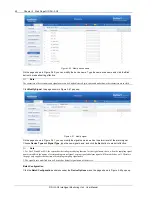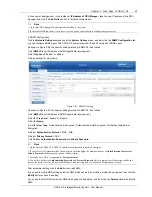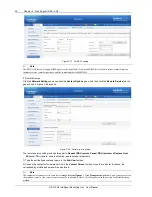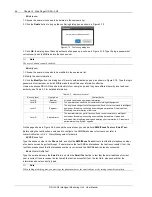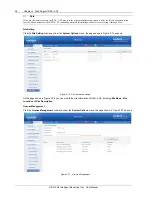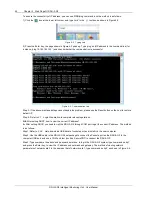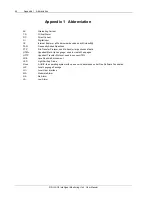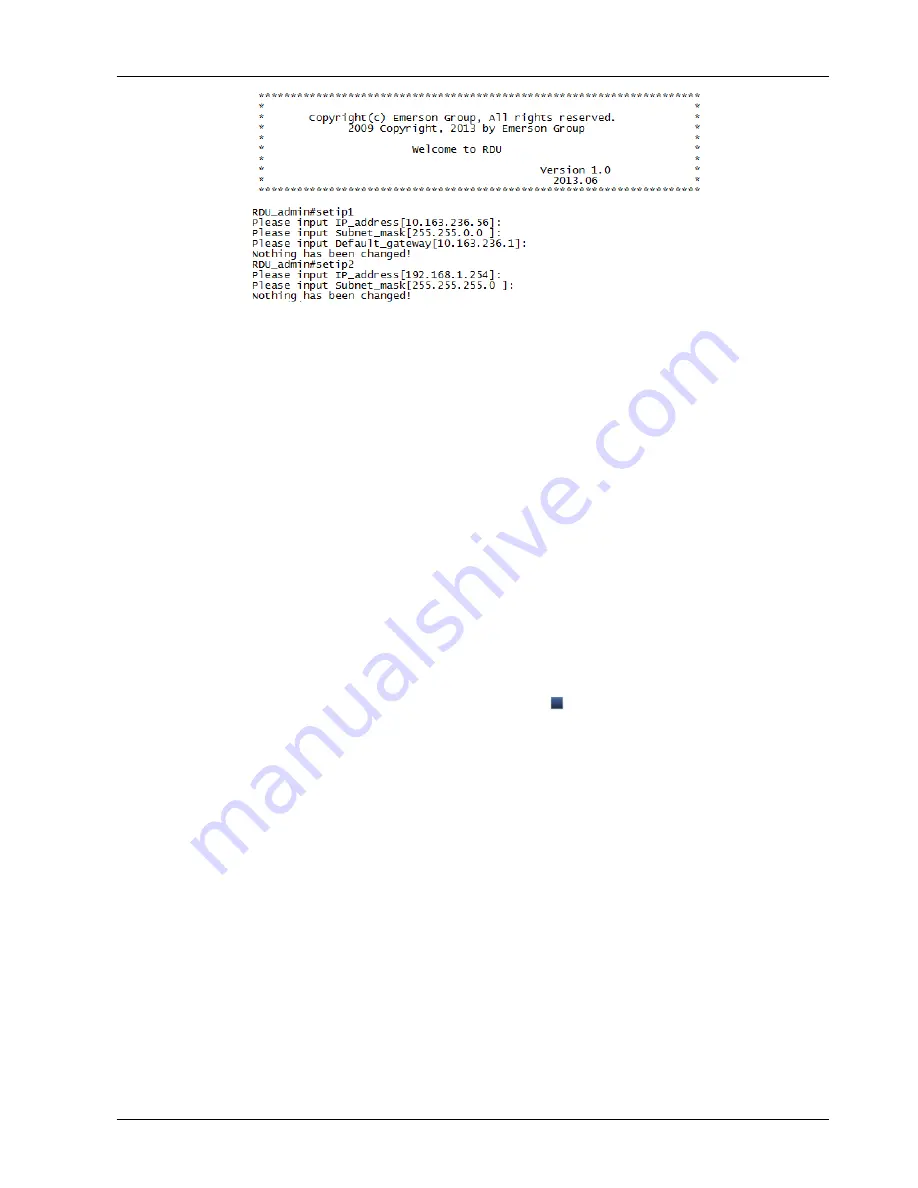
Chapter 3 Web Page Of RDU-A G2 63
RDU-A G2 Intelligent Monitoring Unit User Manual
Figure 4-4 Viewing network parameters
Q7
: How to perform troubleshooting of sensor?
Fault 1
: The intelligent sensor has no display, and it cannot be displayed on the RDU-A G2 webpage.
A
: Please perform troubleshooting according to the following procedures:
1) Ensure that the intelligent sensor is connected to the SENSOR port of the RDU-A G2; meanwhile, the sensor
whose address within the group is 1 can only be connected to SENSOR1; the sensor whose address within the group
is 2 can only be connected to SENSOR2;
2) Check that the connected cable is intact and it is straight network cable, and the connector is intact;
3) Check that the intelligent sensor is normal;
4) Ensure that the sensor address is not 00;
5) If multiple intelligent sensors are connected, ensure that the sensor addresses are not the same, and perform
troubleshooting according to procedures 2 and 3 one by one.
Fault 2
: The alarm indicator of the intelligent sensor is on.
A
: Send the intelligent sensor back to the service center of Emerson local office for repair.
Fault 3
: There are frequent communication failure alarms of intelligent sensors in the History Alarm of RDU-A G2.
A
: Check that the network cable connector is intact, and that the network cable connection is not loosened.
Q8
: You have chosen the ocean blue theme, but the page still adopts crystal blue theme while you are viewing the
webpage of the RDU-A G2, how to deal with it?
A
: Click the
[User] Logout
button to return the login page, click the
icon to choose the ocean blue theme, and log
in the system again.
Q9
: After an alarm is generated, you do not receive any email or SMS notification; or when the alarm does not finish,
the email or SMS notification is less than three times, how to deal with it?
A
: Please perform troubleshooting according to the following procedures:
1) Please check that the SMS/Email server configuration is correct, refer to
Alarm Notification
in
3.4.4 Alarm
Management
.
2) If you do not receive the SMS notification, please check that the phone is out of service because of overdue
payment;
3) If you do not receive the email notification, please click the menu Data & History -> History Log to query the
system log and check whether there is a record of failure in sending email. If so, it indicates that the network is busy
or the email server communication is busy.