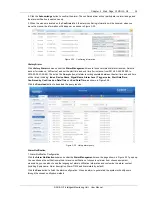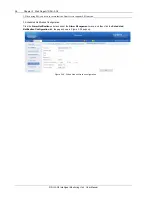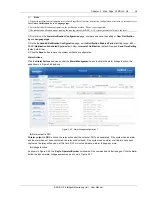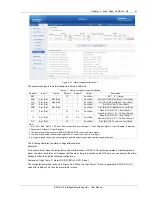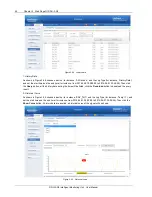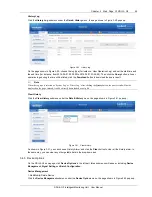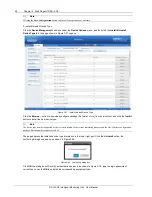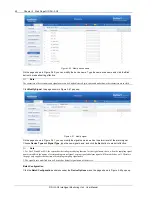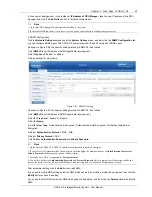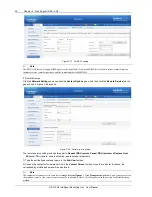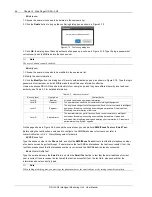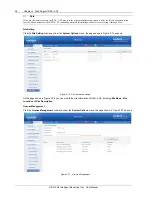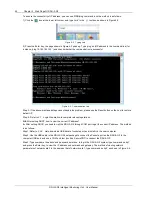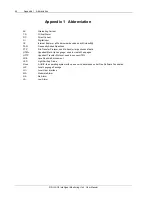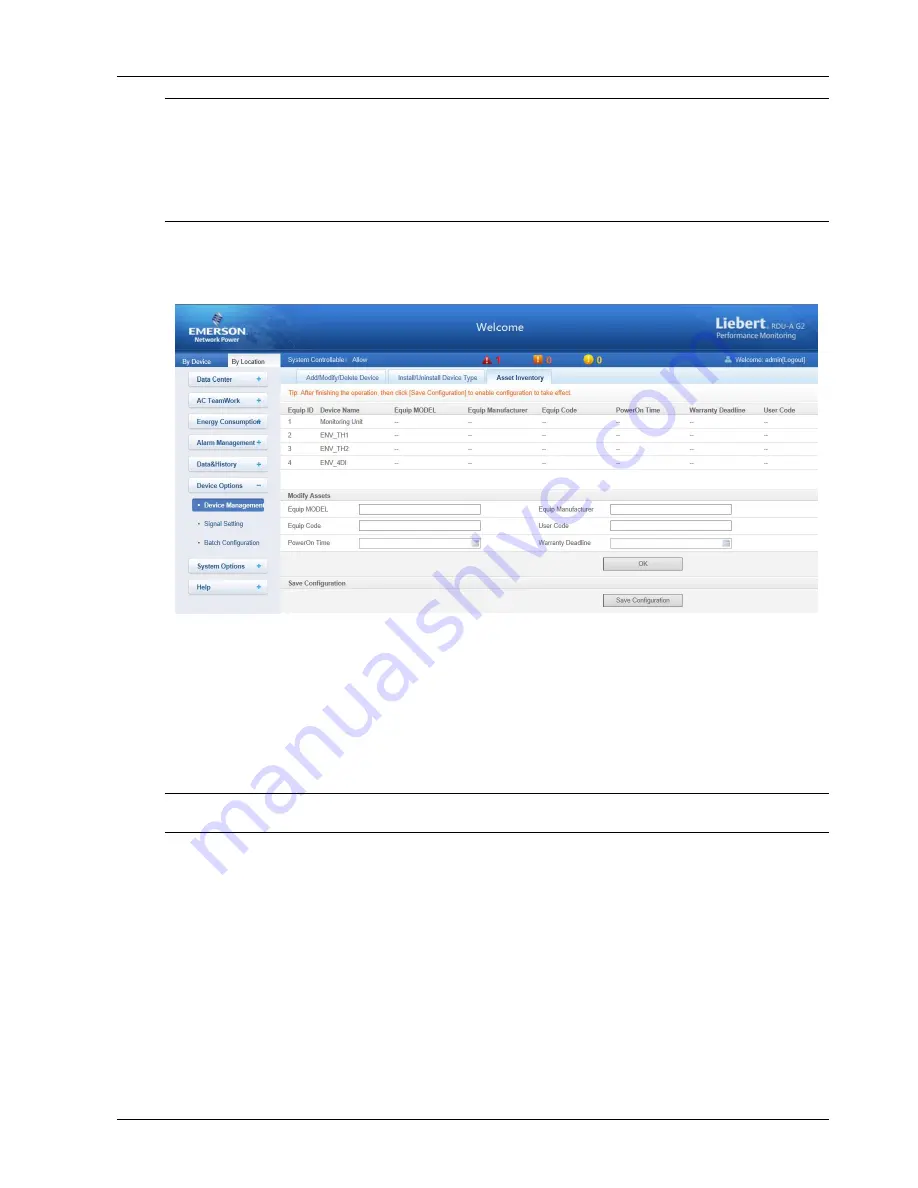
Chapter 3 Web Page Of RDU-A G2 49
RDU-A G2 Intelligent Monitoring Unit User Manual
Note
1. While installing device type, if the device type exists and the device driver has a higher version than the driver to be added, it
cannot be installed repeatedly;
2. If the installation pack has no version information, or the version information does not match the software version, the device
type cannot be installed.
2. If some device uses the device type, the
Uninstall
button becomes gray, displaying
Using
, and the device type cannot be
uninstalled.
3. Asset Inventory
Click the
Device Management
submenu under the
Device Options
menu, and then click the
Asset Inventory
tab,
the page shown in Figure 3-59 pops up.
Figure 3-59 Asset Inventory
On the Asset Inventory page, you can set six items:
Equip Model
,
Equip Manufacturer
,
Equip Code
,
User Code
,
PowerOn Time
and
Warranty Deadline
.
Choose a device, and the corresponding asset information will be displayed in the textboxes at lower part of the
page;
After self-defining and modifying, click the
Modify
button, the modified result will be displayed in the list at upper part
of the page;
After all modifying is done, click the
Save Configuration
button to save the asset information.
Note
For newly-added device, its default asset information is ‘—’.
Signal Setting
Click the
Signal Setting
submenu under the
Device Options
menu, the page shown in Figure 3-60 pops up.