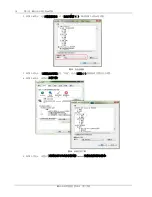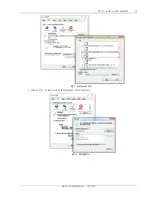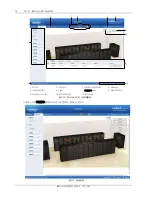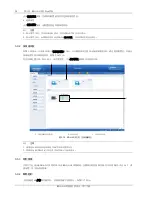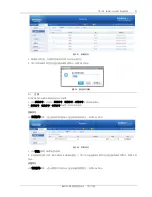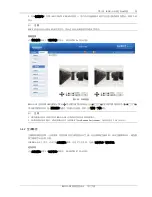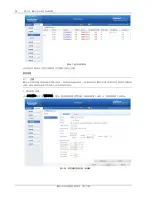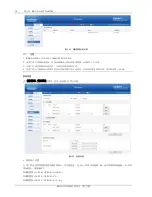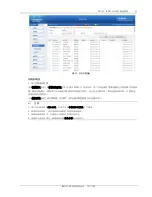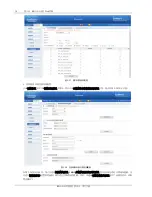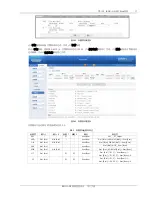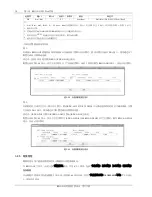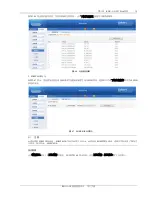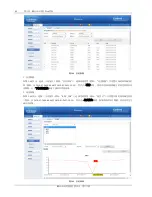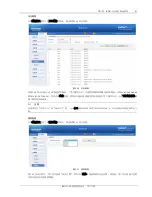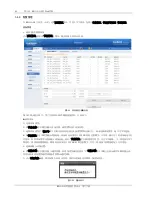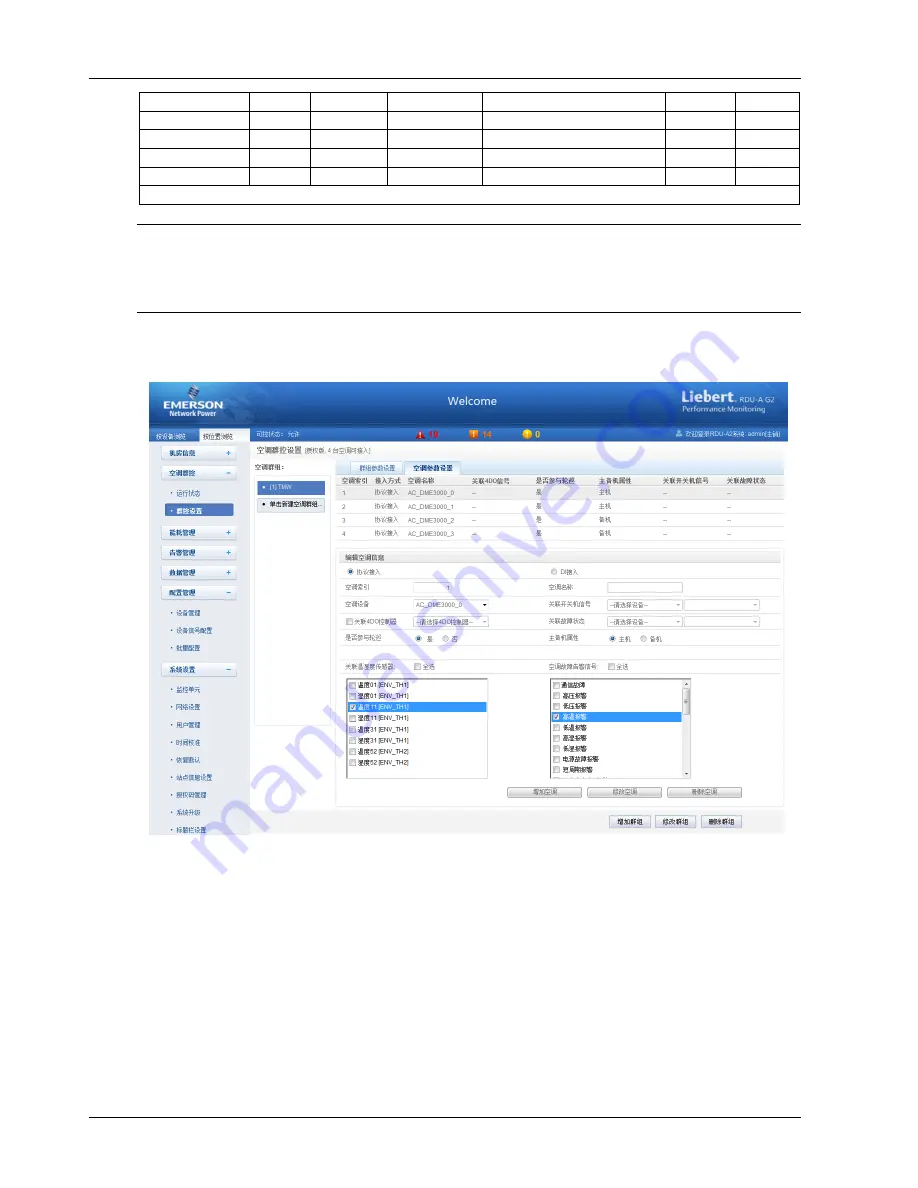
28
第三章
RDU-A G2
的
Web
界面
RDU-A G2
智能监控单元
用户手册
群组参数
默认值
下限值
上限值
备注
标准版本
授权版本
手动轮巡一次
否
否
是
调试用
√
√
重置空调状态
否
否
是
初始化空调状态
√
√
空调开机温度
25
15
30
√
√
空调关机温度
17
15
30
√
√
注:√选中的版本表示其可配置
注意
1
.若需要
RDU-A G2
授权版本,请联系艾默生客户服务中心购买,联系电话:
4008876510
。
2
.标准版本默认只支持
4
台艾默生
DME
系列空调。
3
.
RDU-A G2
最大支持
8
个群组。
2
.空调参数设置
点击空调群控菜单下的群控设置子菜单,然后点击空调参数设置页签,弹出空调参数设置页面,如图
3-30
所示。
图
3-30
空调参数设置页面
在空调参数设置页面中,用户可增加、修改和删除群组中的空调。
增加空调操作步骤如下:
1
)从空调设备下拉框中选择需要群控的空调;
2
)在空调索引栏中,输入空调在该群组中的索引(默认索引会从
1
开始自增)
;
3
)设置关联温湿度传感器,每个空调最大允许关联
5
个温湿度传感器(包括温湿度最大
10
个信号)
。关联传感器中最
高温度高于空调开机温度时,如果该空调当前运行状态为关闭,则启动该空调;最高温度低于空调关机温度时,如果该
空调当前运行状态为运行,则关闭该空调。
4
)设置空调故障告警信号,即产生哪些告警信号就判断该空调故障或不可用。每个空调最大允许设置
15
个故障告警信
号,默认故障告警信号为:高温告警、高压锁定、低压锁定和排气锁定;
5
)点击增加空调按钮增加空调即可完成增加空调操作,空调基本信息也会显示在页面上方列表中。