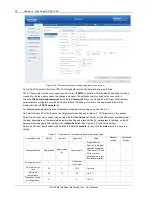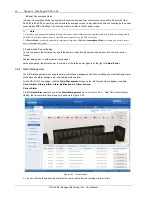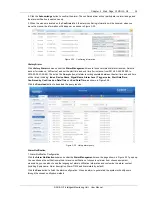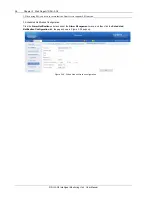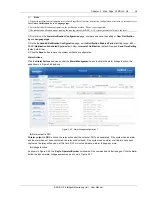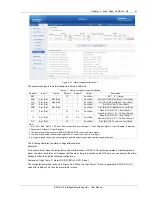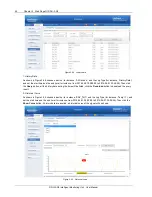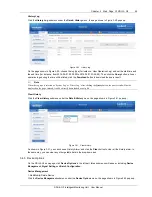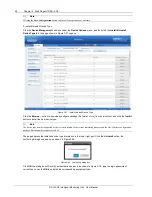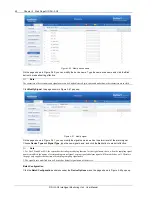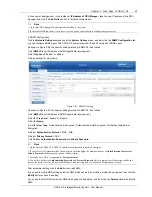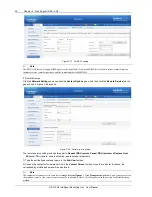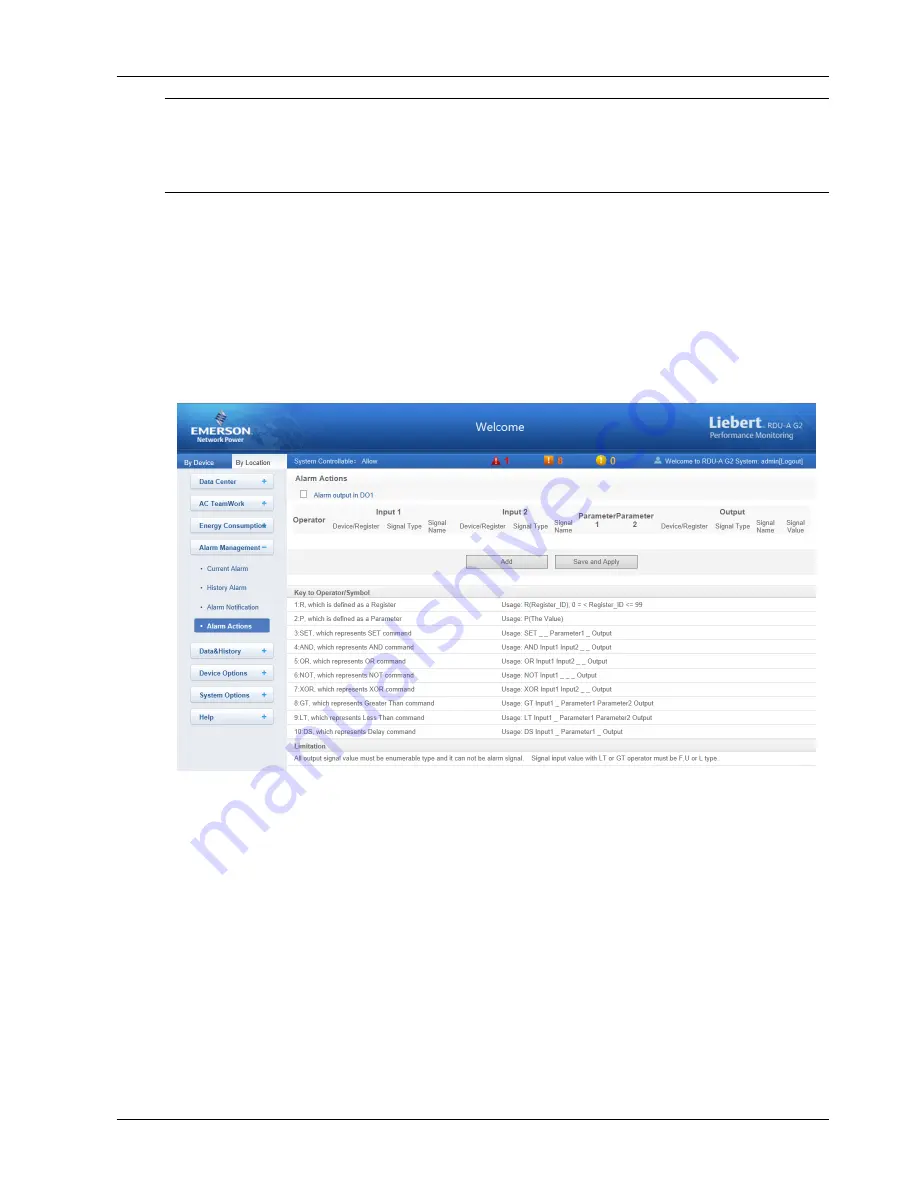
Chapter 3 Web Page Of RDU-A G2 39
RDU-A G2 Intelligent Monitoring Unit User Manual
Note
1. Scheduled notification configuration must be used together with alarm notification configuration; otherwise, you cannot select
User Name
,
Notification by
and
Language type
;
2. For scheduled notification configuration, the notification method ‘Phone’ is not supported;
3. The scheduled notification means sending the running state of the RDU-A G2 system (normal or alarm) to the user.
1) First of all, on the
Alarm Notification Configuration
page, complete and save the setting of
User
,
Notification
by
and
Language type
.
2) On the
Scheduled Notification Configuration
page, set the
Notification Enabled Period
(setting range: 8:00 ~
20:00),
Notification Scheduled Cycle
(default: Day),
Interval of Notification
(default: Day) and
Send Time Setting
(default: start time).
3) Click the
Save
button to save the system notification configuration.
Alarm Actions
Click the
Alarm Actions
submenu under the
Alarm Management
menu to obtain the alarm linkage function, the
page shown in Figure 3-40 pops up.
Figure 3-40 Alarm linkage configuration 1
Alarm output in DO1
If
Alarm output in DO1
is ticked, the relay will control the output of DO1 port separately. If the system has an alarm
and the alarm has not been confirmed, the relay will be closed; if the system has no alarm or all alarms have been
confirmed, the relay will be open, at this time, DO1 will not participate in alarm linkage any more.
Linkage function
As shown in Figure 3-40, the
Key to Operator/Symbol
list shows all the commands and their usages. Click the
Add
button to add new alarm linkage expression, as shown in Figure 3-41.