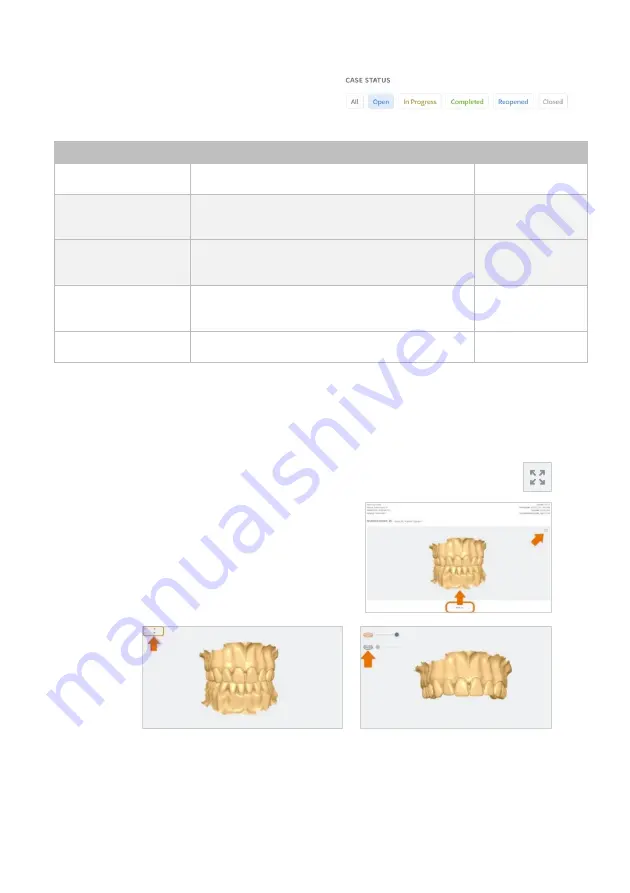
Page 79
Case Status Descriptions
The following case status are available in
EzScanCloud:
Status
Description
Managed by
Open
Case uploaded by Clinic to EzScanCloud
Clinic
In Progress
Case being processed by Lab
(case status modified by lab)
Lab
Completed
Case treated and completed by Lab
(case status modified by lab)
Lab
Reopened
Case closed and reopened.
(case status modified by Clinic)
Clinic
Closed
Case closed. (case status modified by Clinic)
Clinic
9.10
Displaying 3D Views in EzScanCloud
To display the
3D View
for
a selected case:
STEP 1.
Click
SHOW 3D
.
STEP 2.
To
view
the 3D model in full
screen: click on the icon in the
top right-hand corner.
STEP 3.
To
increase
/decrease the
transparency for an arch:
drag the slider left/right.
STEP 4.
To hide/display
an
arch: click on the corresponding icon.
For information on configuring
3D Projection Settings
, see above:
•
Section 5.8 - 3D Settings: 3D Projection






























