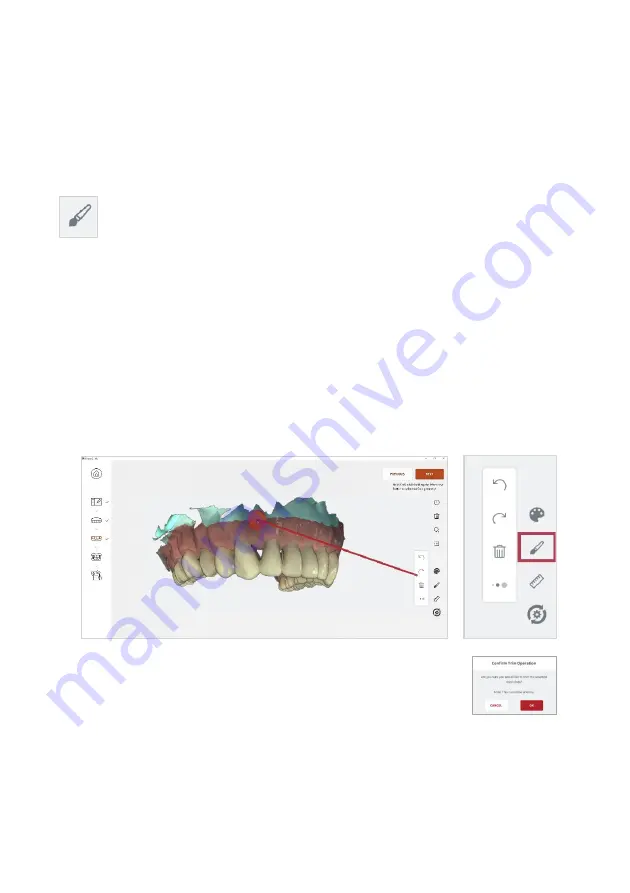
Page 54
User Manual
7.13
Using Scan Tools
At each step of the scan workflow, you can use the features available in the right-
hand
Scan Tools
menu.
Using the Scan Trim tool
After scanning, you can use the Trim tool in the right-hand Scan Tool menu
to trim the 3D model and remove any unwanted data.
To use the Trim tool:
STEP 1.
Click on the
Scan Trim
icon in
the
Scan Tool
menu.
STEP 2.
Select the
Scan Trim
size
.
STEP 3.
Click+Hold [Ctrl]
to select the
surface
area to be
removed,
STEP 4.
Click on the
Delete
icon to remove unwanted scan
areas.
STEP 5.
Click OK to
Confirm Trim Operation.
IMPORTANT
: Trimmed data cannot be recovered.






























