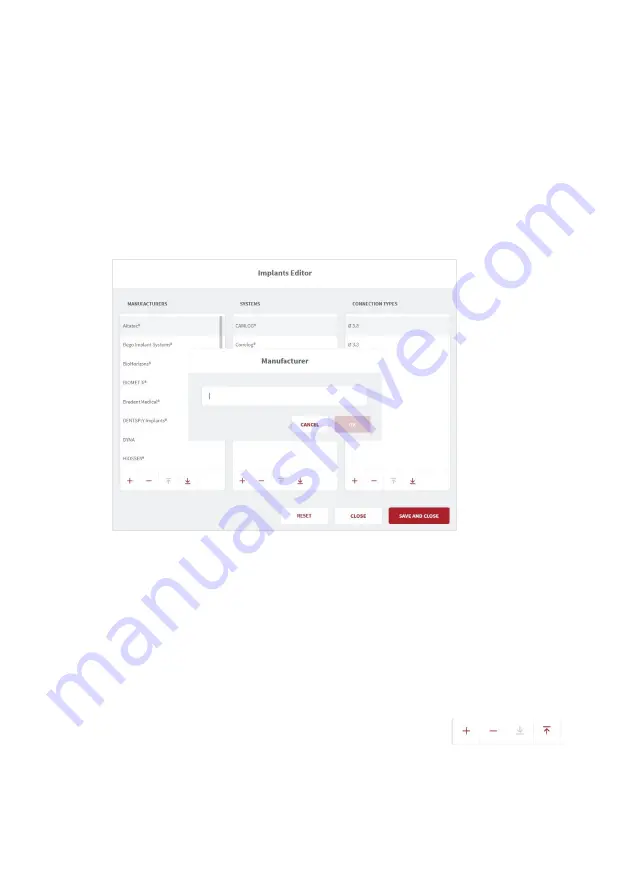
Page 33
STEP 4.
Click
Save and Close
to save changes.
Click
Close
to close without saving changes.
STEP 5.
Restart
the EzScan-i application to apply changes.
*Note:
Please verify with your dental lab or service provider about capabilities to
produce particular indications.
Implants Editor
In
Case Setup
settings/
Edit Implants
:
STEP 1.
Click Edit to open the Implants Editor.
The
Implants Editor
enables users to customize the Manufacturers, Systems and
Connection types available when filling out order forms.
Add To/Delete From Implants Library
Elements may be added to or deleted from the Implants library, or their order
modified, by clicking on the icons at the base of each column.
STEP 2.
Click
Reset
to reset to default user settings.
STEP 3.
Click
Close
to close without saving changes.
Click
Save and Close
to save changes.
STEP 4.
Restart
the EzScan-i to apply changes.






























